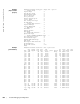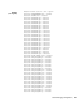Reference Guide
1564 | S-Series Debugging and Diagnostics
www.dell.com | support.dell.com
show hardware stack-unit
s
Display the data plane or management plane input and output statistics of the
designated component of the designated stack member.
Syntax
show hardware stack-unit 0-7 {buffer [buffer unit | port [(0-27) | all] total buffer | buffer unit
(1)
port (0-64) queue [(0-14) | a11] buffer-info]} {cpu data-plane statistics [stack-port
0-52] | cpu party-bus statistics | drops [unit 0-1 [port 0-27]] | stack-port 0-52 | unit 0-1
{
counters | details | port-stats [detail] | register}}
Parameters
Defaults
No default behavior
stack-unit 0-7
{command-option}
Enter the keyword stack-unit followed by 0 to 7 to select a particular
stack member and then enter one of the following command options
to display a collection of data based on the option entered.
buffer
Enter the keyword buffer, optionally followed by the keywords
total-buffer to show the total buffer statistics per stack unit. Enter the
keywords
buffer unit then total-buffer to display the buffer details
per unit and mode of allocation. To display the forwarding plane
statistics containing the packet buffer usage per port per stack unit,
enter the keywords
buffer unit followed by port and the port number
(
0-64 or all), then buffer-info. To display the forwarding plane
statistics containing the packet buffer statistics per COS per port,
enter the keywords
buffer unit and port (0-64), and queue (0-14 or
all), and buffer-info.
Buffer unit default: 1
cpu data-plane statistics
Enter the keywords cpu data-plane statistics, optionally followed
by the keywords
stack port and its number — 0 to 52 — to display
the data plane statistics, which shows the High Gig (Higig) port raw
input/output counter statistics to which the stacking module is
connected.
cpu party-bus statistics
Enter the keywords cpu party-bus statistics, to display the
Management plane input/output counter statistics of the pseudo party
bus interface.
drops [unit 0-1 [port 0-27]] Enter the drops keyword to display internal drops on the selected
stack member. Optionally, use the
unit keyword with 0 or 1 to select
port-pipe 0 or 1, and then use
port 0-27 to select a port on that
port-pipe.
stack-port 0-52 Enter this keyword and a stacking port number to select a stacking
port for which to display statistics. Identify the stack port number as
you would to identify a 10G port that was in the same place in one of
the rear modules.
Note: You can identify stack port numbers by physical inspection of
the rear modules. The numbering is the same as for the 10G ports.
You can also inspect the output of the
show system stack-ports
command.
unit 0-1 {counters | details
| port-stats
[detail] |
register
}
Enter the
unit keyword followed by 0 or 1 for port-pipe 0 or 1, and
then enter one of the following keywords to troubleshoot errors on
the selected port-pipe and to give status on why a port is not coming
up to register level:
counters, details, port-stats [detail], or register