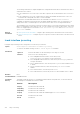Users Guide
The resulting scaled value is compared against the configured threshold values to determine the state of
a tracked route as follows:
● If the scaled metric for a route entry is less than or equal to the UP threshold, the state of a route is
UP.
● If the scaled metric for a route is greater than or equal to the DOWN threshold or the route is not
entered in the routing table, the state of a route is DOWN.
Configure the UP and DOWN thresholds for each tracked route with the threshold metric
command. The default UP threshold is 254; the default DOWN threshold is 255. The notification of a
change in the state of a tracked object is sent when a metric value crosses a configured threshold.
The tracking process uses a protocol-specific resolution value to convert the actual metric in the routing
table to a scaled metric in the range 0 to 255. You can configure the resolution value used to scale route
metrics for supported protocols with the track resolution ip route and track resolution
ipv6 route commands.
Related
Commands
● track ip route metric threshold – configure object tracking on the threshold of an IPv4 route metric.
● track resolution ip route – configure the protocol-specific resolution value used to scale an IPv4 route
metric.
track interface ip routing
Configure object tracking on the routing status of an IPv4 Layer 3 interface.
Syntax
track object-id interface interface ip routing
To return to the default setting, use the no track object-id command.
Parameters
object-id
Enter the ID number of the tracked object. The range is 1 to 500.
interface
Enter one of the following values:
● For a 10-Gigabit Ethernet interface, enter the keyword
TenGigabitEthernet then the slot/port information.
● For a 40-Gigabit Ethernet interface, enter the keyword fortyGigE then the
slot/port information.
● For a Loopback interface, enter the keyword loopback then a number from 0
to 16383.
● For a port channel interface, enter the keywords port-channel then a
number.
● For a tunnel interface, enter the keyword tunnel.
●
For a VLAN interface, enter the keyword vlan then a number from 1 to 4094.
Defaults None
Command Modes CONFIGURATION
Command
History
This guide is platform-specific. For command information about other platforms, see the relevant Dell
Networking OS Command Line Reference Guide.
Version Description
9.8(1.0) Introduced on the Z9100-ON.
9.8(0.0P5) Introduced on the S4048-ON.
9.8(0.0P2) Introduced on the S3048-ON.
9.7(0.0) Introduced on the S6000-ON. Added support for tunnel interface.
8.3.12.0 Introduced on the S4810.
8.4.1.0 Introduced.
978 Object Tracking