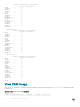Users Guide
0 0 | IN-L3 ACL | 512 | 1 | 511
| | IN-V6 ACL | 0 | 0 | 0
| | IN-L2 ACL | 768 | 0 | 768
| | OUT-L3 ACL | 158 | 5 | 153
| | OUT-V6 ACL | 158 | 0 | 158
| | OUT-L2 ACL | 206 | 7 | 199
7 | 0 | IN-L3 ACL | 512 | 1 | 511
| | IN-V6 ACL | 0 | 0 | 0
| | IN-L2 ACL | 768 | 0 | 768
| | OUT-L3 ACL | 158 | 5 | 153
| | OUT-V6 ACL | 158 | 0 | 158
| | OUT-L2 ACL | 206 | 7 | 199
Codes: * - cam usage is above 90%.
Dell#
CAM Optimization
When you enable the CAM optimization, if a Policy Map containing classication rules (ACL and/or DSCP/ ip-precedence rules) is applied
to more than one physical interface on the same port-pipe, only a single copy of the policy is written (only one FP entry is used). When you
disable this command, the system behaves as described in this chapter.
Troubleshoot CAM Proling
The following section describes CAM proling troubleshooting.
CAM Prole Mismatches
The CAM prole on all cards must match the system prole. In most cases, the system corrects mismatches by copying the correct prole
to the card, and rebooting the card. If three resets do not bring up the card, or if the system is running an Dell Networking OS version prior
to version 6.3.1.1, the system displays an error message. In this case, manually adjust the CAM conguration on the card to match the
system conguration.
To prevent mismatches, Dell Networking recommends the following:
• Use the eg-default CAM prole in a chassis that has only EG Series line cards. If this prole is used in a chassis with non-EG line cards,
the non-EG line cards enter a problem state.
• Before moving a card to a new chassis, change the CAM prole on a card to match the new system prole.
• After installing a secondary RPM into a chassis, copy the running-conguration to the startup-conguration.
• Change to the default prole if downgrading to a Dell Networking OS version earlier than 6.3.1.1.
• Use the CONFIGURATION mode commands so that the prole is change throughout the system.
• Use the EXEC Privilege mode commands to match the prole of a component to the prole of the target system.
QoS CAM Region Limitation
To store QoS service policies, the default CAM prole allocates a partition within the IPv4Flow region.
If the QoS CAM space is exceeded, a message similar to the following displays.
%EX2YD:12 %DIFFSERV-2-DSA_QOS_CAM_INSTALL_FAILED: Not enough space in L3
Cam(PolicyQos) for class 2 (Te 1/20) entries on portpipe 1 for linecard 1
%EX2YD:12 %DIFFSERV-2-
DSA_QOS_CAM_INSTALL_FAILED: Not enough space in L3 Cam(PolicyQos) for class 5 (Te 1/
22) entries on portpipe 1 for linecard 1
If you exceed the QoS CAM space, follow these steps.
1 Verify that you have congured a CAM prole that allocates 24 K entries to the IPv4 system ow region.
2 Allocate more entries in the IPv4Flow region to QoS.
Dell Networking OS supports the ability to view the actual CAM usage before applying a service-policy. The test cam-usage
service-policy
command provides this test framework. For more information, refer to Pre-Calculating Available QoS CAM Space.
Content Addressable Memory (CAM)
219