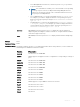Users Guide
Example
Dell# show interfaces dampening
Interface Supp Flaps Penalty Half-Life Reuse Suppress Max-Sup
State
Te 1/2 Up 0 0 20 800 4500 120
Te 1/10 Up 0 0 5 750 2500 20
Dell#
Related
Commands
• dampening — configure dampening on an interface.
• show interfaces — display information on a specific physical interface or virtual interface.
• show interfaces configured — display any interface with a non-default configuration.
show interfaces eee
Display whether EEE is enabled on interfaces..
Syntax
show interfaces [interface—type [slot/port | slot/port-range]] eee
Parameters
interface-type Enter the interface information as TenGigabitEthernet followed by the slot
and the port number or range of port numbers.
Command Modes
• EXEC
• EXEC Privilege
Command History
This guide is platform-specific. For command information about other platforms, see the relevant Dell
Networking OS Command Line Reference Guide.
Version Description
9.10(0.1) Introduced on the S3100 series, S4820T, and S5000.
Usage Information
The show interfaces eee command displays whether EEE has been enabled and shows the status of
all the interfaces.
Use the show interfaces interface-type slot/port eee command to view the status of EEE
on the specified port.
Use the show interfaces interface-type slot/port-range eee command to view the status
of EEE on the specified range of ports.
Example
Example for all the interfaces:
S4820T
Dell#show interfaces eee
Interface EEE Status Speed Duplex
TenGigabitEthernet 0/0 No down 1000 Mbit Auto
TenGigabitEthernet 0/1 Yes down Auto Auto
TenGigabitEthernet 0/2 Yes up 10000 Mbit Full
TenGigabitEthernet 0/3 Yes up 10000 Mbit Full
TenGigabitEthernet 0/4 Yes up 1000 Mbit Full
TenGigabitEthernet 0/5 Yes up 1000 Mbit Full
TenGigabitEthernet 0/6 Yes down Auto Auto
TenGigabitEthernet 0/7 Yes down Auto Auto
TenGigabitEthernet 0/8 Yes down Auto Auto
TenGigabitEthernet 0/9 Yes down Auto Auto
TenGigabitEthernet 0/10 Yes down Auto Auto
Interfaces 728