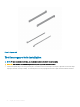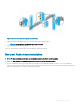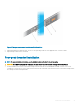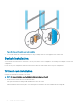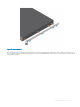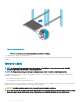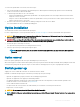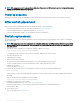Install Guide
Table Of Contents
- S5148F-ON Installation Guide January 2019
- About this guide
- S5148F-ON switch
- Site preparations
- NEBS compliance
- S5148F-ON switch installation
- Power supplies
- Fans
- Management ports
- Specifications
- Chassis physical design
- IEEE standards
- Agency compliance
- USA Federal Communications Commission statement
- European Union EMC directive conformance statement
- Japan VCCI compliance for class A equipment
- Korean certification of compliance
- Safety standards and compliance agency certifications
- Electromagnetic compatibility
- Product recycling and disposal
- Dell EMC support

NOTE: ESD damage can occur if components are mishandled. Always wear an ESD-preventive wrist or heel ground strap when
handling the S5148F-ON switch and components.
Power up sequence
When the switch powers up, the fans immediately come on at high speed. The fan speed slows as the switch continues to boot up.
After switch placement
After you have securely installed and powered on the S5148F-ON switch, for more information:
• If you are using Dell EMC software, see switch documentation at www.dell.com/support.
• If you need ONIE information, see ONIE documentation at www.onie.org.
• If you are using third-party software, see your third-party software documentation.
Switch replacement
The following steps describe removing and replacing a switch. For further assistance when replacing a switch, contact your Dell EMC
support representative.
NOTE: ESD damage can occur when components are mishandled. Always wear an ESD-preventive wrist or heel ground strap
when handling the switch and accessories. After you remove the original packaging, place the switch and components on an
anti-static surface.
1 Back up the switch conguration to your back-up computer or laptop TFTP server.
copy running-config tftp://hostip/filepath
To establish a console connection to the switch CLI, assign an IP address on the switch network.
2 Disconnect the power source.
3 Label and remove all cables.
4 Remove the switch from the rack.
At the same time, press in the two side-release bars on the switch and slide the switch forward.
If you are using the fan trays or PSUs in the replacement switch, remove them from the switch.
5 Unpack the new switch.
For more information, see Unpack.
6 Conrm that the software version of the replacement switch is the same as the previously installed switch.
show os-version
If the software versions do not match, upgrade the replacement switch software using the procedure included with the rmware
download.
7 Copy the backed-up switch conguration to the new switch.
copy tftp://hostip/filepath running-config
8 Install the new switch in your rack or cabinet.
For detailed installation instructions, see S5148F-ON switch installation.
If you are using the fan trays or PSUs from the removed switch, reinsert them in the replacement switch.
9 Connect all the cables.
10 Power on the switch.
For more information, see Switch power up.
30
S5148F-ON switch installation