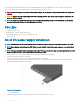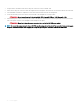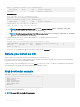Install Guide
Table Of Contents
- S5148F-ON Installation Guide January 2019
- About this guide
- S5148F-ON switch
- Site preparations
- NEBS compliance
- S5148F-ON switch installation
- Power supplies
- Fans
- Management ports
- Specifications
- Chassis physical design
- IEEE standards
- Agency compliance
- USA Federal Communications Commission statement
- European Union EMC directive conformance statement
- Japan VCCI compliance for class A equipment
- Korean certification of compliance
- Safety standards and compliance agency certifications
- Electromagnetic compatibility
- Product recycling and disposal
- Dell EMC support
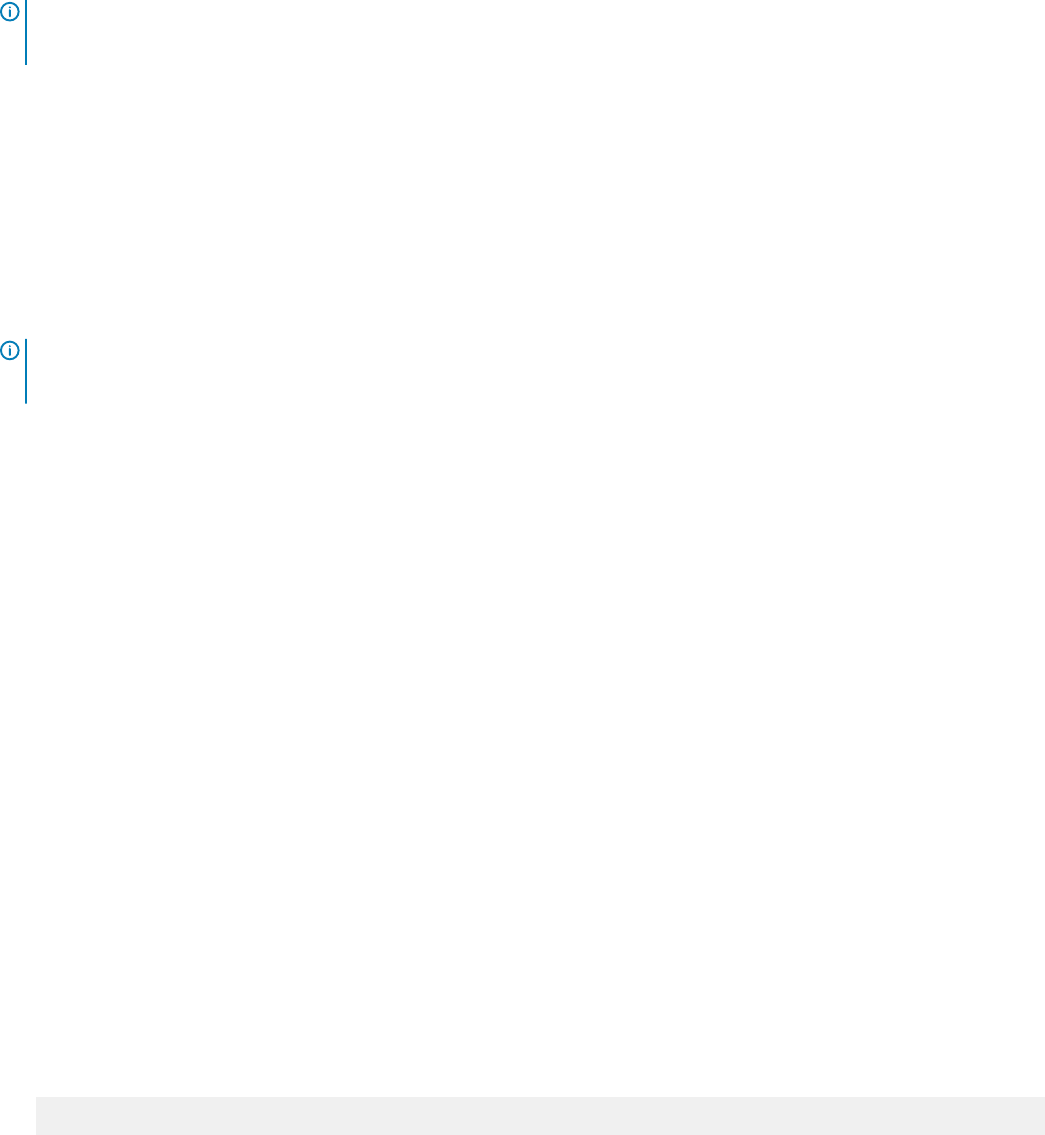
• 8 data bits
• 1 stop bit
• No ow control
MicroUSB-B console port access
The MicroUSB-B console port is on the PSU side of the switch.
NOTE: The S5148F-ON switch uses the Silicon Labs CP2109 USB-B chip. To nd the correct USB-B universal asynchronous
receiver-transmitter (UART) driver, see https://www.silabs.com/products/development-tools/software/usb-to-uart-bridge-vcp-
drivers.
The terminal settings are the same for the serial console port and the RS-232/RJ-45 console port:
• 115200 baud rate
• No parity
• 8 data bits
• 1 stop bit
• No ow control
When you connect the microUSB-B port, it becomes the primary connection and, while connected, all messages are sent to the microUSB-
B port.
NOTE: Before starting this procedure, be sure that you have a terminal emulation program already installed on your PC. Install
the appropriate drivers to support the microUSB-B port. For assistance or to download the drivers, contact www.dell.com/
support.
1 Power on the PC.
2 Connect the USB-A end of cable into an available USB port on the PC.
3 Connect the microUSB-B end of cable into the microUSB-B console port on the switch.
4 Power on the switch.
5 Install the necessary USB device drivers.
To download the drivers, go to www.dell.com/support. For assistance, contact Dell EMC Technical Support.
6 Open your terminal software emulation program to access the switch.
7 Conrm that the terminal settings on your terminal software emulation program are as follows:
• 115200 baud rate
• No parity
• 8 data bits
• 1 stop bit
• No ow control
USB storage mount
USB storage does not automatically mount. USB storage supports the FAT le system. To use USB storage, rst mount the device using
the following steps:
1 Create a mount directory for the USB storage.
ONIE:/ # mkdir /mnt/usb
2 View the xed disks using the fdisk command.
ONIE:/mnt # fdisk -l
For internal storage:
Disk /dev/sda: 15.8 GB, 15829303296 bytes
255 heads, 63 sectors/track, 1924 cylinders
Management ports
39