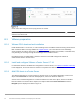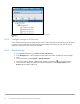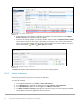Deployment Guide
43 Dell EMC Networking OS10EE FCoE Deployment with FSB
Name and device selection page
5. Provide a Datastore name, for example, Unity 80GB LUN, select the LUN in the list, and click Next.
6. Select the VMFS version. For this guide, it is left at its default setting, VMFS 5. Click Next.
7. Leave the Partition configuration at its default settings and click Next > Finish to create the
datastore.
The datastore is now accessible by selecting the host in the Navigator pane. Select the Configure tab >
Storage > Datastores as shown in Figure 21.
Datastore configured
The datastore is also accessible by going to Home > Storage. It is listed under the Datacenter object in the
Navigator pane.
B.3.7 Create a virtual disk
In this example, the ESXi host with the datastore configured in the previous section contains a VM named
VM1 that is running a Windows Server guest operating system.
Note: Virtual machine guest operating system deployment steps are not included in this document. For
instructions, see the VMware vSphere 6.7 Documentation. Guest operating systems can be any supported by
ESXi 6.7. VMs should be deployed before proceeding with this section.
To create a virtual disk on VM1 using the datastore:
1. Go to Home > Hosts and Clusters.
2. In the Navigator pane, right click on VM1 and select Edit Settings.
3. Next to New Device, select New Hard Disk and click Add.