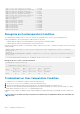Administrator Guide
Recognize an Under-Voltage Condition
If the system detects an under-voltage condition, it sends an alarm.
To recognize this condition, look for the following system message: %CHMGR-1-CARD_SHUTDOWN: Major alarm: stack unit 2
down - auto-shutdown due to under voltage.
This message indicates that the specified card is not receiving enough power. In response, the system first shuts down Power over
Ethernet (PoE). If the under-voltage condition persists, line cards are shut down, then the RPMs.
Troubleshoot an Under-Voltage Condition
To troubleshoot an under-voltage condition, check that the correct number of power supplies are installed and their Status light emitting
diodes (LEDs) are lit.
The following table lists information for SNMP traps and OIDs on the environmental monitoring hardware and hardware components.
Table 140. SNMP Traps and OIDs
OID String OID Name Description
Receiving Power
.1.3.6.1.4.1.6027.3.10.1.2.5.1.6 chSysPortXfpRecvPower OID displays the receiving power of the
connected optics.
Transmitting power
.1.3.6.1.4.1.6027.3.10.1.2.5.1.8 chSysPortXfpTxPower OID displays the transmitting power of the
connected optics.
Temperature
.1.3.6.1.4.1.6027.3.10.1.2.5.1.7 chSysPortXfpRecvTemp OID displays the temperature of the
connected optics.
NOTE: These OIDs only generate if
you enable the enable optic-
info-update-interval is
enabled command.
Hardware MIB Buffer Statistics
.1.3.6.1.4.1.6027.3.27.1.4 dellNetFpPacketBufferTable View the modular packet buffers details per
stack unit and the mode of allocation.
.1.3.6.1.4.1.6027.3.27.1.5 dellNetFpStatsPerPortTable View the forwarding plane statistics
containing the packet buffer usage per port
per stack unit.
.1.3.6.1.4.1.6027.3.27.1.6 dellNetFpStatsPerCOSTable View the forwarding plane statistics
containing the packet buffer statistics per
COS per port.
Buffer Tuning
Buffer Tuning allows you to modify the way your switch allocates buffers from its available memory and helps prevent packet drops during
a temporary burst of traffic.
Using a PreDefined Buffer Profile
Dell EMC Networking OS provides two predefined buffer profiles, one for single-queue (for example, non-quality-of-service [QoS])
applications, and one for four-queue (for example, QoS) applications.
You must reload the system for the global buffer profile to take effect, a message similar to the following displays: % Info: For the
global pre-defined buffer profile to take effect, please save the config and reload the system..
Dell EMC Networking OS Behavior: After you configure buffer-profile global 1Q, the message displays during every bootup. Only one
reboot is required for the configuration to take effect; afterward you may ignore this bootup message.
Debugging and Diagnostics
1037