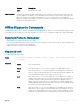Users Guide
show hardware ip
Display ACL or QoS data for the selected stack member and stack member port-pipe.
Syntax
show hardware layer3 {acl | qos} stack-unit number port-set 0–0
Parameters
acl | qos Enter either the keyword acl or the keyword qos to select between ACL or QoS data.
stack-unit number Enter the keywords stack-unit then a number to select a stack ID.
port-set 0–0 Enter the keyword port-set with a port-pipe number. The range is from 0 to 0.
Defaults None
Command Modes EXEC Privilege
Command History
This guide is platform-specic. For command information about other platforms, see the relevant Dell Networking
OS Command Line Reference Guide.
Version Description
9.8(1.0) Introduced on the Z9100–ON.
9.8(0.0P5) Introduced on the S4048-ON.
9.8(0.0P2) Introduced on the S3048-ON.
9.7(0.0) Introduced on the S6000-ON.
9.0.2.0 Introduced on the S6000.
8.3.19.0 Introduced on the S4820T.
8.3.11.0 Introduced on the Z9000.
8.3.7.0 Introduced on the S4810.
7.8.1.0 Introduced on the S-Series.
show hardware stack-unit
Display the data plane or management plane input and output statistics of the designated component of the designated stack member.
Syntax
stack-unit stack-unit-number {buffer [ unit 0 ] total buffer | buffer unit 0
interface all queue [(0-14) | a11] buffer-info}{cpu data-plane statistics | cpu
management statistics | drops [unit number] | fpga register | party-bus
statistics | stack-port | ti-monitor | unit 0-1 {counters | details | port-
stats [detail] | register}}
Parameters
stack-unit stack-
unit-number
{command-option}
Enter the keywords stack-unit to select a particular stack member and then enter
one of the following command options to display a collection of data based on the option
entered. The range is from 1 to 6.
buer Enter the keyword buffer. To display the total buer statistics for the stack unit, enter
the keyword total-buffer. To display buer statistics for a all interface, enter the
keyword
interface followed by the keyword all.
518 Debugging and Diagnostics