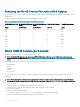Install Guide
Accessing the RJ-45 Console Port with a DB-9 Adapter
You can connect to the console using an RJ-45 to RJ-45 rollover cable and an RJ-45 to DB-9 female DTE adapter to a terminal server (for
example, a PC).
The pin assignments between the console and a DTE terminal server are as follows:
Table 9. Pin Assignments Between the Console and a DTE Terminal Server
S6100-ON Console Port RJ-45 to RJ-45 Rollover
Cable
RJ-45 to RJ-45 Rollover
Cable
RJ-45 to DB-9 Adapter Terminal Server Device
Signal RJ-45 Pinout RJ-45 Pinout DB-9 Pin Signal
NC 1 8 8 CTS
NC 2 7 6 DSR
TxD 3 6 2 RxD
GND 4 5 5 GND
GND 5 4 5 GND
RxD 6 3 3 TxD
NC 7 2 4 DTR
NC 8 1 7 RTS
Micro USB-B console port access
The Micro USB type B console port is on the I/O side of the switch.
NOTE
: The S6100-ON switch uses the Silicon Labs CP2102 USB-B chip. To nd the correct USB-B universal asynchronous
receiver-transmitter (UART) driver, see https://www.silabs.com/products/development-tools/software/usb-to-uart-bridge-vcp-
drivers.
The terminal settings are the same for the serial console port and the RS-232/RJ-45 console port:
• 115200 baud rate
• No parity
• 8 data bits
• 1 stop bit
• No ow control
When you connect the micro USB-B port, it becomes the primary connection and, while connected, all messages are sent to the micro
USB-B port.
NOTE
: Before starting this procedure, be sure that you have a terminal emulation program already installed on your PC. Install
the appropriate drivers to support the micro USB-B port. For assistance, contact www.dell.com/support to download the drivers.
1 Power on the PC.
2 Connect the USB-A end of cable into an available USB port on the PC.
3 Connect the micro USB-B end of cable into the micro USB-B console port on the S6100-ON.
4 Power on the S6100-ON.
5 Install the necessary USB device drivers.
To download the drivers, go to www.dell.com/support. For assistance, contact Dell Technical Support.
6 Open your terminal software emulation program to access the S6100-ON.
40
Management ports