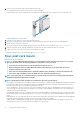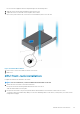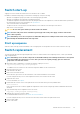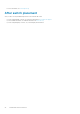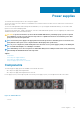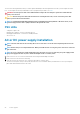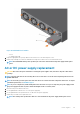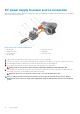Install Guide
Switch start-up
Supply power to the Z9264F-ON switch after it is mounted in a rack or cabinet.
Dell EMC recommends reinspecting your switch before starting it up. Verify the following:
• Optional: The equipment is properly secured to the rack and properly grounded.
• Optional: The equipment rack is properly mounted and grounded.
• The ambient temperature around the unit, which may be higher than the room temperature, is within the limits that are specified for
the Z9264F-ON switch. For more information, see
Specifications.
• There is sufficient airflow around the unit.
• The input circuits are correctly sized for the loads and that you use sufficient overcurrent protection devices.
• All protective covers are in place.
CAUTION:
Do not start up the switch if you did not install a fan module.
NOTE: A US AC or DC power cable is included for powering up an AC or DC power supply. You must order all other
power cables separately.
NOTE: ESD damage can occur if components are mishandled. Always wear an ESD-preventive wrist or heel ground strap
when handling the Z9264F-ON switch and components.
Start up sequence
When the switch starts up, the fans immediately come on at high speed. The fan speed slows as the switch continues to boot up.
Switch replacement
The following steps describe removing and replacing a switch. For further assistance when replacing a switch, contact your Dell EMC
support representative.
NOTE:
ESD damage can occur when components are mishandled. Always wear an ESD-preventive wrist or heel ground
strap when handling the switch and accessories. After you remove the original packaging, place the switch and
components on an anti-static surface.
1. Back up the switch configuration to your back-up computer or laptop TFTP server.
copy running-config tftp://hostip/filepath
To establish a console connection to the switch CLI, assign an IP address on the switch network.
2. Disconnect the power source.
3. Label and remove all cables.
4. Remove the switch from the rack.
At the same time, press in the two side-release bars on the switch and slide the switch forward.
If you are using the fan trays or PSUs in the replacement switch, remove them from the switch.
5. Unpack the new switch.
For more information, see Unpack.
6. Confirm that the software version of the replacement switch is the same as the previously installed switch.
show os-version
If the software versions do not match, upgrade the replacement switch software using the procedure included with the firmware
download.
7. Copy the backed-up switch configuration to the new switch.
copy tftp://hostip/filepath running-config
8. Install the new switch in your rack or cabinet.
For detailed installation instructions, see Z9264F-ON switch installation.
If you are using the fan trays or PSUs from the removed switch, reinsert them in the replacement switch.
9. Connect all the cables.
10. Power on the switch.
Z9264F-ON switch installation
25