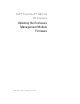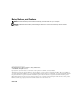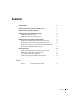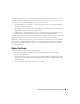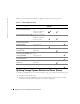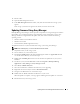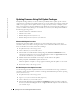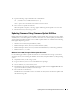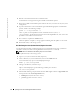Users Guide
Updating the Enclosure Management Module Firmware 7
FILE LOCATION: S:\systems\Zappa\Ts\EMM Firmware_N8865\N8865eb0.fm
DELL CONFIDENTIAL – PRELIMINARY 10/26/04 – FOR PROOF ONLY
3
Restart node 2.
4
Open the Disk Management Service.
5
In the
Disk Management Service
window, verify that the PowerVault 22
x
S storage system
appears.
If the storage system does not appear in the window, restart the cluster node.
Updating Firmware Using Array Manager
Dell OpenManage Array Manager software provides a comprehensive storage management solution
that enables you to configure and manage local and remote storage attached to a system. Array
Manager includes an integrated firmware update utility that can be used with the following
operating systems:
• Windows 2000 Server and Advanced Server
• Windows Server 2003
• Novell NetWare (all Dell-supported versions)
To update the firmware on your PowerVault 22
x
S storage system using Array Manager:
NOTE: In the following steps,
xx
refers to the firmware release number.
1
Stop all I/O activity to the storage system.
2
Create a directory on your local file system.
3
Download the
FUPG_E
xx
.exe
file from the Dell Support website at
support.dell.com
and
save the file in the directory you created in step 2.
4
Double-click the
FUPG_E
xx
.exe
file to extract the firmware update files to your system’s
hard drive.
5
On the host system, click the
Start
button and select
Programs
→
Dell OpenManage
Applications
→
Array Manager
→
Array Manager Console
.
6
Select
Arrays
→
PERC Subsystem
.
7
Select the controller that is linked to the enclosure you are upgrading.
8
Right-click the enclosure object and select
Download Firmware
.
9
Navigate to the
.bin
file that was extracted in step 4.
10
Double-click the
.bin
file and follow the directions on your screen.
When the update is complete, a message appears indicating that the update was successful.
11
Restart I/O activity to the storage system.