Manual
Table Of Contents
- Local Disk
- Contents: Dell PowerVault 35F User's Guide
- Safety Instructions: Dell PowerVault 35F User's Guide
- Introducing the PowerVault 35F: Dell PowerVault 35F User's Guide
- Installing the PowerVault 35F: Dell PowerVault 35F User's Guide
- Understanding the PowerVault 35F Configuration: Dell PowerVault 35F User's Guide
- Configuring the PowerVault 35F: Dell PowerVault 35F User's Guide
- Troubleshooting: Dell PowerVault 35F User's Guide
- Getting Help: Dell PowerVault 35F User's Guide
- RJ-11 Serial and RJ-45 Ethernet Pin Assignments: Dell PowerVault 35F User's Guide
- Fibre Channel Interface and Commands: Dell PowerVault 35F User's Guide
- SCSI Inerface and Commands: Dell PowerVault 35F User's Guide
- SCC Structures and Operation: Dell PowerVault 35F User's Guide
- Management Information Base (MIB): Dell PowerVault 35F User's Guide
- Regulatory Statements: Dell PowerVault 35F User's Guide
- Warranties, Return Policy and Year 2000 Compliance: Dell PowerVault 35F User's Guide
- Sample Configuration Examples: Dell PowerVault 35F User's Guide
- Glossary: Dell PowerVault 35F User's Guide
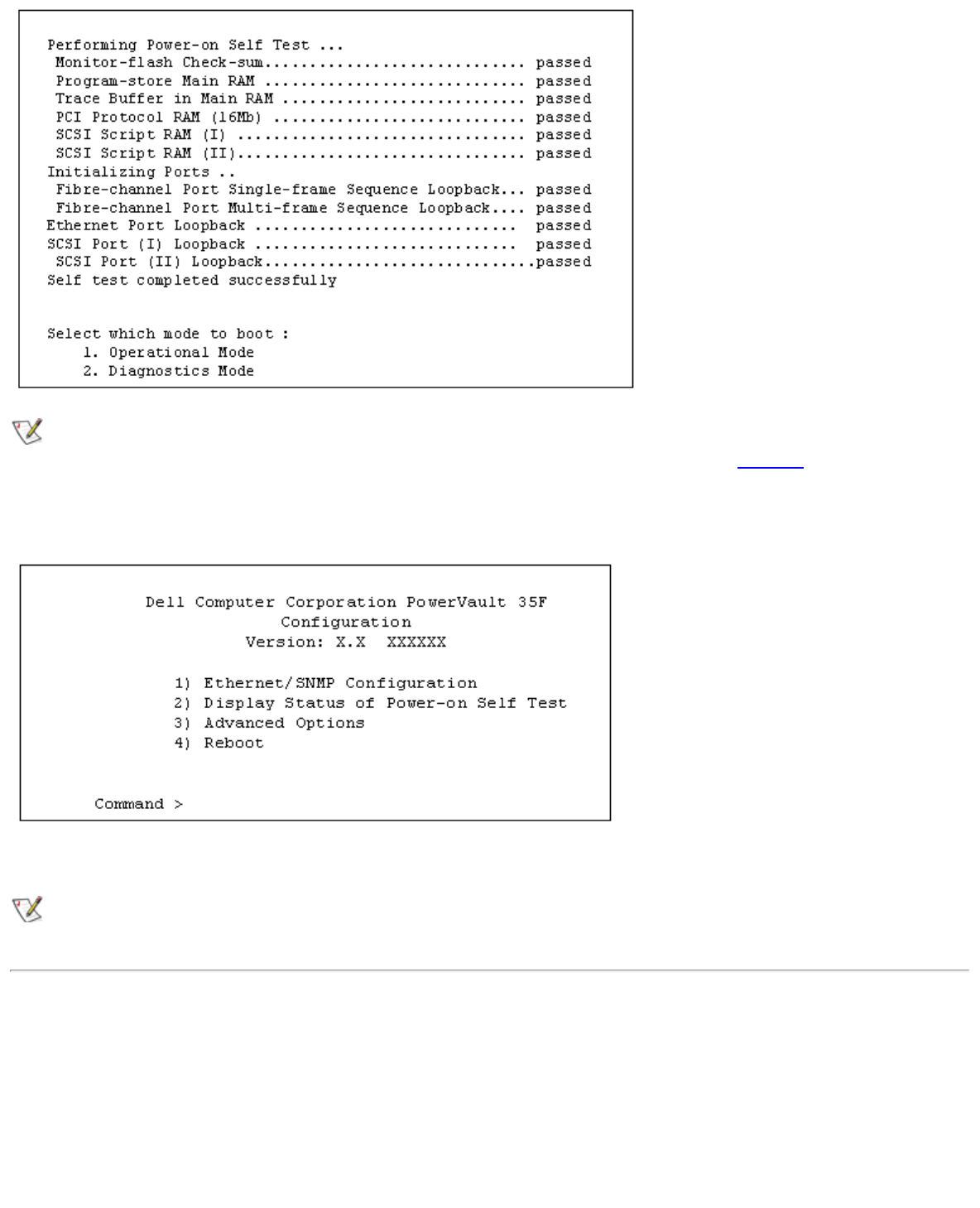
Configuring the PowerVault 35F: Dell PowerVault 35F User's Guide
file:///C|/Users/rishi_sood/Desktop/35F/ug/config_2.htm[3/21/2013 11:16:19 AM]
NOTE: If you do not see messages on your screen, re-check your computer’s serial port settings and press Enter
five or six times. In particular, make sure the baud rate is set to one of the values listed in Table 1.
The default boot mode is 1) Operational Mode and will be automatically selected if you wait three seconds. The main
menu appears next:
The main menu allows for various operations to be performed on the PowerVault 35F.
NOTE: Menus are not case sensitive. You can enter uppercase and lowercase characters interchangeably when
selecting from menus.
Ethernet/SNMP Configuration
If you select 1) Ethernet/SNMP Configuration from the main menu, you will see the following menu:










