Manual
Table Of Contents
- Local Disk
- Contents: Dell PowerVault 35F User's Guide
- Safety Instructions: Dell PowerVault 35F User's Guide
- Introducing the PowerVault 35F: Dell PowerVault 35F User's Guide
- Installing the PowerVault 35F: Dell PowerVault 35F User's Guide
- Understanding the PowerVault 35F Configuration: Dell PowerVault 35F User's Guide
- Configuring the PowerVault 35F: Dell PowerVault 35F User's Guide
- Troubleshooting: Dell PowerVault 35F User's Guide
- Getting Help: Dell PowerVault 35F User's Guide
- RJ-11 Serial and RJ-45 Ethernet Pin Assignments: Dell PowerVault 35F User's Guide
- Fibre Channel Interface and Commands: Dell PowerVault 35F User's Guide
- SCSI Inerface and Commands: Dell PowerVault 35F User's Guide
- SCC Structures and Operation: Dell PowerVault 35F User's Guide
- Management Information Base (MIB): Dell PowerVault 35F User's Guide
- Regulatory Statements: Dell PowerVault 35F User's Guide
- Warranties, Return Policy and Year 2000 Compliance: Dell PowerVault 35F User's Guide
- Sample Configuration Examples: Dell PowerVault 35F User's Guide
- Glossary: Dell PowerVault 35F User's Guide
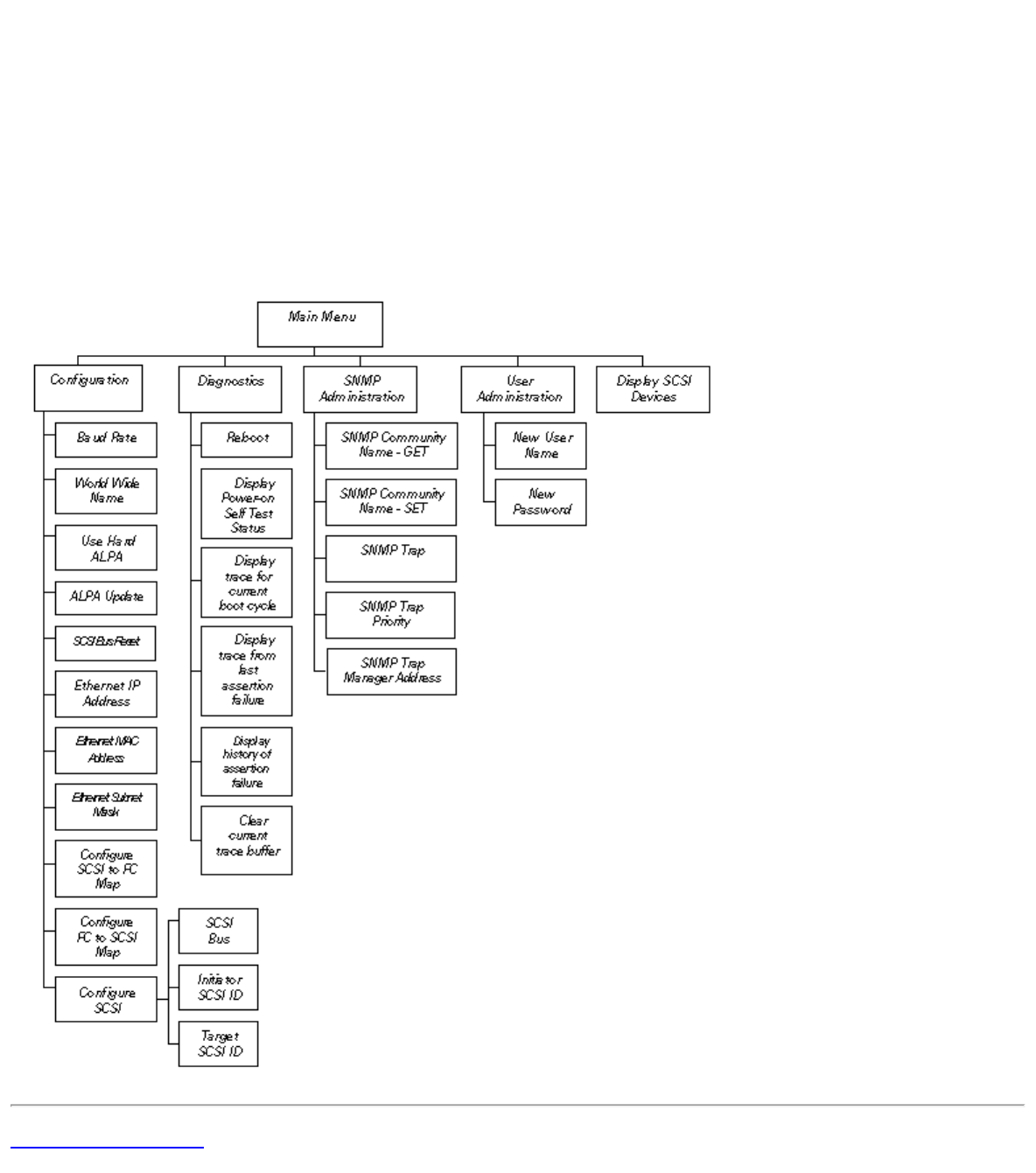
Configuring the PowerVault 35F: Dell PowerVault 35F User's Guide
file:///C|/Users/rishi_sood/Desktop/35F/ug/config_2.htm[3/21/2013 11:16:19 AM]
press Enter, the PowerVault 35F main menu will appear.
7. When you select a menu item for the first time, you will be prompted to log on and provide a password. The
defaults are "root" and "password". You are only required to enter this information once per session.
8. After entering your user name and password, you will be allowed full access to the PowerVault 35F menus for
as long as your session lasts. If you close down the session or exit your web browser, you will be required to log
back on the next time you open a session.
Web Management Interface Menu Map
The following section highlights the menu structure of the Web Management Interface tool. The function of each menu
item is described previously in this document.
Back to Contents Page










