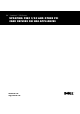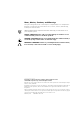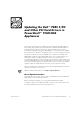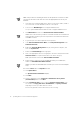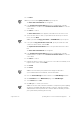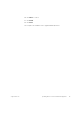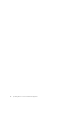Users Guide
support.dell.com Updating Drivers on a PowerVault NAS Appliance 1-3
15. Click
Next
.
NOTE: If you selected file
Specify a location
, skip to step 19.
The
Driver Files Search Results
screen appears.
16. If the
Update Device Driver Wizard
states that a suitable driver is already
installed, click the checkbox next to
Install one of the other drivers
to locate the
correct driver.
17. Click
Next
to continue.
The
Driver Files Found
screen appears, with all drivers for the device found.
18. Select the driver at the location you specified with the arrow keys or with the
mouse, and click
Next
.
NOTE: If you selected
Floppy disk drives
or
CD-ROM drives
, skip to step 23.
19. In the path for
Copy manufacturer's files from
, specify the folder name that
contains the device drivers, and click
OK
.
The
Update Device Driver Wizard
searches the specified folder for the driver
files.
The
Driver Files Search Results
screen appears.
20. If the
Update Device Driver Wizard
states that a suitable driver is already
installed, click the checkbox next to
Install one of the other drivers
to locate the
correct driver.
21. Click
Next
to continue.
22. Highlight the driver you want to use. Ensure the correct driver is loaded by check-
ing the location column and click
Next
.
23. Click
Finish
.
24. Click
Close
.
NOTES: You must reboot your system for the changes to take effect.
If you installed a driver from a diskette, remove the diskette.
25. Close the
Device Manager
window and return to the
NAS Manager
window.
26. Click
Shutdown
from the
Maintenance
page of the
NAS Manager.
27. Select
Restart
and click
OK
.
28. Click
OK
again to confirm your selection.
NOTE: For most PCI cards, the driver installation is completed. If you are updating
the driver for the PERC 2/DC RAID controller, continue to step 30 to install an
additional driver that is required for this controller. Make certain that you reboot
your system before performing the next step.