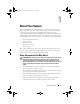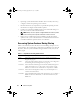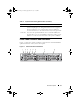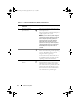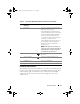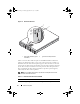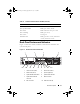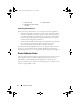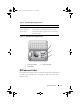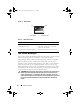Storage System Hardware Owner's Manual
Table Of Contents
- Hardware Owner’s Manual
- About Your System
- Using the System Setup Program
- Installing System Components
- Recommended Tools
- Inside the System
- Front Bezel
- Opening and Closing the System
- Hard Drives
- Replacing a Hard-Drive Carrier
- Power Supplies
- System Fans
- Cooling Shroud
- Fan Brackets
- Cable Routing
- SAS Controller Daughter Card
- Configuring the Boot Device
- Expansion Cards
- Expansion-Card Cage
- DRAC Card and Cables
- Optical Drive and Cable
- System Memory
- Activating the Integrated NIC TOE
- Processors
- System Battery
- Expansion-Card Riser Boards
- Sideplane Board
- SAS Backplane Board
- Control Panel Assembly (Service-only Procedure)
- System Board (Service-only Procedure)
- Troubleshooting Your System
- Safety First-For You and Your System
- Start-Up Routine
- Checking the Equipment
- Troubleshooting Basic I/O Functions
- Troubleshooting a NIC
- Troubleshooting a Wet System
- Troubleshooting a Damaged System
- Troubleshooting the System Battery
- Troubleshooting Power Supplies
- Troubleshooting System Cooling Problems
- Troubleshooting System Memory
- Troubleshooting an Optical Drive
- Troubleshooting an External SCSI Tape Drive
- Troubleshooting a Hard Drive
- Troubleshooting a SAS Controller Daughter Card
- Troubleshooting Expansion Cards
- Troubleshooting the Microprocessors
- Running the System Diagnostics
- Jumpers and Connectors
- Getting Help
- Glossary
- Index
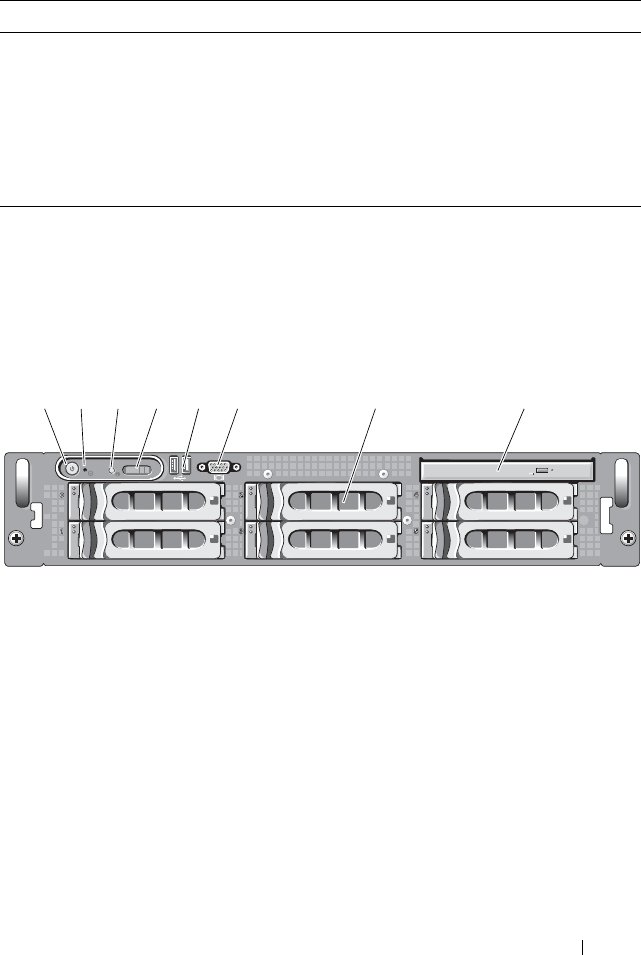
About Your System 13
Front-Panel Features and Indicators
Figure 1-1 shows the controls, indicators, and connectors located behind the
optional rack bezel on the system's front panel.
Figure 1-1. Front-Panel Features and Indicators
<Ctrl+S> Option is displayed only if you have PXE support enabled through the
System Setup Program (see "Integrated Devices Screen" on page 51).
This keystroke allows you to configure NIC settings for PXE boot.
For more information, see the documentation for your integrated NIC.
<Ctrl+D> If you have the optional Dell Remote Access Controller (DRAC), this
keystroke allows access to selected DRAC configuration settings. See the
DRAC User’s Guide for more information on setup and use of DRAC.
Table 1-1. Keystrokes for Accessing System Features (continued)
Keystroke Description
65421873
Book.book Page 13 Monday, September 14, 2009 12:57 PM