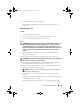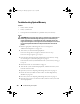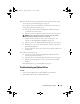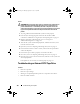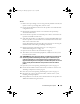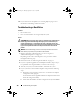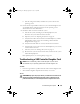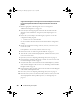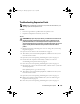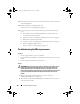Storage System Hardware Owner's Manual
Table Of Contents
- Hardware Owner’s Manual
- About Your System
- Using the System Setup Program
- Installing System Components
- Recommended Tools
- Inside the System
- Front Bezel
- Opening and Closing the System
- Hard Drives
- Replacing a Hard-Drive Carrier
- Power Supplies
- System Fans
- Cooling Shroud
- Fan Brackets
- Cable Routing
- SAS Controller Daughter Card
- Configuring the Boot Device
- Expansion Cards
- Expansion-Card Cage
- DRAC Card and Cables
- Optical Drive and Cable
- System Memory
- Activating the Integrated NIC TOE
- Processors
- System Battery
- Expansion-Card Riser Boards
- Sideplane Board
- SAS Backplane Board
- Control Panel Assembly (Service-only Procedure)
- System Board (Service-only Procedure)
- Troubleshooting Your System
- Safety First-For You and Your System
- Start-Up Routine
- Checking the Equipment
- Troubleshooting Basic I/O Functions
- Troubleshooting a NIC
- Troubleshooting a Wet System
- Troubleshooting a Damaged System
- Troubleshooting the System Battery
- Troubleshooting Power Supplies
- Troubleshooting System Cooling Problems
- Troubleshooting System Memory
- Troubleshooting an Optical Drive
- Troubleshooting an External SCSI Tape Drive
- Troubleshooting a Hard Drive
- Troubleshooting a SAS Controller Daughter Card
- Troubleshooting Expansion Cards
- Troubleshooting the Microprocessors
- Running the System Diagnostics
- Jumpers and Connectors
- Getting Help
- Glossary
- Index
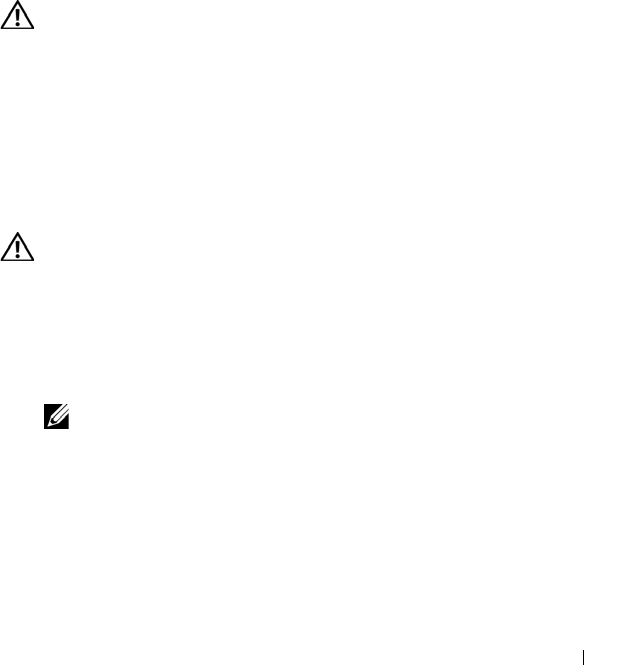
Troubleshooting Your System 141
• Cables inside the system obstruct airflow.
• An individual cooling fan has failed. See "Troubleshooting a Fan" on
page 141.
Troubleshooting a Fan
Problem
• System-status indicator is amber.
• Systems management software issues a fan-related error message.
• Front panel LCD indicates a problem with the fan.
Action
CAUTION: Many repairs may only be done by a certified service technician. You
should only perform troubleshooting and simple repairs as authorized in your
product documentation, or as directed by the online or telephone service and
support team. Damage due to servicing that is not authorized by Dell is not covered
by your warranty. Read and follow the safety instructions that came with the
product.
1
Run the appropriate diagnostic test. See "Using Server Administrator
Diagnostics" on page 153.
2
Open the system. See "Opening and Closing the System" on page 66.
CAUTION: The cooling fans are hot-pluggable. To maintain proper cooling while
the system is on, only replace one fan at a time.
3
Locate the faulty fan indicated by the LCD display or diagnostic software.
For the identification number of each fan, see Figure 3-8.
4
Ensure that the faulty fan's power cable is firmly attached to the fan power
connector. See "System Fans" on page 78.
NOTE: Wait 30 seconds for the system to recognize the fan and determine
whether it is working properly.
5
If the problem is not resolved, install a new fan. See "System Fans" on
page 78.
If the replacement fan is working properly, close the system. See "Opening
and Closing the System" on page 66.
If the replacement fan does not operate, see "Getting Help" on page 167.
Book.book Page 141 Monday, September 14, 2009 12:57 PM