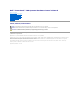Dell™ PowerVault™ 100 Systems Hardware Owner's Manual About Your System Using the System Setup Program Installing System Components Running the System Diagnostics Troubleshooting Your System Jumpers and Connectors Getting Help Glossary Notes, Notices, and Cautions NOTE: A NOTE indicates important information that helps you make better use of your computer. NOTICE: A NOTICE indicates either potential damage to hardware or loss of data and tells you how to avoid the problem.
Back to Contents Page About Your System Dell™ PowerVault™ 100 Systems Hardware Owner's Manual Other Information You May Need System Messages Accessing System Features During Startup Front-Panel Features and Indicators System Beep Codes Warning Messages Back-Panel Features and Indicators Diagnostics Messages Diagnostics Indicator Codes Hard-Drive Indicator Codes Alert Messages Baseboard Management Controller Messages This section describes the physical, firmware, and software interface features that
Option is displayed only if you have PXE support enabled through the System Setup Program (see Integrated Devices Screen). This keystroke allows you to configure NIC settings for PXE boot. For more information, see the documentation for your integrated NIC. If you have the optional Dell Remote Access Controller (DRAC), this keystroke allows access to selected DRAC configuration settings. See the DRAC User's Guide for more information on setup and use of DRAC.
Back-Panel Features and Indicators Figure 1-2 shows the connectors located on the system's back panel. Figure 1-2.
Setup program. See Using the System Setup Program. Link Blinking yellow Indicates that network data is being sent or received. Off When off at the same time that the activity indicator is off, the NIC is not connected to the network or the NIC is disabled in the System Setup program. See Using the System Setup Program. On (green) Indicates active link. Diagnostics Indicator Codes Four diagnostic indicator lights are located behind the bezel on the I/O control panel.
Possible expansion card failure. See Troubleshooting Expansion Cards. Other failure. Ensure that the diskette drive, optical drive, and hard drive(s) are properly connected. See Troubleshooting Your System" for the appropriate drive(s) installed in your system. If the problem persists, see See Getting Help." The system is in a normal operating condition after POST. Information only.
Drive online The green power-on/fault indicator is on. System Messages System messages appear on the screen to notify you of a possible problem with the system. Table 1-6 lists the system messages that can occur and the probable cause and corrective action for each message.
configurations. Faulty keyboard controller (faulty system board). See Getting Help. Loose or improperly connected keyboard cable; faulty keyboard; faulty keyboard controller. Ensure that the keyboard is properly connected. If the problem persists, replace the keyboard. If the problem persists, see Getting Help. Keyboard fuse has failed. Keyboard fuse has failed. Replace the keyboard. Manufacturing mode detected System is incorrectly configured. Install the NVRAM_CLR jumper and reboot the system.
number. Plug & Play Configuration Error Error encountered in initializing PCI device; faulty system board. Install the NVRAM_CLR jumper and reboot the system. See Figure 6-1 for jumper location. Check for a BIOS update. If the problem persists, see Troubleshooting Expansion Cards. If the problem persists, see Getting Help. Faulty hard-disk drive. Replace the hard-disk drive.
Utility partition not available key was pressed during POST, but no utility partition exists on the boot hard drive. Create a utility partition on the boot hard drive. See the CDs that came with your system. Warning! No microcode update loaded for processor n Unsupported processor. Update the BIOS firmware using the Dell Support website at support.dell.com. Faulty diskette, diskette drive, optical drive and/or hard drive. Replace the diskette.
Help. 4-2-2 Shutdown test failure 4-2-3 Gate A20 failure 4-2-4 Unexpected interrupt in protected mode 4-3-1 Improperly installed or faulty memory See Troubleshooting System Memory. modules 4-3-2 No memory modules installed in the first memory module connector Install a memory module in the first memory module connector. See Memory. 4-3-3 Faulty system board Replace faulty system board. See Getting Help. 4-3-4 Time-of-day clock stopped See Troubleshooting System Memory.
Back to Contents Page Running the System Diagnostics Dell™ PowerVault™ 100 Systems Hardware Owner's Manual Using Dell PowerVault Diagnostics System Diagnostics Features When to Use the System Diagnostics Running the System Diagnostics System Diagnostics Testing Options Using the Custom Test Options If you experience a problem with your system, run the diagnostics before calling for technical assistance.
You can create a bootable diagnostic partition on a recordable CD, a USB flash drive, or on diskettes using the CDs that came with your system, or the diagnostic utility that you can download from support.dell.com. 1. Insert a recordable CD, USB flash drive, or writable diskette into your system. 2. Run the self-extracting diagnostic utility package from the diagnostic CD that came with your system or the file you downloaded from support.dell.com. 3.
Back to Contents Page Glossary Dell™ PowerVault™ 100 Systems Hardware Owner's Manual This section defines or identifies technical terms, abbreviations, and acronyms used in your system documents. A — Ampere(s). AC — Alternating current. ACPI — Advanced Configuration and Power Interface. A standard interface for enabling the operating system to direct configuration and power management. ambient temperature — The temperature of the area or room where the system is located.
device driver — A program that allows the operating system or some other program to interface correctly with a peripheral. Some device drivers—such as network drivers—must be loaded from the config.sys file or as memory-resident programs (usually, from the autoexec.bat file). Others must load when you start the program for which they were designed. DHCP — Dynamic Host Configuration Protocol. A method of automatically assigning an IP address to a client system.
subsystems include integrated host adapter circuitry.) To add a SCSI expansion bus to your system, you must install or connect the appropriate host adapter. Hz — Hertz. I/O — Input/output. A keyboard is an input device, and a monitor is an output device. In general, I/O activity can be differentiated from computational activity. ID — Identification. IDE — Integrated drive electronics. A standard interface between the system board and storage devices.
MHz — Megahertz. mirroring — A type of data redundancy in which a set of physical drives stores data and one or more sets of additional drives stores duplicate copies of the data. Mirroring functionality is provided by software. See also guarding, integrated mirroring, striping, and RAID. mm — Millimeter(s). ms — Millisecond(s). NAS — Network Attached Storage. NAS is one of the concepts used for implementing shared storage on a network.
SDRAM — Synchronous dynamic random-access memory. sec — Second(s). serial port — An I/O port used most often to connect a modem to your system. You can usually identify a serial port on your system by its 9-pin connector. service tag — A bar code label on the system used to identify it when you call Dell for technical support. simple disk volume — The volume of free space on a single dynamic, physical disk. SMART — Self-Monitoring Analysis and Reporting Technology.
win.ini file — A start-up file for the Windows operating system. When you start Windows, it consults the win.ini file to determine a variety of options for the Windows operating environment. The win.ini file also usually includes sections that contain optional settings for Windows application programs that are installed on the hard drive.
Back to Contents Page Getting Help Dell™ PowerVault™ 100 Systems Hardware Owner's Manual Obtaining Assistance Dell Enterprise Training and Certification Problems With Your Order Product Information Returning Items for Warranty Repair or Credit Before You Call Contacting Dell Obtaining Assistance If you experience a problem with your computer, you can complete the following steps to diagnose and troubleshoot the problem: 1.
l Dell Marketing and Sales e-mail addresses apmarketing@dell.com (Asian/Pacific countries only) sales_canada@dell.com (Canada only) l Anonymous file transfer protocol (FTP) ftp.dell.com Log in as user: anonymous, and use your e-mail address as your password. Automated Order-Status Service To check on the status of any Dell products that you have ordered, you can go to support.dell.com, or you can call the automated order-status service.
Before You Call NOTE: Have your Express Service Code ready when you call. The code helps Dell's automated-support telephone system direct your call more efficiently. Remember to fill out the Diagnostics Checklist (see Diagnostics Checklist). If possible, turn on your computer before you call Dell for assistance and call from a telephone at or near the computer.
Country Code: 853 Customer Service (Xiamen, China) Transaction Sales (Xiamen, China) Argentina (Buenos Aires) Online Support International Access Code: 00 E-mail for Servers and EMC® Storage Products Country Code: 54 City Code: 11 E-mail for Desktops and Portables 29 693 115 www.dell.com/ar la-techsupport@dell.com la_enterprise@dell.
(Brussels) Technical Support for XPS computers only 02 481 92 96 International Access Code: 00 General Support 02 481 92 88 General Support Fax 02 481 92 95 Customer Service 02 713 15 65 Corporate Sales 02 481 91 00 Fax 02 481 92 99 Country Code: 32 City Code: 2 Switchboard Online Support 02 481 91 00 www.dell.com/bz la-techsupport@dell.
Online Support Technical Support E-mail Customer Service E-mail Technical Support Fax support.dell.com.cn support.dell.com.cn/email customer_cn@dell.
Ecuador Online Support Technical Support, Customer Service, Sales (calling from (calling from Quito) Quito and Guayaquil only) Technical Support, Customer Service, Sales (calling from Guayaquil) Online Support El Salvador Finland (Helsinki) www.dell.com/ec la-techsupport@dell.com toll-free: 999-119-877-655-3355 or EEUU (512) 723-0020 toll-free: 1-800-999-119-877-655-3355 www.dell.com/sv la-techsupport@dell.
Online Support Grenada Technical Support, Customer Service, Sales Online Support Guatemala Technical Support, Customer Service, Sales Online Support www.dell.com/gd la-techsupport@dell.com toll-free: 1-866-540-3355 www.dell.com/gt la-techsupport@dell.com 1-800-999-0136 la-techsupport@dell.com Guyana Technical Support, Customer Service, Sales Online Support toll-free: 1-877-440-6511 www.dell.com/ht la-techsupport@dell.
Sales Ireland (Cherrywood) International Access Code: 00 Home 1850 333 200 Small Business 1850 664 656 Medium Business 1850 200 646 Large Business Country Code: 353 Sales E-mail City Code: 1 Home and Small Business 1850 200 646 Dell_IRL_Outlet@dell.com Customer Service Business (greater than 200 employees) 01 204 4014 1850 200 982 General Fax/Sales Fax Switchboard U.K. Customer Service (dial within U.K. only) Corporate Customer Service (dial within U.K. only) U.K. Sales (dial within U.K.
Access Code: 001 Country Code: 82 City Code: 2 Customer Service toll-free: 080-999-0270 Technical Support – Dimension, PDA, Electronics, and Accessories toll-free: 080-200-3801 Sales toll-free: 080-200-3600 Fax Switchboard Latin America 512 728-4093 Customer Service (Austin, Texas, U.S.A.) 512 728-3619 Fax (Technical Support and Customer Service) (Austin, Texas, U.S.A.) 512 728-3883 Sales (Austin, Texas, U.S.A.
Business, Education, and Government toll-free: 0800-444-617 PowerEdge and PowerVault toll-free: 0800-443-563 Technical Support for XPS computers only toll-free: 0800-335-540 New Zealand International Access Code: 00 Customer Service Country Code: 64 Business, Education, and Government Home and Small Business toll-free: 0800-449-602 Sales toll-free: 0800 441 567 International Access Code: 00 Country Code: 47 toll-free: 0800-289-3355 Small Business toll-free: 0800-941-121 Business, Education
Puerto Rico Spare Parts, Software, Peripherals and Warranty Sales toll-free: 1-866-390-4691 Ink and Toner Sales toll-free: 1-866-851-1760 Customer Service and Sales Online Support St. Kitts and Nevis Technical Support toll-free: 1-877-441-4734 Customer Service and Sales toll-free: 1-866-540-3355 Online Support St. Lucia 1-877-537-3355 www.dell.com/kn la-techsupport@dell.com www.dell.com/lc la-techsupport@dell.
International Access Code: 00 Country Code: 34 Sales 902 118 541 Switchboard 902 118 541 Fax 902 118 539 Corporate Technical Support City Code: 91 Customer Service Switchboard Fax Online Support 902 100 130 902 115 236 91 722 92 00 91 722 95 83 www.dell.com/sr la-techsupport@dell.com Suriname Technical Support, Customer Service, Sales Sweden (Upplands Vasby) Online Support Technical Support for XPS computers only toll-free: 156-866-686-9850 or (512) 723-0010 support.euro.dell.
Back to Contents Page Installing System Components Dell™ PowerVault™ 100 Systems Hardware Owner's Manual Recommended Tools Cooling Fans Inside the System Power Supply Opening the System Front-Panel Drive Inserts Expansion Cards Memory Closing the System Microprocessor Connecting Drives Installing a RAC Card Diskette Drive System Battery Optical or Tape Drives Front I/O Panel (Service-Only Parts Procedure) Hard Drives System Board (Service-Only Parts Procedure) Cooling Shroud This section de
1 front fan 2 drive cage 4 cooling shroud 5 power supply 6 5.25-inch drive bays (2) 3 expansion cards (optional) 7 chassis-intrusion switch The system board can accommodate a single processor, five expansion cards, and four memory modules. The hard-drive cage provides space for up to four SAS or SATA hard drives. Two 5.25-inch external drive bays in the front of the system can accommodate optical or tape drives; a single 3.25 drive can accommodate an optional diskette drive.
CAUTION: Only trained service technicians are authorized to remove the system cover and access any of the components inside the system. Before performing any procedure, see your Product Information Guide for complete information about safety precautions, working inside the computer and protecting against electrostatic discharge. 1. Turn off the system and attached peripherals, and disconnect the system from the electrical outlet. 2. Remove the bezel. See Removing the Bezel. 3.
1 chassis drive insert 2 bezel drive insert Installing the Front-Panel Drive Inserts CAUTION: Only trained service technicians are authorized to remove the system cover and access any of the components inside the system. Before performing any procedure, see your Product Information Guide for complete information about safety precautions, working inside the computer, and protecting against electrostatic discharge. NOTICE: You must install both inserts in an empty 5.
Interface Cables Most interface connectors are keyed for correct insertion. Keying ensures that the pin-1 wire in the cable connects to pin 1 in the connectors on both ends. When you disconnect an interface cable, take care to grasp the cable connector, rather than the cable itself, to avoid stress on the cable. Drive Cable Configurations Your system can accommodate many different drive configurations, each with specific cable requirements.
3. Install the two screws that secure the diskette drive in the drive bay. See Figure 3-5. 4. Connect the power cable and the interface cable to the diskette drive. See Figure 3-5. 5. Close the system. See Closing the System." 6. Stand the system upright. 7. Reconnect the system to its electrical outlet and turn the system on, including any attached peripherals. Figure 3-5. Removing or Installing a Diskette Drive 1 diskette (3.
4. Remove the front-panel inserts for the empty external drive bay. See "Removing the Front-Panel Drive Inserts. 5. Slide the drive into the external drive bay. 6. Install the screws that secure the drive in the drive bay. See Figure 3-6. Figure 3-6. Installing or Removing an Optical or Tape Drive 1 5.25-inch device 2 drive bay 4 power cable 3 screws (2) 5 interface cable 7. If a controller card was supplied with the drive, install the controller card in expansion slot 3, 4, or 5.
1 IDE device 2 optional SCSI device 3 hard drives (up to 4) 4 SCSI controller card 5 SCSI cable 6 IDE interface cable 10. Ensure that all cables are firmly connected and arranged so that they will not catch on the computer cover or block airflow inside the system. 11. Close the system. See Closing the System. 12. Stand the system upright. 13. Reconnect the system to its electrical outlet and turn the system on, including any attached peripherals. 14. Test the drive.
l To boot from a single SATA hard drive, the master drive (drive 0) must be connected to the SATA_0 connector on the system board. To identify system board connectors, see System Board Jumpers. l To boot from a single SAS hard drive, the drive must be connected to a SAS controller card. See the documentation that accompanied the controller card.
NOTE: Hot-plug capability is supported only when the SAS backplane is installed. For more information, see Hot-Plug SATA Hard Drives Using the SAS Backplane. 1. Unpack the drive (and controller card, if applicable), and prepare the drive for installation. For instructions, see the documentation that accompanied the drive. 2. 3. Install the hard drive in the hard-drive bay: a. Slide the drive into the drive bay with the back of the drive toward the back of the drive bay. b.
1 SATA hard drive (up to four) 2 SATA interface cable) 3 SAS controller card 6. Ensure that all cables are firmly connected and arranged so that they will not catch on the computer cover or block airflow inside the system. 7. Close the system. See Closing the System. 8. Stand the system upright. 9. Reconnect the system to its electrical outlet and turn the system on, including any attached peripherals. 10. Partition and logically format the hard drive.
1 hard-drive carrier handle 2 lever-release drive carrier Installing an Hard Drive in the Lever-Release Drive Carrier 1. Turn off the system, including any attached peripherals, and disconnect the system from the electrical outlet. 2. Remove the bezel. See Removing the Bezel. 3. Open the hard-drive carrier handle. See Figure 3-11. NOTICE: Do not insert a hard-drive carrier and attempt to lock its handle next to a partially installed carrier.
2. Open the system. See Opening the System. 3. Remove all existing hard drives from the hard drive bay. See Removing a Hard Drive from the Drive Bay. 4. Install the SAS backplane: a. b. Lower the backplane into the system and align the backplane with the retention hooks on the drive bay, then fit the backplane over the retention hooks. Slide the backplane board toward the front fan about 12 mm (0.5 inch) until it clicks into place. Figure 3-12.
1 SAS backplane 2 SATA hard drive (up to four) 3 SAS interface cable 4 SAS controller card Removing a Hot-Plug SAS or SATA Hard Drive NOTICE: Not all operating systems support hot-plug drive installation. See the operating system documentation to confirm that the operating system supports this feature. 1. Remove the bezel. See Removing the Bezel." 2. Take the hard drive offline and wait until the hard-drive indicator codes on the drive carrier signal that the drive can be removed safely.
1 shroud release tab 2 anchor tabs (2) 3 cooling shroud Installing the Cooling Shroud 1. Ensure that no tools or loose parts are left inside the system. 2. Align the anchor tabs on the cooling shroud with the notches in the system chassis. 3. Reposition the SAS or SATA cables and power cables so they do not obstruct the memory modules and interfere with installing the cooling shroud. 4. Gently lower the cooling shroud until the shroud release tab on the back panel snaps into place. 5.
1 expansion-card guide bracket 2 cable routing hole 3 fan power cable 4 release tabs (2) 4. Squeeze the two release tabs on the top of the fan assembly and lift the fan assembly away from the system. See Figure 3-15. Installing the Front System Fan CAUTION: Only trained service technicians are authorized to remove the system cover and access any of the components inside the system.
6. Pull the fan assembly forward and lift the assembly out of the system. See Figure 3-16. Figure 3-16. Removing the Back System Fan 1 release tab 2 fan cable connector 3 BACK_FAN connector 4 back system fan Installing the Back System Fan CAUTION: Only trained service technicians are authorized to remove the system cover and access any of the components inside the system.
l POWER CONN connector on the backplane board (if applicable) l PWR_CONN and 12V connectors on the system board l Hard drives l Diskette drive (if applicable) l Optical drive (if applicable) l Tape backup drive (if applicable) 4. Remove the cooling shroud. See Removing the Cooling Shroud. 5. Remove the four screws securing the power supply to the back panel. See Figure 3-17. Figure 3-17. Removing the Power Supply 1 power supply 2 screws (4) 6.
Expansion Cards Your system supports up to five full-length expansion cards, installed in connectors on a riser card. The expansion slots are configured as follows: ¡ Slot 1 is a x8 lane-width PCI-Express expansion slot. ¡ Slot 2 is a x1 lane-width PCI-Express expansion slot. ¡ Slots 3 and 4 are 3.3-V, 64-bit, 133-MHz PCI-X expansion slots. ¡ Slot 5 is a 5-V, 32-bit, 33-MHz legacy PCI expansion slot. Figure 3-18 shows the relative locations of the expansion-card slots.
10. Install any device drivers required for the card as described in the documentation for the card. Figure 3-19. Removing and Installing an Expansion Card 1 screw 2 expansion card 3 card-edge connector 4 expansion-card connector Removing an Expansion Card CAUTION: Only trained service technicians are authorized to remove the system cover and access any of the components inside the system.
1 chassis notches 2 battery/battery holder 2. Remove the battery and battery holder from the system chassis. See Figure 3-20. 3. Insert the new battery into the battery bay, ensuring that the battery is aligned and fully seated into the slots. 4. Connect the battery cable to the SAS controller card. Memory You can upgrade your system memory to a maximum of 8 GB by installing combinations of 512-MB, 1-GB, and 2-GB unbuffered ECC DDRII SDRAM 533-MHz or 667-MHz memory modules.
Installing Memory Modules CAUTION: Only trained service technicians are authorized to remove the system cover and access any of the components inside the system. Before performing any procedure, see your Product Information Guide for complete information about safety precautions, working inside the computer, and protecting against electrostatic discharge. 1. Turn off the system, including any attached peripherals, and disconnect the system from the electrical outlet. 2. Open the system.
2. Open the system. See Opening the System. 3. Locate the memory module sockets. See System Board Connectors. 4. Press down and out on the ejectors on each end of the socket until the memory module pops out of the socket. See Figure 3-21. 5. Close the system. See Closing the System. 6. Stand the system upright. Microprocessor You can upgrade the system processor to take advantage of future options in speed and functionality.
1 heat sink 2 securing clips (2) 5. Press down on the processor socket release lever, then pull the release lever upward to the fully open position. See Figure 3-23. 6. Open the processor cover. See Figure 3-23. 7. Lift the processor vertically out of the socket. Leave the processor cover and release lever in the open position so that the socket is ready for the new processor. See Figure 3-23. Figure 3-23.
NOTICE: You must position the processor correctly in the socket to avoid damaging the processor and the system board when you turn on the system. Be careful not to touch or bend the pins on the socket. 4. Set the processor lightly in the socket and ensure that the processor is level in the socket. When the processor is positioned correctly, press it gently to seat it in the socket. 5. Close the processor cover. 6.
See Installing an Expansion Card for information on installing the card. 4. Connect the cable from the RAC card to connector RAC_CONN on the system board. See System Board Connectors. 5. Close the system. See Closing the System. 6. Stand the system upright. 7. Reconnect the system to its electrical outlet and turn the system on, including any attached peripherals. 8. Enter the System Setup program and verify that the setting for the RAC card has changed to reflect the presence of the card.
9. Enter the System Setup program to confirm that the battery operates properly. 10. From the main screen, select System Time to enter the correct time and date. 11. Re-enter any system configuration information that is no longer displayed on the System Setup screens, and then exit the System Setup program. 12. To test the newly installed battery, see Troubleshooting the System Battery.
Installing the Control Panel Assembly 1. Insert the control panel assembly cable and chassis-intrusion switch through the front of the system. 2. Thread the chassis-intrusion switch upward through the opening above the control panel slot. 3. Connect the control panel assembly cable connector to the FRONT_PANEL connector on the system board and insert the cable in its guide bracket. 4.
12. Remove all PCI expansion cards from the expansion slots. See Removing an Expansion Card. 13. Pull up on the system board plunger and slide the system board toward the front of the chassis about 2.5 cm (1 inch). See Figure 3-26. 14. Carefully lift the system board up and out of the chassis. See Figure 3-26. Figure 3-26. Removing the System Board 1 system board 2 plunger 3 drive bay Installing the System Board 1. Unpack the new system board. 2.
14. Replace the cooling shroud. See Installing the Cooling Shroud. 15. Connect the two power cables to connectors PWR_CONN and 12V on the system board. 16. Carefully check for any remaining cables or components that are not installed or are improperly seated in their connectors on the system board. 17. Close the system. See Closing the System. 18. Stand the system upright. 19. Reconnect the cables to the I/O connectors on the system back panel. 20.
Back to Contents Page Jumpers and Connectors Dell™ PowerVault™ 100 Systems Hardware Owner's Manual System Board Jumpers System Board Connectors Disabling a Forgotten Password This section provides specific information about the system jumpers and describes the connectors on the various boards in the system. System Board Jumpers CAUTION: Only trained service technicians are authorized to remove the system cover and access any of the components inside the system.
System Board Connectors See Figure 6-2 and Table 6-2 for the location and description of the system board connectors. Figure 6-2. System Board Connectors Item Connector Description 1 RAC_CONN Connector for the remote access controller (RAC) 2 SLOT_5 PCI 32-bit, 33-MHz (5-V) expansion slot connector 3 SLOT_4 PCI-X 64-bit, 133-MHz (3.3-V) expansion slot connector 4 SLOT_3 PCI-X 64-bit, 133-MHz (3.
28 BP_I2C Connector for the baseboard management controller (BMC) inter-IC (I2C) cable for the optional SCSI backplane Disabling a Forgotten Password The system's software security features include a system password and a setup password, which are discussed in detail in Using the System Setup Program. The password jumper enables these password features or disables them and clears any password(s) currently in use.
Back to Contents Page Using the System Setup Program Dell™ PowerVault™ 100 Systems Hardware Owner's Manual Entering the System Setup Program System Setup Options System and Setup Password Features After you set up your system, run the System Setup program to familiarize yourself with your system configuration and optional settings. Record the information for future reference.
Figure 2-1. Main System Setup Program Screen Table 2-2 lists the options and descriptions for the information fields that appear on the main System Setup program screen. NOTE: The options for the System Setup program change based on the system configuration. NOTE: The System Setup program defaults are listed under their respective options, where applicable. Table 2-2. System Setup Program Options Option Description System Time Resets the time on the system's internal clock.
Keyboard NumLock (On default) Determines whether your system starts up with the NumLock mode activated on 101- or 102-key keyboards (does not apply to 84-key keyboards). Report Keyboard Errors (Report default) Enables or disables reporting of keyboard errors during the POST. Select Report for host systems that have keyboards attached. Select Do Not Report to suppress all error messages relating to the keyboard or keyboard controller during POST.
Console Redirection Screen Table 2-5 lists the options and descriptions for the information fields that appear on the Console Redirection screen. Table 2-5. Console Redirection Screen Options Option Description Console Redirection (Off default) Sets the console redirection feature to Serial Port or Off. Failsafe Baud Rate (11520 default) Displays if the failsafe baud rate is used for console redirection. Remote Terminal Type Select either VT 100/VT 220 or ANSI.
l Return to Setup System and Setup Password Features NOTICE: The password features provide a basic level of security for the data on your system. If your data requires more security, use additional forms of protection, such as data encryption programs. NOTICE: Anyone can access the data stored on your system if you leave the system running and unattended without having a system password assigned or if you leave your system unlocked so that someone can disable the password by changing a jumper setting.
2. Type your password and press . To disable the password security: 1. Turn on or reboot your system by pressing . 2. Type your password and press . When the Password Status option is set to Locked whenever you turn on your system or reboot your system by pressing , type your password and press at the prompt. After you type the correct system password and press , your system operates as usual.
NOTE: You can use the Password Status option in conjunction with the Setup Password option to protect the system password from unauthorized changes. Deleting or Changing an Existing Setup Password 1. Enter the System Setup program and select the System Security option. 2. Highlight the Setup Password option, press to access the setup password window, and press twice to clear the existing setup password. The setting changes to Not Enabled. 3.
Back to Contents Page Dell™ PowerVault™ 100 Systems Hardware Owner's Manual NOTE: A NOTE indicates important information that helps you make better use of your computer. NOTICE: A NOTICE indicates either potential damage to hardware or loss of data and tells you how to avoid the problem. CAUTION: A CAUTION indicates a potential for property damage, personal injury, or death. Information in this document is subject to change without notice. © 2007 Dell Inc. All rights reserved.
Back to Contents Page Troubleshooting Your System Dell™ PowerVault™ 100 Systems Hardware Owner's Manual Safety First—For You and Your System Troubleshooting System Cooling Problems Start-Up Routine Checking the Equipment Troubleshooting System Memory Troubleshooting a Diskette Drive Troubleshooting the Keyboard Troubleshooting an Optical Drive Troubleshooting Serial I/O Problems Troubleshooting an External SCSI Tape Drive Troubleshooting a NIC Troubleshooting a Hard Drive Troubleshooting External
IRQ2 Interrupt controller 1 to enable IRQ8 through IRQ15 IRQ3 Available IRQ4 Serial port 1 (COM1 and COM3) IRQ5 Remote access controller IRQ6 Diskette drive controller IRQ7 Available IRQ8 Real-time clock IRQ9 ACPI functions (used for power management) IRQ10 Available IRQ11 Available IRQ12 PS/2 mouse port unless the mouse is disabled through the System Setup program IRQ13 Math coprocessor IRQ14 IDE optical drive controller IRQ15 Available Troubleshooting the Video Subsystem Probl
If the problem is not resolved, see Getting Help. Troubleshooting the Mouse Problem l System message indicates a problem with the mouse. l Mouse is not functioning properly. Action 1. Run the appropriate online diagnostic test. See "Using Server Administrator Diagnostics" in "Running the System Diagnostics." If the test fails, continue to the next step. 2. Examine the mouse and its cable for signs of damage. If the mouse is not damaged, go to step 4.
1. 2. Turn off the system and any peripheral devices connected to the serial port. Swap the serial interface cable with a working cable, and turn on the system and the serial device. If the problem is resolved, replace the interface cable. See Getting Help. 3. 4. Turn off the system and the serial device, and swap the device with a comparable device. Turn on the system and the serial device. If the problem is resolved, replace the serial device. See Getting Help.
l Change the autonegotiation setting, if possible. l Use another connector on the switch or hub. If you are using a NIC card instead of an integrated NIC, see the documentation for the NIC card. 3. Ensure that the appropriate drivers are installed and the protocols are bound. See the NIC's documentation. 4. Enter the System Setup program and confirm that the NICs are enabled. See "Using the System Setup Program." 5.
Action CAUTION: Only trained service technicians are authorized to remove the system cover and access any of the components inside the system. Before performing any procedure, see your Product Information Guide for complete information about safety precautions, working inside the computer and protecting against electrostatic discharge. 1. Open the system. See Opening the System. 2.
Action CAUTION: Only trained service technicians are authorized to remove the system cover and access any of the components inside the system. Before performing any procedure, see your Product Information Guide for complete information about safety precautions, working inside the computer and protecting against electrostatic discharge. 1. Run the appropriate online diagnostics test. See Using Dell PowerVault Diagnostics. 2.
2. Open the system. See Opening the System. CAUTION: The cooling fans are hot-pluggable. To maintain proper cooling while the system is on, only replace one fan at a time. 3. Ensure that the faulty fan's power cable is firmly attached to the fan power connector. For a hot-plug fan, remove and reseat the fan. See Cooling Fans. NOTE: Wait 30 seconds for the system to recognize the fan and determine whether it is working properly. 4. If the problem is not resolved, install a new fan. See Cooling Fans.
f. 10. As the system boots, observe the monitor screen and the indicators on the keyboard. Perform the following steps: a. Turn off the system and attached peripherals, and disconnect the system from its electrical outlet. b. Open the system. See Opening the System. c. Perform step d through step f in step 9 for each memory module installed. If the problem persists, see Getting Help. Troubleshooting a Diskette Drive Problem l Error message indicates a diskette drive problem.
20. Close the system. See Closing the System. 21. Reconnect the system to the electrical outlet, and turn on the system and attached peripherals. 22. Run the appropriate online diagnostic test to see whether the diskette drive works correctly. 23. Repeat step 17 through step 22 until all expansion cards are reinstalled or one of the expansion cards causes the tests to fail. If the problem is not resolved, see Getting Help.
3. Verify that the tape drive is configured for a unique SCSI ID number and that the tape drive is terminated or not terminated, based on the interface cable used to connect the drive. See the documentation for the tape drive for instructions on selecting the SCSI ID number and enabling or disabling termination. 4. Run the appropriate online diagnostics tests. See Using Dell PowerVault Diagnostics. 5. Turn off the system and attached peripherals, and disconnect the system from the electrical outlet.
a. Turn off the system, including any attached peripherals, and disconnect the system from the electrical outlet. b. Open the system. See Opening the System. c. Verify that the cable connections between the hard drive(s) and the drive controller are correct, whether the connections are to the SATA connectors on the system board (see Figure 3-12) or a SAS expansion card (see Figure 3-13). d. Verify that the SAS or SATA cables are securely seated in their connectors. e. Close the system.
Problem l Device driver error l Damaged or improperly connected hard-drive cables Action CAUTION: Only trained service technicians are authorized to remove the system cover and access any of the components inside the system. Before performing any procedure, see your Product Information Guide for complete information about safety precautions, working inside the computer and protecting against electrostatic discharge. NOTICE: This troubleshooting procedure can destroy data stored on the hard drive.
3. Restart the system and press the applicable key sequence to enter the configuration utility program: l for a SAS controller l for a SAS RAID controller See the controller's documentation for information about configuration settings. 4. Check the configuration settings, make any necessary corrections, and restart the system. If the problem is not resolved, continue to the next step. 5. Remove the bezel. See Removing the Bezel. 6.
8. Turn off the system and attached peripherals, and disconnect the system from the electrical outlet. 9. Open the system. See Opening the System. 10. Remove all expansion cards installed in the system. See "Removing an Expansion Card" in "Installing System Components." 11. Close the system. See Closing the System. 12. Reconnect the system to the electrical outlet, and turn on the system and attached peripherals. 13. Run the appropriate online diagnostic test. If the tests fail, see Getting Help.