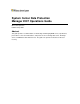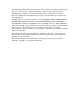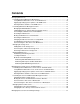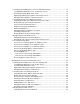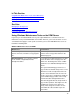System Center Data Protection Manager 2007 Operations Guide Microsoft Corporation Published: Sep 2007 Abstract This guide provides recommendations for monitoring and managing DPM servers, tape libraries, protected file servers and workstations, and protected servers running SQL Server, Exchange Server, and Windows SharePoint Services. The guide also provides instructions for disaster recovery.
The information contained in this document represents the current view of Microsoft Corporation on the issues discussed as of the date of publication. Because Microsoft must respond to changing market conditions, it should not be interpreted to be a commitment on the part of Microsoft, and Microsoft cannot guarantee the accuracy of any information presented after the date of publication. This White Paper is for informational purposes only.
Contents Managing DPM Servers .................................................................................................................. 9 Performing General DPM Server Maintenance ........................................................................... 9 Using Windows Maintenance Tools on the DPM Server ........................................................ 10 Applying Operating System Updates to the DPM Server .......................................................
Performing General Maintenance on Servers Running Exchange ............................................ 41 Using Windows Maintenance Tools on Exchange Servers .................................................... 42 Performing Exchange Maintenance Tasks ............................................................................. 42 Applying Operating System Updates on Exchange Servers .................................................. 43 Running Antivirus Software on Exchange Servers .......................
Changing Resource Groups on Clustered SQL Servers ........................................................ 68 Recovering SQL Server Data..................................................................................................... 68 How to Recover a SQL Database to Its Original Location ..................................................... 69 How to Recover and Rename a SQL Database .....................................................................
Change Tracking..................................................................................................................... 95 Synchronization ...................................................................................................................... 96 Consistency Check ................................................................................................................. 96 Express Full Backup ...................................................................................
Backup Using Non-Microsoft Software That Does Not Support VSS ............................ 129 Backup for Bare Metal Recovery .......................................................................................... 130 Installing DPM System Recovery Tool .............................................................................. 131 Configuring Backups for Bare Metal Recovery ................................................................. 132 Recovery .................................................
Managing DPM Servers As a system administrator, you are accustomed to managing servers in different roles. You plan your maintenance routines to accommodate each server’s role, and you take that role into account when making structural changes such as changing the server name or relocating the server.
In This Section Using Windows Maintenance Tools on the DPM Server Applying Operating System Updates to the DPM Server Running Antivirus Software on the DPM Server See Also Managing the Storage Pool Monitoring DPM Server Performing DPM Server Management Tasks Using Windows Maintenance Tools on the DPM Server In general, you can add the DPM server to your regular maintenance schedule and use the maintenance tools provided in Windows Server 2003.
Windows Tool Considerations For more information about this issue, see the Microsoft Knowledge Base article Shadow copies may be lost when you defragment a volume (http://go.microsoft.com/fwlink/?LinkId=65210). Chkdsk.exe: Use to check the file system and file system metadata for errors and to display a status report of its findings. Do not run chkdisk on DPM replica and recovery point volumes.
Updates to DPM are available through Microsoft Update, which is a service from Microsoft that delivers required updates from the Microsoft Update Catalog. The Microsoft Update Catalog is a repository for Microsoft software updates and contains updates that address security and reliability issues. The Microsoft Update service queries the Microsoft Update Catalog to determine what updates are available for the computer that Microsoft Update is installed on.
To prevent data corruption of replicas and recovery points, configure the antivirus software to delete infected files rather than automatically cleaning or quarantining them. Automatic cleaning and quarantining can result in data corruption because these processes cause the antivirus software to modify files, making changes that DPM cannot detect. Whenever DPM attempts to synchronize a replica that has been modified by another program, data corruption of the replica and recovery points can result.
Managing the DPM Database Volume The DPM database (DPMDB) location is specified during DPM installation. When you use the dedicated instance of SQL Server installed by DPM, the default location of DPMDB is C:\Program Files\Microsoft DPM\DPM\DPMDB. When you use an existing instance of SQL Server for DPM, the default location of DPMDB is the path on the SQL Server where the SQL databases are located.
To locate DPM servers by using Adsiedit 1. Run adsiedit.msc. 2. Right-click the Domain node, point to New, and then click Query. 3. Enter a name for the query, such as “MSDPM Servers.” 4. Choose the Machines node as the root of the search. 5. In Query String, enter serviceClassName=MSDPM. 6. Click OK to display a query node under the Domain node. 7. Select the query node; the servers on which DPM is installed are displayed in the list pane.
See Also Performing DPM Server Management Tasks Restarting the DPM Server If you need to restart the DPM server for any reason, check the Monitoring task area in DPM Administrator Console for jobs currently running, and then follow these guidelines: • If there are no jobs currently running or scheduled to run during the time required for the restart, restart the DPM server. • If a synchronization with consistency check job is running, restart the DPM server.
See Also Performing DPM Server Management Tasks Renaming the DPM Server Renaming the DPM Server We recommend that you avoid changing the name of the DPM server because doing so causes all protection and recovery operations to fail.
that are in a different time zone from the DPM server, you must consider the time differences when scheduling jobs, reviewing reports, managing alerts, and performing data recovery. How DPM Displays Times DPM automatically schedules synchronization and recovery point jobs in the time zone of the protected computer. In all other areas of DPM Administrator Console, system times are displayed in the time zone of the DPM server.
zones that observe the same rules for daylight saving, DPM also automatically adjusts to accommodate the start and end of daylight saving time.
• Fibre Channel storage area network (SAN) • iSCSI storage device or SAN The storage pool supports most disk types, including Integrated Drive Electronics (IDE), Serial Advanced Technology Attachment (SATA), and SCSI, and it supports both the master boot record (MBR) and GUID partition table (GPT) partition styles. You cannot add USB/1394 disks to the DPM storage pool. DPM cannot use space in any pre-existing volumes on disks added to the storage pool.
To correct a disk name 1. In Device Manager, expand Disk drives. 2. Right-click each disk listed as "Disk drive", and select Uninstall. Note All disks without a friendly name are listed as “Disk Drive.” An example of a friendly name is “HITACHI_DK23EB-40”. 3. On the Action menu, click Scan for hardware changes to reinstall the disk.
(http://go.microsoft.com/fwlink/?LinkId=91852). See Also Adding Disks to the Storage Pool Removing a Disk from the Storage Pool Removing a Disk from the Storage Pool A storage pool disk is both physically attached to the DPM server and programmatically attached by DPM to the storage pool. When a disk that belongs to the storage pool is physically removed or fails, DPM sends an alert that there is a missing volume. The missing volume also displays on the Disks tab in the Management task area.
See Also Managing Performance Managing the Storage Pool Performing DPM Server Management Tasks Performing General DPM Server Maintenance Establishing a Monitoring Schedule After you begin protecting your data, DPM operations require little intervention from you. When a situation does require action, you will be informed by an alert. For information about responding to alerts, see Resolving Alerts in DPM Help (http://go.microsoft.com/fwlink/?LinkId=102159).
The following table lists a number of references that you can use to locate information that will help you answer many common questions.
What do you want to know? Look here: with Show inactive alerts selected What is the status of each of my DPM servers and the computers that they protect? MOM Operator console, State view Why is recovery point creation failing for a protection group member? Status report See Also Establishing a Monitoring Schedule Managing Performance Methods for Monitoring DPM Methods for Monitoring DPM To monitor protection activities, you can use the following methods: • Use DPM Administrator Console to view DPM o
Monitoring with DPM Administrator Console To use DPM Administrator Console, you must be logged on to a DPM server with an account that has Administrator rights on that server. This section explains each of the following task areas of DPM Administrator Console and describes the information that each provides: • Monitoring task area • Protection task area • Management task area • Note You do not need to monitor each task area in DPM Administrator Console.
alert. For example, you see failure alerts for the past three days for a data source that is configured for daily backups to tape. You decide to rerun only the latest failed backup job. In this situation, you might want to mark the alerts for the previous failures as inactive. When you mark an alert as inactive, the protection status for the protection group will change to OK in DPM Administrator Console and in the DPM Management Pack.
• Configuration of each protection group, such as recovery goals, disk allocation, and protection schedule The Protection task area provides the status of each protected item. Management Task Area The Management task area contains three tabs: Disks, Agents, and Libraries.
You can enable the DPM reporting feature at any time after installing and configuring DPM. However, to ensure that DPM has enough information to generate meaningful report data, we recommend that you wait at least a day after starting data protection activities to begin viewing reports. For instructions to help you enable DPM reporting, see “Using Reports” in DPM Help (http://go.microsoft.com/fwlink/?LinkId=102085).
Report Name Summary of Contents Tape Management The Tape Management report provides details for tape rotation and decommissioning, and it verifies that the free media threshold is not exceeded. Use this report to manage tape circulation between the library and your offsite location. Tape Utilization The Tape Utilization report provides trending of resource (disk/tape) usage over time to assist capacity planning. Use this report to make decisions about tape allocations and purchases.
Monitoring with Reports and Alert Notifications Notifications increase the ease of your routine monitoring. Rather than connecting to DPM Administrator Console to find out whether any alerts require your attention, you can subscribe to receive the following by e-mail: • Any or all DPM reports, in the format that you select and on a schedule that you establish. • Individual notification for each alert of the type to which you subscribe, and a notification when the alert has been resolved.
See Also Managing Performance Monitoring DPM Server Monitoring with DPM Administrator Console Monitoring with DPM Management Packs Monitoring with DPM Management Packs The System Center Data Protection Manager 2007 Management Packs for Operations Manager enable an administrator to use a MOM Management Server to centrally monitor data protection, state, health, and performance of multiple DPM servers and the computers that they protect.
Managing Protected File Servers and Workstations The topics in this section provide information about performing common maintenance tasks on protected file servers and workstations, as well as guidance for making changes to the computer configuration or cluster configuration after the computer or cluster is protected by DPM.
To disable a protection agent 1. In DPM Administrator Console, click Management on the navigation bar. 2. On the Agents tab, in the display pane, select the name of the computer with the protection agent you want to disable. 3. In the Actions pane, click Disable protection agent. 4. In the dialog box, click OK to confirm that you want to proceed.
Windows Tool Considerations file system metadata for errors and to display a status report of its findings. volume, verify that a consistency check of that volume is not being performed. Running chkdsk /f on a protected volume while a consistency check is being performed on that volume can cause 100% CPU utilization. Run synchronization with consistency check after running Chkdsk.exe on the protected computer.
Running Antivirus Software on File Servers and Workstations To prevent data corruption of replicas and shadow copies, configure the antivirus software to delete infected files rather than automatically cleaning or quarantining them. Automatic cleaning and quarantining can result in data corruption because these processes cause the antivirus software to modify files, making changes that DPM cannot detect.
If you must move a protected shared folder, remove it from its protection group and then add it to protection after the move. Changing the Path of an Encrypted Data Source If you change the path of a DPM protected data source on a volume that uses the Encrypting File System (EFS) and the new file path exceeds 5120 characters, data protection will fail. You must ensure that the new file path of the protected data source uses fewer than 5120 characters.
See Also Changing the Path of a Data Source How to Change the Time Zone of a File Server or Workstation How to Rename a File Server or Workstation Managing Protected File Servers and Workstations How to Rename a File Server or Workstation DPM uses the computer name as a unique identifier for replicas, recovery points, DPM database entries, reporting database entries, and so on. You cannot do the following: • Change the name of a protected computer and continue protection without disruption.
How to Change the Time Zone of a File Server or Workstation DPM automatically identifies the time zone of a protected computer during installation of the protection agent. If a protected computer is moved to a different time zone after protection is configured, ensure that you do the following: • Change the computer time in Control Panel by using the Time Zone tab in the Date and Time Properties dialog box. • Update the time zone in the DPM database.
See Also Managing Performance Performing File Server and Workstation Management Tasks Performing General Maintenance on File Servers and Workstations Changing File Server Cluster Members When you make changes to a server cluster that is protected by DPM, DPM takes the following actions: • When a new server is added to a cluster, DPM issues an alert to install a protection agent on the new cluster node and protection fails.
2. Begin protection of the data source according to its new status, either as a single data source on a protected server or as a data source as a member of a resource group. This will allocate a new replica for the data source. Changing the name of a resource group will affect the protection of all data sources in the resource group. To change the name of a resource group, perform the following steps: 1. Stop protection of the resource group. 2. Change the name of the resource group. 3.
Note If you disable a protection agent for a server that is a cluster node, you should disable the protection agent for every node of the cluster. To disable a protection agent 1. In DPM Administrator Console, click Management on the navigation bar. 2. On the Agents tab, in the display pane, select the name of the computer with the protection agent you want to disable. 3. In the Actions pane, click Disable protection agent. 4. In the dialog box, click OK to confirm that you want to proceed.
Applying Operating System Updates on Exchange Servers An important part of computer maintenance is ensuring that operating systems and software are up to date. Updates—known as "fixes," "patches," "service packs," and "security rollup packages"—help to protect computers and data. You can use your preferred method for deploying software updates, such as Automatic Updates or Windows Server Update Services, on Exchange servers that are protected by Data Protection Manager (DPM).
Server 2007, see Upgrading to Exchange Server 2007 (http://go.microsoft.com/fwlink/?LinkId=72602). In general terms, the transition consists of deploying computers running Exchange Server 2007 and then moving storage groups from the computers running Exchange Server 2003 to the new servers. How to maintain data protection during a transition to Exchange Server 2007 1. Deploy Exchange Server 2007. 2. Create empty storage groups and databases on the computer running Exchange Server 2007. 3.
2. Uninstall the protection agent by using DPM Administrator Console on the DPM server. 3. Change the domain membership of the computer. 4. Install a protection agent by using DPM Administrator Console on the DPM server. 5. Add the data sources to protection groups on the DPM server. For information about performing tasks involving protection agents and protection groups, see DPM Help (http://go.microsoft.com/fwlink/?LinkId=102087).
When adding a new database to the storage group, a full backup is required, which can be accomplished by an express full backup or a consistency check. Incremental backups will fail until a full backup is completed. Dismounting Databases When a database that belongs to a protected storage group is dismounted, protection jobs for that database only will fail. Logs for that storage group will not be truncated.
Renaming Storage Groups We recommend that you do not change the name of a protected storage group. To change the name of a storage group, you must stop protection of the storage group, change the name, and then reprotect the storage group. You cannot do the following: • Change the name of a protected storage group and continue protection without disruption. • Change the name of a protected storage group, and associate the existing replica and recovery points with the storage group when it is reprotected.
From To Result not on a protected volume, run the Modify Group Wizard. Run a consistency check for the protected storage group after the move. Managing Clustered Exchange Servers On planned failover of a cluster, Data Protection Manager (DPM) continues protection. On unplanned failover, DPM issues an alert that a consistency check is required. For a non-shared disk cluster, planned failover might also require a consistency check.
Changing Resource Groups on Clustered Exchange Servers A cluster node can have any number of resource groups. Moving a protected data source to a resource group, between resource groups, or out of a resource group can cause protection job failures. To successfully make any of those changes to resource group membership, perform the following steps: 1. Stop existing protection of the data source.
• Copy the database to a network folder. This option is not available if you select Latest as the recovery point. Data Protection Manager (DPM) creates the following directory structure at the destination that you specify: DPM_Recovery_Point_timestamp\DPM_Recovered_At_timestamp\Server name\Exchange application\Database name\Files To use the Bring the database to a clean shutdown after copying the files option, the DPM protection agent and the Eseutil utility must be installed on the destination server.
The Recovery Wizard starts. The wizard options vary depending on the version of Exchange. 7. On the Review recovery selection page, click Next. 8. Select Recover to original Exchange Server location, and then click Next. 9. On the Specify recovery options page, you can select Send an e-mail when this recovery completes. Select this option to specify an e-mail address or addresses to notify upon recovery completion. If you select this option, you must enter the e-mail address to notify.
allow it to be overwritten by the recovered data. For instructions, see "How to Configure the Exchange Databases so That the Restore Process Overwrites Them" (http://go.microsoft.com/fwlink/?LinkId=97929). 2. In DPM Administrator Console, click Recovery on the navigation bar. 3. Using the browse functionality, select the database to recover. 4. On the Recovery time menu, select Latest. You must select the most recent recovery point to recover the storage group to its original location. 5.
4. On the calendar, click any date in bold to obtain the recovery points available for that date. The Recovery time menu lists the time for each available recovery point. 5. On the Recovery time menu, select the recovery point you want to use. 6. In the Actions pane, click Recover. The Recovery Wizard launches. The wizard options will vary depending on the version of Exchange. 7. On the Review recovery selection page, click Next. 8.
3. On the calendar, click any date in bold to obtain the recovery points available for that date. The Time menu lists the time for each available recovery point. 4. On the Time menu, select the recovery point you want to use. Do not select Latest for the recovery point. 5. In the Actions pane, click Recover. The Recovery Wizard starts. The wizard options vary depending on the version of Exchange. 6. On the Review recovery selection page, click Next. 7. Select Copy to a network folder, and then click Next.
date. The Time menu lists the time for each available recovery point. 4. On the Time menu, select the recovery point you want to use. Do not select Latest for the recovery point. 5. In the Actions pane, click Recover. The Recovery Wizard starts. The wizard options vary depending on the version of Exchange. 6. On the Review recovery selection page, click Next. 7. Select Copy to tape, and then click Next. 8. On the Specify Library page, in Primary library, select a library to use for recovery.
mailbox, use the Exchange Management Shell or the Exchange Management Console. For instructions, see "How to Recover a Deleted Mailbox" (http://go.microsoft.com/fwlink/?LinkId=97934). If you cannot recover the mailbox using the Exchange Management Shell or the Exchange Management Console, such as when the retention period is expired, you can use Data Protection Manager (DPM) to recover the mailbox.
Wizard (ExMerge). • For Exchange Server 2003 SP1, extract and merge data using Exchange 2003 System Manager. How to recover a disabled or deleted Exchange 2003 mailbox 1. Use the Search tab and a date range to locate the mailbox you want to recover. 2. Select a recovery point for the database that contains the mailbox to be restored. 3. In the Actions pane, click Recover. The Recovery Wizard starts. 4. Review your recovery selection, and then click Next. 5.
2. Create a recovery database in the Recovery Storage Group by using the newmailboxdatabase cmdlet in Exchange Management Shell. 3. Configure the recovery database to allow it to be overwritten by using the setmailboxdatabase cmdlet in Exchange Management Shell. 4. In DPM Administrator Console, click the Search tab and select a date range to locate the mailbox you want to recover. 5. Select a recovery point that contains the mailbox to be restored, and then click Recover.
new-storagegroup -Server exchangeserver1 -LogFolderPath C:\RSG\ -Name RSG SystemFolderPath C:\RSG\ -Recovery This creates a storage group named RSG on exchangeserver1. 2. Add a recovery database to the RSG by running the following Exchange Management Shell cmdlet: new-mailboxdatabase -mailboxdatabasetorecover exchangeserver1\SG1\DB11 storagegroup exchangeserver1\RSG -edbfilepath C:\RSG\DB11.edb This creates a mailbox on exchangeserver1\RSG\DB11. The .edb file name must be the same as the .
Recovering Data to Clustered Servers Stand-alone and Shared Disk Cluster Recovery To recover the storage group or database to the latest point in time 1. Set the Exchange server database property Override by restore to True. 2. On the DPM server, recover the storage group or database, selecting the Restore to original location option. To recover the storage group to a previous point in time 1. Delete the existing log files and checkpoint files on the Exchange server. 2.
If the database or logs on the passive node are corrupt, use either of the following procedures to recover data. To recover from failure on the passive node 1. On the Exchange server, in Exchange Management Shell, run suspendstoragegroupcopy for the failed storage group. 2. Delete all .logs, .chk, and .edb files from the copy location (passive node). 3. In the DPM Recovery Wizard, copy the database files without running database clean shutdown to the passive node. 4.
Recovering SQL Server Data Performing General Maintenance on Servers Running SQL General maintenance includes tasks such as disk and file maintenance, updating operating systems and applications, and protecting data by using antivirus software and performing regular backups. Some special considerations apply when you are performing server maintenance on SQL Servers that are protected by Data Protection Manager (DPM).
Using Windows Maintenance Tools on Exchange Servers Using Windows Maintenance Tools on Windows SharePoint Services Servers Using Windows Maintenance Tools on Virtual Server Performing SQL Maintenance Tasks Coordinate with the SQL Server administrator to ensure that the following tasks are not scheduled at the same time as the express full backup performed by DPM: • Check database integrity • History cleanup • Maintenance cleanup • Rebuild index • Reorganize index • Shrink database • Update sta
In This Section Upgrading SQL Server 2000 to SQL Server 2005 Moving SQL Servers Between Domains How to Rename a Computer Running SQL Server Changing the Recovery Model of a Database Replacing a Disk on a SQL Server Adding Databases to a SQL Server Changing the Path of a SQL Server Database Renaming a SQL Server Database Upgrading SQL Server 2000 to SQL Server 2005 If you upgrade a protected server running SQL Server 2000 to SQL Server 2005, you must reprotect the databases after the upgrade by performing t
To change the domain membership of a protected computer 1. Remove all members from protection groups. If you retain the replicas and recovery points, the data will remain accessible for administrative recovery until you delete the replicas. However, it will not be accessible for end-user recovery. 2. Uninstall the protection agent by using DPM Administrator Console on the DPM server. 3. Change the domain membership of the computer. 4.
Changing the Recovery Model of a Database SQL Server databases can have one of three types of recovery models: simple, full, or bulklogged. By default, new databases are usually created in the full recovery model. The following table describes how each model uses log backups. SQL Server Database Recovery Models Recovery model Use of log backups Simple Does not use log backups. Full SQL Server maintains the transactions logs for the databases, allowing log backups to be taken.
Replacing a Disk on a SQL Server You might replace a disk on a SQL Server to upgrade capacity or to replace a failed disk. If you replace a disk that contains SQL Server data protected by DPM, you should assign the same drive letter to the new disk. You can then recover the protected data from the DPM server to the new disk. Adding Databases to a SQL Server New databases on a protected computer running SQL Server are not automatically added to an existing protection group.
• When a server is removed from a cluster, DPM detects that a node has left the cluster and the server now appears separate from the cluster with no data protected on it. For example, assume you have a server cluster that contains four computers: Node1, Node2, Node3, and Node4. You need to replace computer Node4 with a new computer named Node5. You use the administration console for your cluster service to add Node5 to the cluster and configure the resources that can be failed over to Node5.
• Copy the database to a network folder • Copy the database to tape When you recover a SQL Server 2000 database to a different instance of SQL Server, the recovery path on the new server must be the same as the path of the database when it was protected on the source server. For example, DB1 on D:\sample on server1 can be recovered only to D:\sample on server2. If you want to recover to a completely new path, then you will only be able to recover express full backups (typically one copy per day).
9. Specify recovery options for network bandwidth usage throttling, SAN-based recovery, and e-mail notifications, and then click Next. 10. On the Summary page, review the recovery settings, and then click Recover.
How to Recover a SQL Database and Allow Additional Log Backups How to Recover a Database to a Different Instance of SQL Server To recover a database to a different instance of SQL Server, you use the Recover to any SQL instance option. This option is unavailable if you select Latest as the recovery point from which to recover the database. To recover a database to a different instance of SQL Server 1. In DPM Administrator Console, click Recovery on the navigation bar. 2.
How to Copy a SQL Database to a Network Folder You can only copy a SQL Server database from a recovery point that was created from an express full backup. To copy a database to a network folder 1. In DPM Administrator Console, click Recovery on the navigation bar. 2. Using the browse functionality, select the database to recover. 3. On the calendar, click any date in bold to obtain the recovery points available for that date. The Recovery time menu lists the time for each available recovery point. 4.
How to Copy a SQL Database to Tape You can copy a SQL Server database to tape only from a recovery point that was created from an express full backup. To copy a database to tape 1. In DPM Administrator Console, click Recovery on the navigation bar. 2. Using either the browse or search functionality, select the database to recover. 3. On the calendar, click any date in bold to obtain the recovery points available for that date. The Recovery time menu lists the time for each available recovery point. 4.
How to Recover and Rename a SQL Database How to Recover a Database to a Different Instance of SQL Server How to Copy a SQL Database to a Network Folder How to Recover a SQL Database and Allow Additional Log Backups How to Recover a SQL Database and Allow Additional Log Backups The DPM recovery process uses SQL Server functionality to recover a database such that all uncommitted transactions are rolled back. The recovery process opens the transaction log to identify uncommitted transactions.
12. On the Summary page, review the recovery settings, and then click Recover. 13. Use the Restore Transact-SQL command with the HeaderOnly argument to retrieve the header information for the transaction logs. The header contains information that allows the log backup sequences to be correctly ordered. 14. Use the Restore command with the Log argument to apply the desired logs to the database in the right order. For more information on the Restore command, see RESTORE Arguments (TransactSQL) (http://go.
When you need to perform maintenance on a protected server and do not want protection jobs to continue for the duration of the maintenance, you can disable the protection agent. To disable a protection agent 1. In DPM Administrator Console, click Management on the navigation bar. 2. On the Agents tab, in the display pane, select the name of the computer with the protection agent you want to disable. 3. In the Actions pane, click Disable protection agent. 4.
You can use your preferred method for deploying software updates, such as Automatic Updates or Windows Server Update Services, on computers running Windows SharePoint Services that are protected by DPM. Because some software updates require a computer restart, you should schedule or perform the updates at times that have the least impact on protection operations.
4. Add the upgraded Windows SharePoint Services farm to a protection group by selecting it as a Windows SharePoint Services data source. Data in the retained replica remains available for recovery, but it is not associated with the upgraded Windows SharePoint Services farm. Moving Windows SharePoint Services Servers Between Domains You cannot do the following for protected computers: • Change the domain of a protected computer and continue protection without disruption.
• Change the name of a protected computer and associate the existing replicas and recovery points with the new computer name. We recommend that you do not change the name of a protected computer. If you must change the name of a protected computer, you must complete two tasks: • Remove the data sources on the computer from protection (the old computer name). • Protect the data source on the computer (the new computer name). To rename a protected computer 1. Remove all members from protection groups.
3. Check all values listed in the VssAccessControl subkey. If any entry has a value data of 0 and another VSS writer is running under the associated account credentials, change the value data to 1. 4. Install a protection agent on Server2. 5. On Server2, at a command prompt, change the directory to DPM installation location\bin\ and run the following command: ConfigureSharepoint.exe A prompt appears requesting your Windows SharePoint Services farm administrator credentials.
When a database is added, the alert includes a link to modify the protection group. After you complete the Modify Group Wizard, DPM performs a consistency check. Protection of the farm, including the added database, continues. When a database is removed, you should stop protection of the server farm using the retain replica option, and then add the farm to the protection group again.
In This Section How to Recover a Windows SharePoint Services Farm How to Recover a Windows SharePoint Services Site How to Recover a Windows SharePoint Services Item How to Recover a Windows SharePoint Services Farm To recover a Windows SharePoint Serfvices farm, the recovery destination must meet the following requirements: • The front-end Web servers are configured the same as they were when the recovery point was created.
6. In the Recoverable item pane, click the farm item. 7. In the Actions pane, click Recover. 8. Complete the wizard. 9. On the main front-end Web server for the server farm, run the SharePoint Products and Technologies Configuration Wizard and disconnect the front-end Web server from the farm. Note If the main front-end Web server for the server farm is not the front-end Web server that DPM uses to protect the farm, you must also disconnect the front-end Web server that DPM uses to protect the farm. 10.
• If a service pack or update is installed on the protected farm, the recovery farm must have the same service pack or update installed or item-level restore operations could fail. • Both the recovery and target farms must be in the same language and have the same language packs installed. • The target farm must contain a site collection with the same path as the original protected site.
To recover an item 1. In DPM Administrator Console, click Recovery on the navigation bar. 2. In the Protected data pane, expand the server that contains the farm you want to recover, double-click All Protected SharePoint Data, and then double-click the server farm name. Content databases display in the Recoverable item pane. 3. Use the calendar and Recovery time menu to select a recovery point. 4.
Note If you disable a protection agent for a server that is a cluster node, you should disable the protection agent for every node of the cluster. To disable a protection agent 1. In DPM Administrator Console, click Management on the navigation bar. 2. On the Agents tab, in the display pane, select the name of the computer with the protection agent you want to disable. 3. In the Actions pane, click Disable protection agent. 4. In the dialog box, click OK to confirm that you want to proceed.
Running Antivirus Software on Virtual Server To prevent data corruption of replicas and recovery points, configure the antivirus software to delete infected files rather than automatically cleaning or quarantining them. Automatic cleaning and quarantining can result in data corruption because these processes cause the antivirus software to modify files, making changes that DPM cannot detect.
5. Add the data sources to protection groups on the DPM server. For information about performing tasks involving protection agents and protection groups, see DPM Help (http://go.microsoft.com/fwlink/?LinkId=102087). How to Rename Virtual Servers DPM uses the computer name as a unique identifier for replicas, recovery points, DPM database entries, reporting database entries, and so on. You cannot: • Change the name of a protected computer and continue protection without disruption.
Moving a Virtual Machine or Virtual Hard Disk Moving a Virtual Machine To move a virtual machine that is protected by DPM 1. Copy the virtual machine to the new host. For instructions, see "Copying, managing, and renaming virtual machines" (http://go.microsoft.com/fwlink/?LinkId=95298). 2. Add the copied virtual machine to a protection group. 3. Remove the original virtual machine from the original host. For instructions, see "Removing virtual machines" (http://go.microsoft.com/fwlink/?LinkId=95299). 4.
Recovering Virtual Server Data In This Section How to Recover the Virtual Server Host How to Recover a Virtual Machine How to Recover Virtual Machines as Files How to Recover the Virtual Server Host When you protect a Virtual Server host and its virtual machines, the recoverable items are the Virtual Server configuration and each virtual machine. You should recover the Virtual Server configuration before you recover the individual virtual machines. To recover a virtual machine 1.
How to Recover Virtual Machines as Files How to Recover a Virtual Machine When you protect a Virtual Server host and its virtual machines, the recoverable items are the Virtual Server configuration and each virtual machine. You should recover the Virtual Server configuration before you recover the individual virtual machines. When you recover the virtual machine, applications are recovered with all data that was present at the time that the recovery point was created. To recover a virtual machine 1.
How to Recover Virtual Machines as Files You can recover the Virtual Server configuration and virtual machines as files to a network folder, enabling you to copy those files to an alternate Virtual Server host. The following files are recovered to the network folder: • For the Virtual Server configuration, options.xml • For each virtual machine, all associated .vhd, .vmc, and .
10. On the Summary page, review the recovery settings, and then click Recover. See Also How to Recover the Virtual Server Host How to Recover a Virtual Machine Managing Performance The topics in this section define performance expectations and explain how to optimize Data Protection Manager (DPM) performance. Network speed, the performance characteristics of the protected computer, the size of your protected data, and the rate at which the protected data changes will determine your actual results.
• Change tracking. This is a continuous process on each protected computer. • Synchronization. This occurs on a regular schedule. • Consistency check. This occurs when a replica becomes inconsistent. • Express full backups. This occurs on a regular schedule. • Back up to tape. This occurs on a regular schedule. Understanding these operations and DPM processes will help you establish reasonable expectations for DPM performance.
Time Required to Transmit Data over a Network at Various Speeds Data size Network Network Network Network Network Network speed speed speed speed speed speed 1 Gbps 100 Mbps 32 Mbps 8 Mbps 2 Mbps 512 Kbps 1 GB < 1 minute < 1 hour <1 <1 1.5 6 50 GB <10 minutes 1.5 hour 5 18 71 284 200 GB <36 minutes 6 hours 18 71 284 1137 500 GB <1.
See Also How DPM Operations Affect Performance Managing Performance Synchronization Synchronization is the process by which DPM transfers data changes from the protected computer to the DPM server and then applies the changes to the replica of the protected data. For a file volume or share, the protection agent on the protected computer tracks changes to blocks, using the volume filter and the change journal that is part of the operating system to determine whether any protected files were modified.
• When a daily consistency check is scheduled and the replica is inconsistent. See Also How DPM Operations Affect Performance Managing Performance Express Full Backup An express full backup is a type of synchronization in which the protection agent transfers a snapshot of all blocks that have changed since the previous express full backup (or since the initial replica creation, for the first express full backup) and updates the replica to include the changed blocks.
Note Memory usage for the DPM instance of the SQL Server service (Microsoft$DPM$Acct.exe) is expected to be comparatively high. This does not indicate a problem. The service normally uses a large amount of memory for caching, but it releases memory when available memory is low.
information about downloading the DPM Management Pack, see the Microsoft Management Pack and Product Connector Catalog (http://go.microsoft.com/fwlink/?LinkId=47215). The Performance Counters for Monitoring DPM table lists counters that can be useful for monitoring DPM server performance. For more information about specific performance counters, see Performance Logs and Alerts Help. To open the Performance tool, click Start, point to Administrative Tools, and then click Performance.
Performance Object Description and Counter Value That Might Possible Causes Indicate a Problem large processing load on both the protected computer and the DPM server. Physical Disk: Current Disk Queue Length (for all instances) Measures the number of disk requests that are currently waiting and the requests currently being serviced. • A runaway process is exhausting system resources. • The DPM server does not have sufficient processing capacity to handle the DPM workload.
In This Section Modifying Workloads Increasing Capacity See Also Managing Performance Modifying Workloads DPM offers several methods that you can use to modify protection workloads to improve performance. The following table lists the methods you can use and indicates what you can expect from each method. Methods for Modifying Protection Workloads Method Impact Network bandwidth usage throttling Causes jobs to use less bandwidth, but they take longer to complete.
See Also Increasing Capacity Managing Performance Using Network Bandwidth Usage Throttling Network bandwidth usage throttling limits the amount of network bandwidth that DPM can use to create and synchronize replicas. Throttling helps to ensure that network bandwidth is available to applications other than DPM. The advantage of using network bandwidth usage throttling is that it enables you to limit the amount of network resources a synchronization job can consume.
See Also Improving Performance Modifying Workloads Using On-the-Wire Compression Compression decreases the size of data being transferred during replica creation and synchronization, and it allows more data throughput with less impact to network performance. However, this option adds to the CPU load on both the DPM server and the protected computers. The amount of compression and improvement on network performance depends on workload.
To stagger synchronization start times 1. In DPM Administrator Console, click Protection on the navigation bar. 2. In the display area, select a protection group. 3. In the Actions pane, click Optimize performance. 4. On the Network tab, select the hours and minutes to offset the start of the synchronization job in the Offset
As part of the scheduling options, you can configure a duration or time window when consistency checks jobs can run. For example, you can configure the consistency check to begin at 8:00 P.M. when most of your company’s employees are gone, with a maximum duration of 10 hours.
Managing DPM Performance on a WAN Performance is a serious consideration when the DPM server and the servers that it is protecting are connected by low-speed wide area network (WAN) links, particularly for resource-intensive jobs such as replica creation and consistency checks. For example, transferring a 20-GB volume across a 512-Kbps link would take at least 120 hours. In this network configuration, you should enable compression for all protection groups.
Change to protection group Job cancellations Add or remove data sources Replica for the protected computer and archive jobs for time zone Change protected objects, including folder exclusion Replica and archive jobs for the protected computer and time zone Change file type exclusion Replica and archive jobs for the protection group Delete a protection group Replica and archive jobs for the protection group Change the preferred server for clustered Exchange Server data Replica and archive jobs for
See Also Managing Performance Managing Tape Libraries This section explains how to manage tape libraries and stand-alone tape drives that are attached to the System Center Data Protection Manager 2007 (DPM) server, including routine maintenance tasks. For hardware operations, maintenance, and troubleshooting, see the documentation for the tape drive product.
2. For SCSI connections, ensure that the logical unit number (LUN) for each device is unique. 3. Ensure that Device Manager lists all tape libraries and stand-alone tape drives attached to the DPM server. 4. Ensure the proper drivers are installed for each device. You should rescan to refresh the state of tape libraries and stand-alone tape drives attached to the DPM server only when changes have been made to the hardware.
Disabling Tape Libraries and Tape Drives You can temporarily disable a tape library or stand-alone tape drive in DPM to perform maintenance or repairs. To disable a tape library or stand-alone tape drive 1.
See Also Disabling Tape Libraries and Tape Drives Managing the Tape Catalog DPM maintains metadata for each tape, referred to as the tape catalog, in a database. You can manage the retention settings for the tape catalog to determine when the catalog is pruned, which consists of removing entries from the catalog. DPM automatically prunes the catalog when the retention range for the protection group expires.
3. In the Display pane, select the tape to be used for cleaning, and then in the Actions pane, click Mark as cleaning tape. To clean a tape drive 1. In DPM Administrator Console, click Management on the navigation bar. 2. Click the Libraries tab. 3. In the Display pane, select the drive to be cleaned, and then in the Actions pane, click Clean drive. Note If a cleaning tape is online and marked as a cleaning tape, you only need to run the cleaning job.
If you add or remove tapes to the tape library using Unlock door or Add tape, DPM will automatically inventory the library. If you add or remove tapes to the tape library without using Unlock door or Add tape, you must use the Inventory library action to update the information in DPM Administrator Console. Adding or removing a tape from a stand-alone tape drive is accomplished manually according to the hardware instructions, without using DPM Administrator Console.
Managing Suspect Tapes A suspect tape is a tape that has conflicting identification information. Tapes are marked as suspect in the following cases: • Two tapes have the same bar code and different on-media identifiers (OMID) • Two tapes have the same OMID and different bar codes • Two tapes have same OMID, and one of the tapes does not have a bar code • A non-cleaning tape is used for cleaning DPM cannot use a suspect tape.
Reason the tape is suspect Resolution this tape as a cleaning tape again. The bar code of a tape is changed after the OMID has been written. Put back the old bar code, and then run ResolveSuspectMedia.cmd. The OMID of the tape is changed or the tape is erased by software other than DPM. Put a new bar code on the tape, and then run ResolveSuspectMedia.cmd. You can download the ResolveSuspectMedia.cmd script at http://go.microsoft.com/fwlink/?LinkId=96738.
2. In the Display pane, click a protection group. 3. In the Actions pane, click View tape list. Rotating Tapes Offsite DPM Administrator Console indicates when a tape in the library should be removed and stored in your archive location by displaying a green icon in the Offsite Ready column. You can also view all tapes ready to be stored offsite in the Tape Management Report. The Tape Management Report lists tapes that will be due for offsite storage in the upcoming period of time selected for the report.
recovery. Copy library is available only when the job cannot be completed using only the tape library selected in Primary library. • When the data is being copied from disk, the library you select in Primary library copies the data to tape. • When the data is being copied from tape and the tape library has multiple tape drives, the library you select in Primary library reads from the source tape and copies the data to another tape.
Recovering Data from Tapes Recovering Data from Tapes Created by Another DPM Server To recover data from tapes created by another DPM server, such as when a DPM server fails and critical information must be recovered before the server can be restored, you must first physically add the tape to a DPM server and then use the Recatalog imported tape action. During the recatalog operation, DPM reads from the tape and adds information about the data it contains to the database.
server failure occurs, by using a combination of the features in DPM and the DPM System Recovery Tool. The procedures for routine data recovery using DPM are in DPM Help and in the Operations sections for specific server types.
organization's data should your facility be damaged or destroyed. Tape is a popular medium for offsite storage. 3. Add a secondary DPM server. A secondary DPM server can protect and restore a primary DPM server, which is a DPM server directly protecting file and application data sources. The secondary server can protect the databases of the primary DPM server, as well as the data source replicas that are stored on the primary DPM server.
DPM runs the pre-backup and post-backup scripts by using the local system account. As a best practice, you should ensure that the scripts have Read and Execute permissions for the administrator and local system accounts only. This level of permissions helps to prevent unauthorized users from modifying the scripts. On each protected computer, you should back up the scripting file, ScriptingConfig.xml, at \Program Files\Microsoft DPM\DPM\Scripting, and all pre-backup and post-backup scripts.
For more information about backing up and restoring system state for a domain controller, see "Introduction to Administering Active Directory Backup and Restore" (http://go.microsoft.com/fwlink/?LinkId=90626). Server Running Certificate Services System State When DPM backs up the system state of a member server or domain controller with Certificate Services installed, Certificate Services is protected in addition to the member server or domain controller system state components.
Backup of DPM Servers You should protect the following components of a DPM server: • The DPM database, which is required for DPM recovery. • Replicas. Note that replicas are not required if the data sources are protected on tape, because tapes can be used to recover the data to the protected computers and to create initial replicas on a rebuilt DPM server. • The \Program Files\Microsoft DPM\DPM\Config folder. This folder is required to protect the tape drive remapping file, DPMLA.xml.
Using the topology shown in the illustration, if data loss occurs on the file server, you can recover the data from the primary DPM server. If the primary DPM server fails, the secondary DPM server can continue protection of the file server while the primary DPM server is unavailable, and you can recover the databases and replicas to the rebuilt primary DPM server from the secondary DPM server. A DPM server that is providing secondary protection cannot be protected by another DPM server.
steps: a. On the Agents tab in the Management task area, select a primary DPM server. b. In the Details pane, next to Protected servers enabled for protection, click Modify. c. In the View details of protected computers dialog box, select one or more computers, and then click Enable protection. d. Type the user name and password for a domain account that is a member of the local administrators group on all selected computers, and then click OK.
Backing Up DPM Databases to Tape You can use a DPM server to protect its own database by backing up the database to tape. We recommend that you use a unique protection group to back up the DPM server database, make at least two copies of the backup tapes, and store each of the backup tapes in a different remote location. You should also consider subscribing to the DPM Status report, which will list the tape with the most recent database backup.
Using Reports Backing Up DPM by Using Third-Party Software The process for archiving the replicas and databases by using non-Microsoft software differs depending on whether the backup software supports DPM and the Volume Shadow Copy Service (VSS). Backup software that supports DPM is specifically designed to work with DPM and will support the DPM VSS Writer service (DPM Writer). Backup software that supports VSS uses VSS-enabled file system shadow copies but does not operate with the DPM Writer service.
To back up databases by using DPM-enabled backup software 1. In the console tree of the backup program, browse to \Program Files\Microsoft DPM\DPM\, and select the DPMDB folder. The file name of the DPM database file is DPMDB2007.mdf. 2. Select the media to which you want to back up the database. 3. Start the backup. To back up replicas by using DPM-enabled backup software 1. In the console tree of the backup program, expand DPM server. 2.
Note Some VSS-enabled backup software does not have a SQL VSS Requester for backing up SQL Server databases through the VSS infrastructure and the MSDE VSS Writer. In that situation, use the procedure for backing up databases with non-VSS-enabled backup software. To back up replicas by using VSS-enabled backup software 1. In the console tree of the backup program, browse to \Program Files\Microsoft DPM\DPM\Volumes\Replica\ on the DPM server. 2.
The DPMBackup.exe program is stored on the DPM server in the folder \Program Files\Microsoft DPM\DPM\bin. DPMBackup requires Administrator rights on the DPM server. The backup shadow copies created by DPMBackup are read-only copies of the replica volumes, and can be archived as you would archive a file system. Because the backup shadow copies of the replicas are mounted, you must configure your tape backup software to traverse mount points. You must back up the database for the DPM database.
feature that helps you recover a system that will not start. DPM SRT backs up the system volume and master boot record by copying the entire volume and using VSS writers to ensure all applications are in a consistent state for the copy. Do you need bare metal recovery backup? The decision to add protection for bare metal recovery by using DPM SRT depends on your business needs. Your backup needs may be met adequately by disk-based and tape-based protection using DPM and a secondary DPM server.
DVD, and view the topics "How Much Space Should I Allocate for the File Store?" and "Installation." See Also Configuring Backups for Bare Metal Recovery Configuring Backups for Bare Metal Recovery You can use DPM System Recovery Tool (SRT) to back up DPM servers, file and application servers, and workstations for bare metal recovery. To configure backups for bare metal recovery of a server, you create a Recovery Point Schedule.
In This Section Switching Protection If the Primary DPM Server Fails Recovering Protected Computers Recovering DPM Servers How to Perform a Bare Metal Recovery Using DpmSync See Also Managing Protected Servers Running Exchange Managing Protected Servers Running SQL Server Managing Protected Servers Running Windows SharePoint Services Managing Protected Virtual Servers Switching Protection If the Primary DPM Server Fails If the primary DPM server fails, the secondary DPM server can continue protection of p
Parameter Description -dpmservername The name of the server to which you are switching protection -psname The name of the protected computer for which you are switching protection -protectiontype The type of protection the server will provide: primary or secondary -username Credentials for an account with domain administrator privileges -password -domain The domain to which the protection computer belongs When the primary DPM server is available again, you switch protection back to the primary D
Note The SwitchProtection.ps1 script is available on the DPM 2007 product DVD. During DPM setup, the script is installed to the installation path at \Microsoft DPM\DPM\bin. See Also Backing Up DPM by Using a Secondary DPM Server Recovering Protected Computers Recovering Protected Computers This topic includes instructions for recovering system state to a protected computer and recovering data to a protected computer from the secondary DPM server.
• Throttling. Click Modify to enable throttling. • Notification. Click Send an e-mail when the recovery completes and specify the recipients that will receive the notification. Use commas to separate e-mail addresses. 10. Click Next. 11. Review your recovery settings, and then click Recover. Any synchronization job for the selected recovery item will be canceled while the recovery is in progress. To restore system state from the .bkf file 1. On the computer to which you recovered the system state .
Recovering DPM Servers If the server is inaccessible, set up a new server either by restoring the DPM server image using DPM System Recovery Tool (SRT) or installing the operating system and applications, including DPM, and then restoring the DPM database and replicas. When you recover a primary DPM server, you must reestablish protection for the computers that were previously protected by the DPM server.
DPM Administrator Console is manual replica creation pending. If a replica recovery fails, the replica status changes to inconsistent, which prevents repeated recovery attempts. If a replica recovery fails, you must stop protection of the data source using the delete replica option, add the data source to a protection group again using the manual replica creation option, and then retry the replica recovery.
the server as a member in the format of Domain/Name. If protection fails after completing the steps in the previous procedure, perform the following steps: 1. In Administrative Tools, open Component Services. 2. Expand Computers, expand My Computer, and then click DCOM Config. 3. In the results pane, right-click DPM RA Service, and then click Properties. 4. In the Properties dialog box, click the Security tab. 5.
Parameter Description -Sync Synchronizes restored databases and reallocates missing replica volumes. You must run DpmSync –Sync after you restore the databases. After you run DpmSync –Sync, some replicas may still be marked as missing. To reallocate these replicas, on the Disks tab of the Management task area in DPM Administrator Console, remove the missing disks from DPM and then run DpmSync reallocatereplica. -DpmDbLoc location Identifies the location of backup of DPM database.
Using Pre-Backup and Post-Backup Scripts A pre-backup script is a script that resides on the protected computer, is executed before each DPM backup job, and prepares the protected data source for backup. A post-backup script is a script that runs after a DPM backup job to do any post-backup processing, such as bringing a virtual machine back online. When you install a protection agent on a computer, a ScriptingConfig.
sources) or name (for all other data sources). The data source name for application data should be in the form of Instance\Database for SQL, Storage group name for Exchange, ? for Virtual Server, and ? for Windows SharePoint Services. b. In the PreBackupScript tag, enter the path and script name. c. In the PreBackupCommandLine tag, enter command-line parameters to be passed to the scripts, separated by spaces. d. In the PostBackupScript tag, enter the path and script name. e.
To perform this task Select group in the Protection task area • Modify disk allocation Either the protected data source or the protection group in the Protection task area • Configure network bandwidth usage throttling The protected computer on the Agents tab in the Management task area • Update, disable, enable, or uninstall a protection agent • Lock or unlock the tape library door • Rescan the tape library • Clean a tape library drive The tape drive on the Libraries tab in the Management t
Classes Added by DPM DPM adds one class, ms-SrvShareMapping, to the Active Directory directory service when you enable end-user recovery. This class contains the mapping from the protected computer (and share) to the DPM server (and share). Caution It is recommended that you do not modify this class.
Attribute Description computer name in a string. ms-ProductionSrv-Share Attribute Provides the protected computer share name and protected computer computer name in a string. ms-BackupSrv-Share Attribute The following table provides a detailed description of the ms-BackupSrv-Share attribute: Attribute Value objectClass Top objectClass attributeSchema attributeID 1.2.840.113556.1.6.33.2.23 attributeSyntax 2.5.5.
Attribute Value rangeUpper 260 isSingleValued TRUE showInAdvancedViewOnly TRUE adminDisplayName ms-ProductionSrv-Share adminDescription Identifies a computer with shared resources. oMSyntax 64 IDAPDisplayName ms-productionSrvShare objectCategory CN=Attribute-Schema, Appendix C: Custom Report Views Data Protection Manager 2007 includes several SQL views to help you create custom reports.
on that computer Vw_DPM_Alerts: List of all alerts from the last 30 days.
Vw_DPM_Disk_Usage_Replica: Disk usage statistics for replicas in the storage pool.
3=Yearly Vw_DPM_DiskRecoveryPoints: Counts for disk recovery points available for each data source.
Vw_DPM_Media: Provides information about state of all tapes known to DPM. Field Data type Description MediaLabel String The label on the tape MediaBarcode String The barcode for the tape IsOnline Integer Whether the tape is online LibraryName String The name of the library in which the tape exists. NULL if tape is offline MediaSlotNumber Integer The slot number in which the tape exists.
PGId GUID Identifier of the protection group to which the replica belongs AllocatedSize Big integer Disk space allocated to the data source UsedSize Big integer Disk space currently used by the data source ProductionServerName String The name of the computer on which the data source exists StorageNode String Always set to the DPM server Vw_DPM_ProtectedGroup: Table with information about all protection groups.
Field Data type Description DataSourceName String The data source for which recovery was run ServerName String The server to which recovery was performed CreationTime Date and time Time at which the recovery job was run FailureCode Integer Error code in case of failure of the recovery job Status Integer Status of the recovery job 0/1=Progress 2=Succeeded 3=Failure Vw_DPM_RecoveryPointDisk: Status of recent recovery point creation jobs on disk.
DataSourceName String The data source for which the backup was created ServerName String The server on which the data source exists CreationTime Date and time The time at which the recovery point creation job was run Status Integer Status of the recovery point creation job 0/1=Progress 2=Succeeded 3=Failure ErrorCode Integer Zero if succeeded. Else, set to a DPM error code. Vw_DPM_Replica: Listing of all replicas managed by DPM.
Field Data type Description ServerId GUID Unique identifierentifier generated by DPM for the protected computer ServerName String Fully qualified domain name for the computer NetBiosName String Name DomainName String Domain in which the computer belongs IsRG Integer If this computer represents a Resource Group Vw_DPM_TapeRecoveryPoints: Counts for tape recovery points available for each data source.
0=Weekly 1=Monthly 2=Quarterly 3=Yearly Free Integer Number of free tapes at endtime Online Integer Number of online tapes at end time Vw_DPM_TapeUsagePerPG: Historical tape usage data per protection group.
3=Yearly DiskSpaceCapacity Big integer The total storage in storage pool at end-time PreviousDiskSpaceCapacity Big integer Total storage in storage pool in previous corresponding period DiskSpaceAllocated Big integer The disk space from storage pool that has been allocated PreviousDiskSpaceAllocated Big integer The disk space from storage pool that was allocated in the previous corresponding period DiskSpaceUsed Big integer The actual disk space usage PreviousDiskSpaceUsed Big integer The u
Alert Types -1 RestoreDBAlert 0 NullType 1 AgentIncompatibleAlert 2 AgentUnreachableAlert 5 MediaVerificationFailedAlert 6 MediaEraseFailedAlert 7 DetailedInventoryFailedAlert 8 MediaDecommissionedAlert 9 MediaDataEraseAlert 10 FreeMediaThresholdAlert 11 DataSetCopyFailedAlert 12 BackupToTapeFailedAlert 13 BackupToTapeCatalogFailedAlert 14 LibraryDriveAlert 15 LibraryNotAvailableAlert 16 LibraryNotWorkingEfficientlyAlert 17 MediaRequiredAlert 18 ReplicaInitializationInProg
28 PartialDeployedClusterAlert 29 AgentTaskFailAlert 30 SqmOptInAlert 31 DiskThresholdCrossedAlert 32 VerificationInProgressAlert 33 DiskMissingAlert 34 CatalogThresholdCrossedAlert 35 DatasetDataVerificationFailed 36 SCDiskThresholdCrossedAlert 37 ConfigureProtectionFailedAlert 38 ReplicaManualLoadPendingAlert 39 ReplicaInitializationPendingAlert 40 CertificateExpiringAlert 41 EvalShareInquiryAlert 42 ShadowCopyConsolidationRequired 158