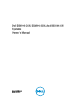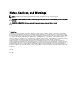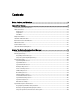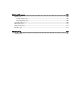Dell DX6104-CSN, DX6104-SCN, And DX6104-SN Systems Owner's Manual Regulatory Model: E18S Series Regulatory Type: E18S001
Notes, Cautions, and Warnings NOTE: A NOTE indicates important information that helps you make better use of your computer. CAUTION: A CAUTION indicates either potential damage to hardware or loss of data and tells you how to avoid the problem. WARNING: A WARNING indicates a potential for property damage, personal injury, or death. © 2013 Dell Inc.
Contents Notes, Cautions, and Warnings...................................................................................................2 1 About Your System......................................................................................................................9 Front-Panel Features And Indicators.......................................................................................................................9 LCD Panel Features............................................................
Operating With A Setup Password Enabled....................................................................................................30 Entering The UEFI Boot Manager...........................................................................................................................31 Using The Boot Manager Navigation Keys......................................................................................................31 Boot Manager Screen....................................................
Expansion Card Installation Guidelines............................................................................................................54 Removing An Expansion Card..........................................................................................................................55 Installing An Expansion Card...........................................................................................................................57 Removing Expansion-Card Risers 1 And 2....................
Installing The Power Distribution Board..........................................................................................................81 System Board..........................................................................................................................................................82 Removing The System Board...........................................................................................................................82 Installing The System Board.................
8 System Messages...................................................................................................................105 LCD Messages......................................................................................................................................................105 Viewing LCD Messages.................................................................................................................................105 Removing LCD Messages....................................
1 About Your System Front-Panel Features And Indicators Figure 1. Front-Panel Features and Indicators Item Indicator, Button, or Connector 1 Power-on indicator, power button Icon Description The power-on indicator lights when the system power is on. The power button controls the power supply output to the system. NOTE: On ACPI-compliant operating systems, turning off the system using the power button causes the system to perform a graceful shutdown before power to the system is turned off.
Item Indicator, Button, or Connector Icon Description 5 LCD menu buttons Allow you to navigate the control panel LCD menu. 6 LCD panel Displays system ID, status information, and system error messages. The LCD lights blue during normal system operation. The LCD lights amber when the system needs attention, and the LCD panel displays an error code followed by descriptive text.
Item Button Description 1 Left Moves the cursor back in one-step increments. 2 Select Selects the menu item highlighted by the cursor. 3 Right Moves the cursor forward in one-step increments. During message scrolling: • • • • Press once to increase scrolling speed Press again to stop Press again to return to default scrolling speed Press again to repeat the cycle Home Screen The Home screen displays user-configurable information about the system.
View Menu NOTE: When you select an option in the View menu, you must confirm the option before proceeding to the next action. Option Description iDRAC IP Displays the IPv4 or IPv6 addresses for the iDRAC7. Addresses include DNS (Primary and Secondary), Gateway, IP, and Subnet (IPv6 does not have Subnet). MAC Displays the MAC addresses for iDRAC, iSCSI, or Network devices.
Hard-drive indicator Condition Corrective Action The indicator lights green to indicate hard-drive activity. None required. Electrical indicator Condition Corrective Action The indicator blinks amber if the system experiences an electrical error (for example, voltage out of range, or a failed power supply or voltage regulator). See the System Event Log or system messages for the specific issue. If it is due to a problem with the power supply, check the LED on the power supply.
PCIe indicator Condition Corrective Action The indicator blinks amber if a PCIe card experiences an error. Restart the system. Update any required drivers for the PCIe card. Re-install the card. If the problem persists, see Getting Help. Hard-Drive Indicator Patterns Figure 3. Hard-Drive Indicators 1. hard-drive activity indicator (green) 2.
Drive-Status Indicator Pattern (RAID Only) Condition Blinks green three Rebuild aborted seconds, amber three seconds, and off six seconds Back-Panel Features And Indicators Figure 4. Back-Panel Features and Indicators Item Indicator, Button, or Connector Icon Description 1 PCIe expansion card slot 1 Allows you to connect one low-profile PCI Express expansion card. 2 vFlash card slot Allows you to connect the vFlash card.
Item Indicator, Button, or Connector Icon Description To reset the iDRAC (if not disabled in F2 iDRAC setup) press and hold the button for more than 15 seconds. 11 Power supply (PSU1) 12 Power supply (PSU2) 550 W NIC Indicator Codes Figure 5. NIC Indicator 1. link indicator 2. activity indicator Indicator Indicator Code Link and activity indicators are off The NIC is not connected to the network.
Figure 6. Power Supply Status Indicator 1. power supply status indicator/handle Power Indicator Pattern Condition Not lit Power is not connected. Green The handle indicator lights green indicating that a valid power source is connected to the power supply and that the power supply is operational. Flashing amber Indicates a problem with the power supply. CAUTION: When correcting a power supply mismatch, replace only the power supply with the flashing indicator.
• Any media that ships with your system that provides documentation and tools for configuring and managing your system, including those pertaining to the operating system, system management software, system updates, and system components that you purchased with your system. • For the full name of an abbreviation or acronym used in this document, see the Glossary at www.dell.com/ support/manuals. NOTE: Always check for updates on www.dell.
Using The System Setup And Boot Manager 2 System Setup enables you to manage your system hardware and specify BIOS-level options. The following keystrokes provide access to system features during startup: Keystroke Description Enters the System Setup. Enters System Services, which opens the Dell Lifecycle Controller 2 (LC2).
mode. Thereafter, you must boot the system in the same boot mode (BIOS or UEFI) to access the installed operating system. Trying to boot the operating system from the other boot mode will cause the system to halt at startup. NOTE: Operating systems must be UEFI-compatible to be installed from the UEFI boot mode. DOS and 32-bit operating systems do not support UEFI and can only be installed from the BIOS boot mode. NOTE: For the latest information on supported operating systems, go to dell.com/ossupport.
System Setup Main Screen NOTE: Press to reset the BIOS or UEFI settings to their default settings. Menu Item Description System BIOS This option is used to view and configure BIOS settings. iDRAC Settings This option is used to view and configure iDRAC settings. Device Settings This option is used to view and configure device settings. System BIOS Screen NOTE: The options for System Setup change based on the system configuration.
Menu Item Description System Service Tag Displays the system Service Tag. System Manufacturer Displays the name of system manufacturer. System Manufacturer Displays the contact information of the system manufacturer. Contact Information Memory Settings Screen Menu Item Description System Memory Size Displays the amount of memory installed in the system. System Memory Type Displays the type of memory installed in the system. System Memory Speed Displays the system memory speed.
Menu Item Description Alternate RTID (Requestor Transaction ID) Setting Allows you to allocate more RTIDs to the remote socket increasing cache performance between the sockets or work in normal mode for NUMA. By default, the Alternate RTID (Requestor Transaction ID) Setting is set to Disabled. Virtualization Technology Allows you to enable or disable the additional hardware capabilities provided for virtualization. By default, the Virtualization Technology option is set to Enabled.
SATA Settings Screen Menu Item Description Embedded SATA Allows the embedded SATA to be set to Off, ATA, AHCI, or RAID mode. By default, Embedded SATA is set to AHCI Mode. Port A Auto enables BIOS support for the device attached to SATA port A. By default, Port A is set to Auto. Port B Auto enables BIOS support for the device attached to SATA port B. By default, Port B is set to Auto. Port C Auto enables BIOS support for the device attached to SATA port C. By default, Port C is set to Auto.
Integrated Devices Screen Menu Item Description Integrated RAID Controller Allows you to enable or disable the integrated RAID controller. By default, the Integrated RAID Controller option is set to Enabled. NOTE: This option is displayed only if an integrated RAID controller is installed on the system. User Accessible USB Allows you enable or disable the user accessible USB ports.
Serial Communications Screen Menu Item Description Serial Communication Allows you to select serial communication devices (Serial Device 1 and Serial Device 2) in the BIOS. BIOS console redirection can also be enabled and the port address used can be specified. By default, Serial Communication option is set to On without Console Redirection. Serial Port Address Allows you to set the port address for serial devices.
Menu Item Description C1E Allows you to enable or disable the processor to switch to a minimum performance state when it is idle. By default, the C1E option is set to Enabled. C States Allows you to enable or disable the processor to operate in all available power states. By default, the C States option is set to Enabled. Monitor/Mwait Allows you to enable Monitor/Mwait instructions in the processor. By default, the Monitor/ Mwait option is set to Enabled for all system profiles, except Custom.
Menu Item Description Allows you to clear all the contents of the TPM. By default, the TPM Clear option is set to No. Intel TXT Allows you enable or disable Intel Trusted Execution Technology. To enable Intel TXT, Virtualization Technology must be enabled and TPM Security must be Enabled with Pre-boot measurements. By default, the Intel TXT option is set to Off. BIOS Update Control Allows you to update the BIOS using either DOS or UEFI shell-based flash utilities.
System And Setup Password Features You can create a system password and a setup password to secure your system. To enable creation of the system and setup password, the password jumper must be set to enabled. For more information on the password jumper settings, see System Board Jumper Settings. System password This is the password that you must enter to log on to your system. Setup password This is the password that you must enter to access and make changes to the BIOS or UEFI settings of your system.
9. Press to return to the System BIOS screen. Press again, and a message prompts you to save the changes. NOTE: Password protection does not take effect until the system reboots. Deleting Or Changing An Existing Setup Password Ensure that the Password jumper is set to enabled and the Password Status is Unlocked before attempting to delete or change the existing System and/or Setup password. You cannot delete or change an existing System password if the Password Status is Locked.
If you do not enter the correct password in three attempts, the system displays the message Invalid Password! Number of unsuccessful password attempts: System Halted! Must power down. Even after you shut down and restart the system, the error message is displayed until the correct password is entered. The following options are exceptions: • If System Password is not Enabled and is not locked through the Password Status option, you can assign a system password.
NOTE: For most of the options, any changes that you make are recorded but do not take effect until you restart the system. Boot Manager Screen Menu Item Description Continue Normal Boot The system attempts to boot to devices starting with the first item in the boot order. If the boot attempt fails, the system continues with the next item in the boot order until the boot is successful or no more boot options are found.
NOTE: Accessing some of the features on the iDRAC Settings Utility requires the iDRAC7 Enterprise License upgrade. For more information on using iDRAC, see the iDRAC7 User's Guide under Software → Systems Management → Dell Remote Access Controllers, at dell.com/support/manuals. Entering The iDRAC Settings Utility 1. Turn on or restart the managed system. 2. Press during Power-on Self-test (POST). 3. In the System Setup Main Menu page, click iDRAC Settings. The iDRAC Settings screen is displayed.
Installing System Components 3 Recommended Tools You may need the following items to perform the procedures in this section: • Key to the system keylock • #2 Phillips screwdriver • T10 and T15 Torx screwdrivers • Wrist grounding strap connected to ground Front Bezel (Optional) Installing The Front Bezel 1. Hook the right end of the bezel onto the chassis. 2. Fit the free end of the bezel onto the system. 3. Secure the bezel with the keylock. Figure 7.
Removing The Front Bezel 1. Unlock the keylock at the left end of the bezel. 2. Lift the release latch next to the keylock. 3. Rotate the left end of the bezel away from the front panel. 4. Unhook the right end of the bezel and pull the bezel away from the system. Opening And Closing The System WARNING: Whenever you need to lift the system, get others to assist you. To avoid injury, do not attempt to lift the system by yourself.
Figure 8. Opening and Closing the System 1. system cover 2. latch 3. latch release lock Closing The System 1. Lift the latch on the cover. 2. Place the cover onto the chassis and offset the cover slightly back so that it clears the chassis hooks and lays flush on the chassis. 3. Push down the latch to move the cover into the closed position. 4. Rotate the latch release lock in a clockwise direction to secure the cover. 5.
Figure 9. Inside the System 1. power distribution board shroud 2. cooling shroud 3. power supply units (2) 4. storage controller card 5. expansion-card riser 2 6. expansion card 7. expansion-card riser 1 8. heat sink for processor 2 9. DIMMs (12) 10. cooling fans (6) 11. optical drive 12. hard drives (4) 13. control panel 14. hard-drive backplane 15. cable routing latch 16.
Cooling Shroud Removing The Cooling Shroud CAUTION: Many repairs may only be done by a certified service technician. You should only perform troubleshooting and simple repairs as authorized in your product documentation, or as directed by the online or telephone service and support team. Damage due to servicing that is not authorized by Dell is not covered by your warranty. Read and follow the safety instructions that came with the product. CAUTION: Never operate your system with the cooling shroud removed.
Installing The Cooling Shroud CAUTION: Many repairs may only be done by a certified service technician. You should only perform troubleshooting and simple repairs as authorized in your product documentation, or as directed by the online or telephone service and support team. Damage due to servicing that is not authorized by Dell is not covered by your warranty. Read and follow the safety instructions that came with the product.
The system contains 12 memory sockets split into two sets of six sockets, one set per processor. Each six-socket set is organized into three channels. In each channel, the release levers of the first socket is marked white and the second black. NOTE: DIMMs in sockets A1 to A6 are assigned to processor 1 and DIMMs in sockets B1 to B6 are assigned to processor 2. Figure 11.
General Memory Module Installation Guidelines This system supports Flexible Memory Configuration, enabling the system to be configured and run in any valid chipset architectural configuration. The following are the recommended guidelines for best performance: • UDIMMs and RDIMMs must not be mixed. • x4 and x8 DRAM based DIMMs can be mixed. For more information, see Mode-Specific Guidelines. • A maximum of two UDIMMs can be populated in a channel.
Memory Optimized (Independent Channel) Mode This mode supports SDDC only for memory modules that use x4 device width and does not impose any specific slot population requirements. Memory Sparing NOTE: To use memory sparing, this feature must be enabled in the System Setup. In this mode, one rank per channel is reserved as a spare. If persistent correctable errors are detected on a rank, the data from this rank is copied to the spare rank and the failed rank is disabled.
System Capacity (in GB) DIMM Size (in GB) Number of DIMMs Organization and Speed DIMM Slot Population 1R x8, 1600 MT/s 20 4 5 1R x8, 1333 MT/s 1R x8, 1600 MT/s A1, A2, A3, A4, A5 24 8 3 2R x4, 1333 MT/s 2R x4, 1600 MT/s A1, A2, A3 32 8 4 2R x4, 1333 MT/s 2R x4, 1600 MT/s A1, A2, A3, A4 48 16 3 2R x4, 1333 MT/s 2R x4, 1600 MT/s A1, A2, A3 96 16 6 2R x4, 1333 MT/s 2R x4, 1600 MT/s A1, A2, A3, A4, A5, A6 128 32 4 4R x4, 1333 MT/s A1, A2, A3, A4 192 32 6 4R x4, 1333 MT/s A
Removing Memory Modules WARNING: The memory modules are hot to the touch for some time after the system has been powered down. Allow time for the memory modules to cool before handling them. Handle the memory modules by the card edges and avoid touching the components on the memory module. CAUTION: Many repairs may only be done by a certified service technician.
9. Reconnect the system to its electrical outlet and turn the system on, including any attached peripherals. Installing Memory Modules WARNING: The memory modules are hot to the touch for some time after the system has been powered down. Allow time for the memory modules to cool before handling them. Handle the memory modules by the card edges and avoid touching the components on the memory module. CAUTION: Many repairs may only be done by a certified service technician.
System RAID Configuration DX6104-CSN RAID 5 DX6104-SCN RAID 1 DX6104-SN No RAID support The hot-swappable hard drives connect to the system board through the hard-drive backplane. Hot-swappable hard drives are supplied in hot-swappable hard-drive carriers that fit in the hard-drive slots.
3. If applicable, install the front bezel. Removing A Hot-Swap Hard Drive CAUTION: To prevent data loss, ensure that your operating system supports hot-swap drive installation. See the documentation supplied with your operating system. 1. From the management software, prepare the hard drive for removal. Wait until the indicators on the hard-drive carrier signal that the hard drive can be removed safely. For more information, see the documentation for the storage controller.
CAUTION: When installing a hard drive, ensure that the adjacent drives are fully installed. Inserting a hard-drive carrier and attempting to lock its handle next to a partially installed carrier can damage the partially installed carrier's shield spring and make it unusable. CAUTION: To prevent data loss, ensure that your operating system supports hot-swap drive installation. See the documentation supplied with your operating system.
4. screw holes (4) Installing A Hard Drive Into A Hard Drive Carrier CAUTION: Many repairs may only be done by a certified service technician. You should only perform troubleshooting and simple repairs as authorized in your product documentation, or as directed by the online or telephone service and support team. Damage due to servicing that is not authorized by Dell is not covered by your warranty. Read and follow the safety instructions that came with the product. 1.
Figure 16. Removing and Installing the Optical Drive 1. 2. 3. 4. optical drive data cable power cable release tab Installing The Optical Drive CAUTION: Many repairs may only be done by a certified service technician. You should only perform troubleshooting and simple repairs as authorized in your product documentation, or as directed by the online or telephone service and support team. Damage due to servicing that is not authorized by Dell is not covered by your warranty.
NOTE: Hot-swap removal or installation of the fans is not supported. NOTE: In the event of a problem with a particular fan, the fan number is referenced by the system’s management software, allowing you to easily identify and replace the proper fan by noting the fan numbers on the cooling fan assembly. Removing A Cooling Fan WARNING: Opening or removing the system cover when the system is on may expose you to a risk of electric shock. Exercise utmost care while removing or installing cooling fans.
a. cooling fan b. power cable connector c. cooling-fan bracket Installing A Cooling Fan CAUTION: Many repairs may only be done by a certified service technician. You should only perform troubleshooting and simple repairs as authorized in your product documentation, or as directed by the online or telephone service and support team. Damage due to servicing that is not authorized by Dell is not covered by your warranty. Read and follow the safety instructions that came with the product. 1.
8. Enter the System Setup and verify that the USB key is detected by the system. Figure 18. Replacing the Internal USB Key 1. USB memory key 2. USB memory key connector Expansion Cards And Expansion-Card Risers NOTE: A missing or an unsupported expansion-card riser logs an SEL event. It does not prevent your system from powering on and no BIOS POST message or F1/F2 pause is displayed. Expansion Card Installation Guidelines Your system supports PCI Express Generation 2 and Generation 3 expansion cards.
Card Priority Card Type Height Slot Priority Max Allowed Per Slot Converged Network Standard Height Adapters (CNAs) Low Profile 2 or 1 1 Low Profile 2 3 10 Gb NICs Standard Height Low Profile 2 or 1 1 4 FC8 HBA Standard Height Low Profile 2 or 1 1 5 FC4 HBA Standard Height 2 or 1 1 6 1 Gb NICs Standard Height Low Profile 2 or 1 1 7 Non-RAID Standard Height Low Profile 2 or 1 1 Removing An Expansion Card CAUTION: Many repairs may only be done by a certified service technician
Figure 19. Removing and Installing the Expansion Card from Expansion-Card Riser 1 1. 2. 3. 4. expansion card expansion-card latch riser touch points (2) expansion-card riser 1 Figure 20. Removing and Installing the Expansion Card from Expansion-Card Riser 2 1. expansion-card riser 2 2.
3. expansion-card latch 4. expansion card 5. expansion-card holder Installing An Expansion Card CAUTION: Many repairs may only be done by a certified service technician. You should only perform troubleshooting and simple repairs as authorized in your product documentation, or as directed by the online or telephone service and support team. Damage due to servicing that is not authorized by Dell is not covered by your warranty. Read and follow the safety instructions that came with the product. 1.
Figure 21. Removing and Installing the Expansion-Card Riser 1 1. 2. 3. 4. expansion-card riser 1 expansion-card riser touch points (2) riser guides (2) connector Figure 22. Removing and Installing the Expansion-Card Riser 2 1. chassis intrusion switch 2. expansion-card riser touch points 3.
4. expansion-card riser 2 connector 5. riser guides (2) 5. Replace the expansion-card riser. 6. Close the system. 7. Reconnect the system to its electrical outlet and turn the system on, including any attached peripherals. Installing Expansion-Card Risers 1 And 2 CAUTION: Many repairs may only be done by a certified service technician.
8. Close the system. 9. Reconnect the system to its electrical outlet and turn the system on, including any attached peripherals. Figure 23. Removing and Installing the iDRAC Ports Card 1. 2. 3. 4. expansion-card latch expansion-card riser touch points (2) expansion-card riser 1 iDRAC Ports card connector 5. SD card slot 6. RJ-45 Ethernet port 7. iDRAC Ports card Installing The iDRAC Ports Card CAUTION: Many repairs may only be done by a certified service technician.
12. Reconnect the system to its electrical outlet and turn the system on, including any attached peripherals. 13. Install any device drivers required for the card as described in the documentation for the card. SD vFlash Card A vFlash SD card is a Secure Digital (SD) card that plugs into the vFlash SD card slot in the system. It provides persistent on-demand local storage and a custom deployment environment that allows automation of server configuration, scripts, and imaging. It emulates USB device(s).
1. Turn off the system, including any attached peripherals, and disconnect the system from the electrical outlet and peripherals. 2. Open the system. 3. Remove the expansion-card riser 1 and any card installed in the riser. 4. Locate the internal dual SD module installed on the IDSDM connector on the system board. 5. If applicable, remove the SD card(s). 6. Holding the tab, pull the dual SD module to remove it from the system board. 7.
Installing The Internal Dual SD Module CAUTION: Many repairs may only be done by a certified service technician. You should only perform troubleshooting and simple repairs as authorized in your product documentation, or as directed by the online or telephone service and support team. Damage due to servicing that is not authorized by Dell is not covered by your warranty. Read and follow the safety instructions that came with the product. 1.
1. Turn off the system, including any attached peripherals, and disconnect the system from the electrical outlet and peripherals. 2. Open the system. 3. Locate the SD card connector on the internal dual SD module. With the label side facing up, insert the contact-pin end of the card into the slot. NOTE: The slot is keyed to ensure correct insertion of the card. 4. Press the card into the card slot to lock it into place. 5. Close the system. 6.
Figure 26. Removing and Installing the Integrated Storage Controller Card 1. 2. 3. 4. 5. touch-points (2) storage controller card storage-controller card holder release levers (2) storage-controller card connector Installing The Integrated Storage Controller Card CAUTION: Many repairs may only be done by a certified service technician. You should only perform troubleshooting and simple repairs as authorized in your product documentation, or as directed by the online or telephone service and support team.
When the card is fully seated, the release levers snap over the edge of the card. 6. Close the system. 7. Reconnect the system to its electrical outlet and turn the system on, including any attached peripherals. Processors Use the following procedure when: • Installing an additional processor • Replacing a processor NOTE: To ensure proper system cooling, you must install a processor blank and a heat-sink blank in any empty processor socket.
Figure 27. Removing and Installing the Processor Heat Sink 1. retention sockets (4) 2. heat sink 3. retention screws (4) CAUTION: The processor is held in its socket under strong pressure. Be aware that the release lever can spring up suddenly if not firmly grasped. 7. Position your thumb firmly over the processor socket-release lever and release the lever from the locked position by pushing down and out from under the tab. Rotate the lever upward. 8.
Figure 28. Removing and Installing a Processor 1. processor 2. processor shield 3. notches in processor (2) NOTE: After removing the processor, place it in an antistatic container for reuse, return, or temporary storage. Do not touch the bottom of the processor. Touch only the side edges of the processor. Installing A Processor CAUTION: Many repairs may only be done by a certified service technician.
3. Open the system. 4. Remove the cooling shroud. WARNING: The heat sink and processor are hot to the touch for some time after the system has been powered down. Allow the heat sink and processor to cool before handling them. CAUTION: Never remove the heat sink from a processor unless you intend to remove the processor. The heat sink is necessary to maintain proper thermal conditions. 5. Remove the heat sink/heat-sink blank and processor/processor blank, as applicable.
Hot Spare Feature Your system supports the Hot Spare feature that significantly reduces the power overhead associated with power supply redundancy. When the Hot Spare feature is enabled, a redundant power supply is switched to a sleep state. The active power supply supports 100% of the load, thus operating at higher efficiency. The redundant power supply in the sleep state monitors output voltage of the active power supply.
1. power supply unit 2. release latch 3. power supply handle Installing Power Supply 1. Verify that both power supplies are the same type and have the same maximum output power. NOTE: The maximum output power (shown in Watts) is listed on the power supply label. 2. If applicable, remove the power supply blank. 3. Slide the new power supply into the chassis until the power supply is fully seated and the release latch snaps into place.
4. To remove the battery, support the battery connector by pressing down firmly on the positive side of the connector. Figure 30. Replacing the System Battery 1. positive side of battery 2. securing tab 5. Lift the battery out of the securing tabs at the negative side of the connector. 6. To install a new system battery, support the battery connector by pressing down firmly on the positive side of the connector. 7.
4. Remove all hard drives. 5. Disconnect the SAS/SATA data, signal, and power cable(s) from the backplane. 6. Press the release tabs and slide the backplane upward. Figure 31. Front View of the Four Hard-Drive Backplane 1. hard-drive connectors (4) 2. SAS connector 3. power connector for optical drive Figure 32. Rear View of the Four Hard-Drive Backplane 1. hard-drive backplane 2. backplane signal connector 3.
Figure 33. Removing and Installing the Four Hard-Drive Backplane 1. 2. 3. 4.
Figure 34. Cabling Diagram—Four Hard-Drive Backplane 1. 2. 3. 4. 5. system board hard-drive backplane SAS cable connector cable routing guide signal cable connector 6. 7. 8. 9. power cable connector cable routing latch power distribution board cable retention latch Installing The Hard-Drive Backplane CAUTION: Many repairs may only be done by a certified service technician.
Control Panel Assembly Removing The Control Panel CAUTION: Many repairs may only be done by a certified service technician. You should only perform troubleshooting and simple repairs as authorized in your product documentation, or as directed by the online or telephone service and support team. Damage due to servicing that is not authorized by Dell is not covered by your warranty. Read and follow the safety instructions that came with the product. 1. If installed, remove the front bezel. 2.
Installing The Control Panel CAUTION: Many repairs may only be done by a certified service technician. You should only perform troubleshooting and simple repairs as authorized in your product documentation, or as directed by the online or telephone service and support team. Damage due to servicing that is not authorized by Dell is not covered by your warranty. Read and follow the safety instructions that came with the product. 1.
Figure 36. Removing and Installing the Control-Panel Module 1. 2. 3. 4. 5. control-panel module screws (2) control-panel module connector cable USB connector cable control panel Installing The Control-Panel Module CAUTION: Many repairs may only be done by a certified service technician. You should only perform troubleshooting and simple repairs as authorized in your product documentation, or as directed by the online or telephone service and support team.
Power Distribution Board Shroud Removing The Power Distribution Board Shroud CAUTION: Many repairs may only be done by a certified service technician. You should only perform troubleshooting and simple repairs as authorized in your product documentation, or as directed by the online or telephone service and support team. Damage due to servicing that is not authorized by Dell is not covered by your warranty. Read and follow the safety instructions that came with the product.
Installing The Power Distribution Board Shroud CAUTION: Many repairs may only be done by a certified service technician. You should only perform troubleshooting and simple repairs as authorized in your product documentation, or as directed by the online or telephone service and support team. Damage due to servicing that is not authorized by Dell is not covered by your warranty. Read and follow the safety instructions that came with the product.
Figure 38. Removing and Installing the Power Distribution Board 1. screws (2) 2. power supply cables to the system board (3) 3. power supply cable to the hard-drive backplane 4. standoffs (2) 5. power distribution board 6. fan cable connector Installing The Power Distribution Board CAUTION: Many repairs may only be done by a certified service technician.
System Board Removing The System Board CAUTION: Many repairs may only be done by a certified service technician. You should only perform troubleshooting and simple repairs as authorized in your product documentation, or as directed by the online or telephone service and support team. Damage due to servicing that is not authorized by Dell is not covered by your warranty. Read and follow the safety instructions that came with the product.
Figure 39. Removing and Installing the System Board 1. screws (9) 2. system board Installing The System Board CAUTION: Many repairs may only be done by a certified service technician. You should only perform troubleshooting and simple repairs as authorized in your product documentation, or as directed by the online or telephone service and support team. Damage due to servicing that is not authorized by Dell is not covered by your warranty.
f) internal dual SD module g) PDB shroud h) cooling shroud 7. Reconnect all cables to the system board. NOTE: Ensure that the cables inside the system are routed secured using the cable securing latches. 8. Close the system. 9. Reconnect the system to its electrical outlet and turn the system on, including any attached peripherals. 10. Import your new or existing iDRAC Enterprise license.
Troubleshooting Your System 4 Safety First—For You And Your System CAUTION: Many repairs may only be done by a certified service technician. You should only perform troubleshooting and simple repairs as authorized in your product documentation, or as directed by the online or telephone service and support team. Damage due to servicing that is not authorized by Dell is not covered by your warranty. Read and follow the safety instructions that came with the product.
7. Power down all attached USB devices and disconnect them from the system. 8. Restart the system and, if your keyboard is functioning, enter the System Setup. Verify that all USB ports are enabled on the Integrated Devices screen, in the System Setup options. If your keyboard is not functioning, you can also use remote access. If the system is not accessible, reset the NVRAM_CLR jumper inside your system and restore the BIOS to the default settings. 9.
3. Disassemble components from the system: – Hard drives – Hard-drive backplane – USB memory key – Cooling shroud – Expansion cards – Power supply(s) – Cooling fans – Processor(s) and heat sink(s) – Memory modules 4. Let the system dry thoroughly for at least 24 hours. 5. Reinstall the components you removed in step 3. 6. Close the system. 7. Turn on the system and attached peripherals. If the system does not start properly, see Getting Help. 8.
Troubleshooting The System Battery CAUTION: Many repairs may only be done by a certified service technician. You should only perform troubleshooting and simple repairs as authorized in your product documentation, or as directed by the online or telephone service and support team. Damage due to servicing that is not authorized by Dell is not covered by your warranty. Read and follow the safety instructions that came with the product.
Troubleshooting Cooling Fans CAUTION: Many repairs may only be done by a certified service technician. You should only perform troubleshooting and simple repairs as authorized in your product documentation, or as directed by the online or telephone service and support team. Damage due to servicing that is not authorized by Dell is not covered by your warranty. Read and follow the safety instructions that came with the product. 1. Open the system. 2. Reseat the fan or the fan's power cable. 3.
15. As the system boots, observe any error message that is displayed and the diagnostic indicators on the front of the system. 16. If the memory problem is still indicated, repeat step 12 through step 15 for each memory module installed. If the problem persists after all memory modules have been checked, see Getting Help. Troubleshooting An Internal USB Key CAUTION: Many repairs may only be done by a certified service technician.
9. Reconnect the system to its electrical outlet and turn the system on, including any attached peripherals. 10. Enter the System Setup and ensure that the Internal SD Card Port and Internal SD Card Redundancy mode is enabled. 11. Check if the SD card is functioning properly. If the problem persists, see Getting Help. Troubleshooting An Optical Drive CAUTION: Many repairs may only be done by a certified service technician.
If the problem persists, try troubleshooting the expansion cards or see Getting Help. Troubleshooting A Storage Controller CAUTION: Many repairs may only be done by a certified service technician. You should only perform troubleshooting and simple repairs as authorized in your product documentation, or as directed by the online or telephone service and support team. Damage due to servicing that is not authorized by Dell is not covered by your warranty.
4. Ensure that each expansion card is firmly seated in its connector. 5. Close the system. 6. If the problem is not resolved, turn off the system and attached peripherals, and disconnect the system from the electrical outlet. 7. Open the system. 8. Remove all expansion cards installed in the system. 9. Close the system. 10. Run the appropriate diagnostic test. If the tests fail, see Getting Help. 11.
Using System Diagnostics 5 If you experience a problem with your system, run the system diagnostics before contacting Dell for technical assistance. The purpose of running system diagnostics is to test your system hardware without requiring additional equipment or risking data loss. If you are unable to fix the problem yourself, service and support personnel can use the diagnostics results to help you solve the problem.
The ePSA Pre-boot System Assessment window is displayed, listing all devices detected in the system. The diagnostics starts executing the tests on all the detected devices. System Diagnostic Controls Menu Description Configuration Displays the configuration and status information of all detected devices. Results Displays the results of all tests that are executed. System Health Provides the current overview of the system performance.
Jumpers And Connectors 6 System Board Jumper Settings For information on resetting the password jumper to disable a password, see Disabling A Forgotten Password. Table 5. System Board Jumper Settings Jumper Setting Description The password feature is enabled (pins 2–4). PWRD_EN (default) The password feature is disabled (pins 4–6). iDRAC local access is unlocked at the next AC power cycle. NVRAM_CLR (default) The configuration settings are retained at system boot (pins 3–5).
System Board Connectors Figure 40.
Item Connector Description 15 B1, B4, B2, B5, B3, B6 Memory module sockets 16 FAN4 Cooling fan connector 17 FAN3 Cooling fan connector 18 PWR_CONN_1 8-pin power connector 19 FAN2 Cooling fan connector 20 A1, A4, A2, A5, A3, A6 Memory module sockets 21 BP_SIG Backplane signal connector 22 PWR_CONN_2 24-pin power connector 23 CPU1 Processor socket 1 24 PDB_CONN Power distribution board connector 25 BATTERY Battery connector 26 CTRL_PNL_MB Control panel interface connector
7 Technical Specifications Processor Processor type One or two Intel Xeon processors E5-2400 product family Expansion Bus Bus type PCI Express Generation 2 and 3 Expansion slots using riser card: Riser 1 (Slot 1) One half-height, half length x4 link (for single processor) or one half-height, half length x16 link (for two processors) Riser 2 (Slot 2) One full-height, half-length x16 link Memory Architecture 800 MT/s, 1066 MT/s, 1333 MT/s, or 1600 MT/s DDR3 registered, unbuffered or load-reduced Err
Connectors Back NIC Two 10/100/1000 Mbps Serial 9-pin, DTE, 16550-compatible USB Two 4-pin, USB 2.0-compliant Video 15-pin VGA iDRAC7 One optional 1 GbE Ethernet External vFlash card One flash memory card slot with iDRAC Enterprise card NOTE: The card slot is available for use only if the iDRAC7 Enterprise license is installed on your system. Front USB Two 4-pin, USB 2.0-compliant Video 15-pin VGA Internal USB One 4-pin, USB 2.
Environmental NOTE: When operating in the expanded temperature range, ambient temperature warnings may be reported on the LCD and in the System Event Log. ≤ 10% of annual operating hours 5 °C to 40 °C at 5% to 85% RH with 26 °C dew point. NOTE: Outside the standard operating temperature (10 °C to 35 °C), the system can operate down to 5 °C or up to 40 °C for a maximum of 10% of its annual operating hours.
System Messages 8 LCD Messages NOTE: Applicable only if your system has an LCD display. The LCD messages consist of brief text messages that refer to events recorded in the System Event Log (SEL). For information on the SEL and configuring system management settings, see the systems management software documentation. NOTE: If your system fails to boot, press the System ID button for at least 5 seconds until an error code is displayed on the LCD. Record the code, then see System Error Messages.
Error Code AMP0302 Message Information Message The system board current is greater than the upper warning threshold. Details System board current is outside of the optimum range. Action 1. Review system power policy. 2. Check system logs for power related failures. 3. Review system configuration changes. 4. If the issue persists, see Getting Help. AMP0303 Message The system board current is greater than the upper critical threshold.
Error Code ASR0003 BAT0002 BAT0017 CPU0000 CPU0001 CPU0005 Message Information Message The watchdog timer power cycled the system. Details The operating system or an application failed to communicate within the time-out period. The system was power-cycled. Action Check the operating system, application, hardware, and system event log for exception events. Message The system board battery has failed. LCD Message The system board battery has failed. Check battery.
Error Code CPU0010 CPU0023 CPU0204 Message Information Action Review the technical specifications for supported processor types. Message CPU is throttled. Details The CPU is throttled due to thermal or power conditions. Action Review system logs for power or thermal exceptions. Message CPU is absent. LCD Message CPU is absent. Check CPU. Action Verify processor installation. If present, re-seat the processor.
Error Code Message Information 2. Turn off the system and remove input power for one minute. 3. Ensure the processor is seated correctly. 4. Reapply input power and turn on the system. 5. If the issue persists, see Getting Help. CPU0702 Message CPU bus parity error detected. LCD Message CPU bus parity error detected. Power cycle system. Details System event log and operating system logs may indicate that the exception is external to the processor. Action 1.
Error Code Message Information 5. If the issue persists, see Getting Help. FAN0000 FAN0001 FAN1201 HWC1001 HWC2003 HWC2005 110 Message Fan RPM is less than the lower warning threshold. Details Fan operating speed is out of range. Action Remove and reinstall the fan. If the issue persists, see Getting Help. Message Fan RPM is less than the lower critical threshold. LCD Message Fan RPM is outside of range. Check fan. Details Fan operating speed is out of range.
Error Code MEM0000 MEM0001 MEM0007 MEM0701 MEM0702 MEM1205 Message Information Action Check if the cable is present, then reinstall or reconnect. Message Persistent correctable memory errors detected on a memory device at location(s) . Details This is an early indicator of a possible future uncorrectable error. Action Re-seat the memory modules. If the issue persists, see Getting Help . Message Multi-bit memory errors detected on a memory device at location(s) .
Error Code MEM1208 MEM8000 PCI1302 PCI1304 PCI1308 112 Message Information LCD Message Memory mirror lost on . Power cycle system. Details The memory may not be seated correctly, misconfigured, or has failed. Action Check the memory configuration. Re-seat the memory modules. If the issue persists, see Getting Help. Message Memory spare redundancy is lost. Check memory device at location . LCD Message Memory spare lost on . Power cycle system.
Error Code PCI1320 PCI1342 PCI1348 PCI1360 PDR0001 PDR1016 Message Information Action Cycle input power, update component drivers, if device is removable, reinstall the device. Message A bus fatal error was detected on a component at bus devicefunction . LCD Message Bus fatal error on bus device function . Power cycle system. Details System performance may be degraded, or system may fail to operate.
Error Code PST0128 PST0129 PSU0001 PSU0002 PSU0003 114 Message Information LCD Message Drive removed from disk drive bay . Check drive. Details The controller detected that the drive was removed. Action Verify drive installation. Re-seat the failed drive. If the issue persists, see Getting Help. Message No memory is detected. LCD Message No memory is detected. Inspect memory devices. Details System BIOS was unable to detect memory in the system.
Error Code PSU0006 PSU0016 Message Information Message Power supply type mismatch. LCD Message Power supply is incorrectly configured. Check PSU. Details Power supplies should be of the same input type and power rating. Action Install matched power supplies and review proper configuration in this manual. Message Power supply is absent. LCD Message PSU is absent. Check PSU. Details The power supply has been removed or has failed. Action 1.
Error Code PSU0034 Message Information Message An under voltage fault detected on power supply . LCD Message An under voltage fault detected on PSU . Check power source. Details This failure may be the result of an electrical issue with cables or subsystem components in the system. Action 1. Remove and reinstall the power supply. 2. Check cables and subsystem components in the system for damage. 3. If the issue persists, see Getting Help.
Error Code PSU1201 PSU1204 PWR1004 PWR1005 PWR1006 RFM1008 Message Information Message Power supply redundancy is lost. Details The power supply tries to operate in a degraded state. System Performance and power redundancy may be degraded or lost. Action Check input power. Reinstall the power supply. If the issue persists, see Getting Help. Message The power supplies are not redundant. Insufficient resources to maintain normal operations. LCD Message PSU redundancy degraded.
Error Code RFM1014 RFM1201 RFM2001 RFM2002 RFM2004 RFM2006 118 Message Information Details An error was reported during a SD card read or write. Action Reseat the flash media. If the problem persists, see Getting Help. Message Removable Flash Media is write protected. LCD Message Removable Flash Media is write protected. Check SD Card. Details The card is write-protected by the physical latch on the SD card. A write-protected card cannot be used.
Error Code SEC0031 SEC0033 SEL0006 SEL0008 SEL0012 SEL1204 Message Information Message The chassis is open while the power is on. LCD Message Intrusion detected. Check chassis cover. Details The chassis is open. System performance may be degraded, and security may be compromised. Action Close the chassis. Check system logs. Message The chassis is open while the power is off. LCD Message Intrusion detected. Check chassis cover. Details The chassis was opened while the power was off.
Error Code TMP0118 TMP0119 TMP0120 TMP0121 VLT0204 Message Information Action Re-configure system to the minimum supported configuration. If issues persists, contact support. Message The system inlet temperature is less than the lower warning threshold. LCD Message System inlet temperature is outside of range. Details Ambient air temperature is too cool. Action Check the system operating environment. Message The system inlet temperature is less than the lower critical threshold.
Error Code Message Information Action 1. Review system logs for power supply exceptions. 2. Re-configure the system to minimum configuration, inspect and reinstall system cables. 3. If the issue persists, see Getting Help. Warning Messages A warning message alerts you to a possible problem and prompts you to respond before the system continues a task. For example, before you format a hard drive, a message warns you that you may lose all data on the hard drive.
Getting Help 9 Contacting Dell NOTE: If you do not have an active Internet connection, you can find contact information on your purchase invoice, packing slip, bill, or Dell product catalog. Dell provides several online and telephone-based support and service options. Availability varies by country and product, and some services may not be available in your area. To contact Dell for sales, technical support, or customer service issues: 1. Visit www.dell.com/support. 2. Select your support category. 3.