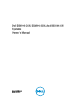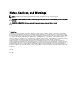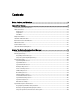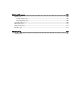Manual
Table Of Contents
- Dell DX6104-CSN, DX6104-SCN, And DX6104-SN Systems Owner's Manual
- About Your System
- Using The System Setup And Boot Manager
- Installing System Components
- Recommended Tools
- Front Bezel (Optional)
- Opening And Closing The System
- Inside The System
- Cooling Shroud
- System Memory
- Hard Drives
- Optical Drive (Optional)
- Cooling Fans
- Internal USB Memory Key (Optional)
- Expansion Cards And Expansion-Card Risers
- iDRAC Ports Card (Optional)
- SD vFlash Card
- Internal Dual SD Module
- Internal SD Card
- Integrated Storage Controller Card
- Processors
- Power Supplies
- System Battery
- Hard Drive Backplane
- Control Panel Assembly
- Power Distribution Board Shroud
- Power Distribution Board
- System Board
- Troubleshooting Your System
- Safety First—For You And Your System
- Troubleshooting System Startup Failure
- Troubleshooting External Connections
- Troubleshooting The Video Subsystem
- Troubleshooting A USB Device
- Troubleshooting A Serial I/O Device
- Troubleshooting A NIC
- Troubleshooting A Wet System
- Troubleshooting A Damaged System
- Troubleshooting The System Battery
- Troubleshooting Power Supplies
- Troubleshooting Cooling Problems
- Troubleshooting Cooling Fans
- Troubleshooting System Memory
- Troubleshooting An Internal USB Key
- Troubleshooting An SD Card
- Troubleshooting An Optical Drive
- Troubleshooting A Hard Drive
- Troubleshooting A Storage Controller
- Troubleshooting Expansion Cards
- Troubleshooting Processors
- Using System Diagnostics
- Jumpers And Connectors
- Technical Specifications
- System Messages
- Getting Help

Item Indicator, Button, or
Connector
Icon Description
5 LCD menu buttons Allow you to navigate the control panel LCD menu.
6 LCD panel Displays system ID, status information, and system error
messages. The LCD lights blue during normal system
operation. The LCD lights amber when the system needs
attention, and the LCD panel displays an error code
followed by descriptive text.
NOTE: If the system is connected to a power source
and an error is detected, the LCD lights amber
regardless of whether the system is turned on or off.
7 USB connectors (2) Allow you to connect USB devices to the system. The
ports are USB 2.0-compliant.
8 Information tag A slide-out label panel which allows you to record system
information such as Service Tag, NIC, MAC address, and
so on.
9 Optical drive (optional) One optional slim SATA DVD-ROM drive or DVD+/-RW
drive.
10 Hard drives Up to four 3.5 inch hot-swappable hard drives.
LCD Panel Features
The system's LCD panel provides system information and status and error messages to indicate when the system is
operating correctly or when the system needs attention. See System Error Messages for information about specific
error codes.
• The LCD backlight lights blue during normal operating conditions and lights amber to indicate an error condition.
• The LCD backlight is off when the system is in standby mode and can be turned on by pressing either the Select,
Left, or Right button on the LCD panel.
• The LCD backlight remains off if LCD messaging is turned off through the iDRAC utility, the LCD panel, or other
tools.
Figure 2. LCD Panel Features
10