Manual
Table Of Contents
- Dell DX6104-CSN, DX6104-SCN, And DX6104-SN Systems Owner's Manual
- About Your System
- Using The System Setup And Boot Manager
- Installing System Components
- Recommended Tools
- Front Bezel (Optional)
- Opening And Closing The System
- Inside The System
- Cooling Shroud
- System Memory
- Hard Drives
- Optical Drive (Optional)
- Cooling Fans
- Internal USB Memory Key (Optional)
- Expansion Cards And Expansion-Card Risers
- iDRAC Ports Card (Optional)
- SD vFlash Card
- Internal Dual SD Module
- Internal SD Card
- Integrated Storage Controller Card
- Processors
- Power Supplies
- System Battery
- Hard Drive Backplane
- Control Panel Assembly
- Power Distribution Board Shroud
- Power Distribution Board
- System Board
- Troubleshooting Your System
- Safety First—For You And Your System
- Troubleshooting System Startup Failure
- Troubleshooting External Connections
- Troubleshooting The Video Subsystem
- Troubleshooting A USB Device
- Troubleshooting A Serial I/O Device
- Troubleshooting A NIC
- Troubleshooting A Wet System
- Troubleshooting A Damaged System
- Troubleshooting The System Battery
- Troubleshooting Power Supplies
- Troubleshooting Cooling Problems
- Troubleshooting Cooling Fans
- Troubleshooting System Memory
- Troubleshooting An Internal USB Key
- Troubleshooting An SD Card
- Troubleshooting An Optical Drive
- Troubleshooting A Hard Drive
- Troubleshooting A Storage Controller
- Troubleshooting Expansion Cards
- Troubleshooting Processors
- Using System Diagnostics
- Jumpers And Connectors
- Technical Specifications
- System Messages
- Getting Help
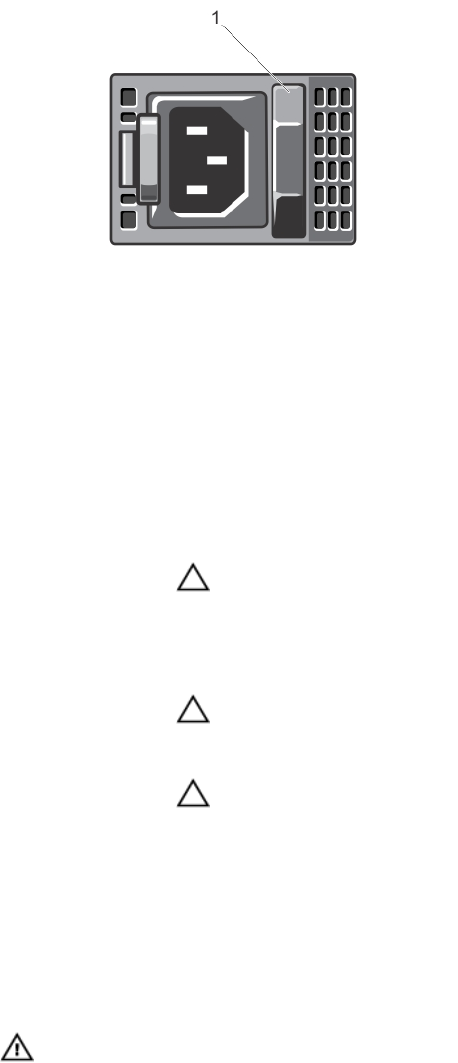
Figure 6. Power Supply Status Indicator
1. power supply status indicator/handle
Power Indicator
Pattern
Condition
Not lit Power is not connected.
Green The handle indicator lights green indicating that a valid power source is connected to the
power supply and that the power supply is operational.
Flashing amber Indicates a problem with the power supply.
CAUTION: When correcting a power supply mismatch, replace only the power supply with
the flashing indicator. Swapping the opposite power supply to make a matched pair can
result in an error condition and unexpected system shutdown. To change from a High
Output configuration to a Low Output configuration or vice versa, you must power down
the system.
CAUTION: AC power supplies support both 220 V and 110 V input voltages. When two
identical power supplies receive different input voltages, they can output different
wattages, and trigger a mismatch.
CAUTION: Both power supplies, must be of the same type and have the same maximum
output power.
Flashing green When hot-adding a power supply, this indicates that the power supply is mismatched with the
other power supply (in terms of efficiency, feature set, health status, and supported voltage).
Replace the power supply that has the flashing indicator with a power supply that matches the
capacity of the other installed power supply.
Other Information You May Need
WARNING: See the safety and regulatory information that shipped with your system. Warranty information may be
included within this document or as a separate document.
• The
Getting Started Guide
provides an overview of setting up your system, and technical specifications. This
document is available online at www.dell.com/support/manuals.
• The rack documentation included with your rack solution describes how to install your system into a rack, if
required.
17










