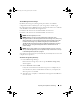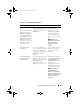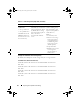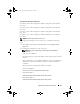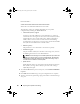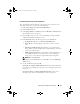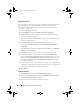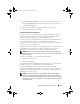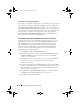Deployment Guide
50 Preparing Your Systems for Clustering
Creating Host-to-Virtual Disk Mappings
Create host-to-virtual disk mappings to assign virtual disks to the host groups
containing cluster nodes by clicking the Configure tab, then clicking the
Create Host-to-Virtual Disk Mappings link. When you click this link, the
PowerVault Modular Disk Storage Manager displays a series of pages in which
you select the Host Group containing the cluster nodes and virtual disks to be
mapped. After you complete this configuration, verify the mapping by
clicking the Host-to-Virtual Disk Mappings link on the Summary tab to
ensure that the configuration was created correctly.
Loading RAID Controller Module NVSRAM for Non-Redundant Configuration
For proper operation, the non-redundant configuration requires a special
NVSRAM file be loaded onto the PowerVault MD3000i RAID enclosure.
The NVSRAM file is located at the \utility\NVSRAM\ directory on the
PowerVaultMD3000i Resource Media, with a prefix of Non-redundant-
MSCS. To load the NVSRAM file to the PowerVault MD3000i RAID
enclosure, from the storage management station, open the PowerVault
Modular Disk Storage Manager Client.
1
Click
Support
and then,
Download Firmware
.
2
In the Download Firmware window, click
Download RAID Controller
Module NVSRAM
. The current controller firmware and NVSRAM
versions in use are displayed.
3
Click
Select File
to browse to the file you want to download. By default,
only firmware images compatible with the current storage array
configuration are listed.
4
Select the appropriate file in the
File Selection
window and click
OK
. If
the file you selected is not valid or is incompatible with the current storage
array configuration, an error message is displayed. Click
OK
to close the
message and select another file.
5
Click
Transfer...
. A
Confirm Download
dialog box is displayed showing
the RAID controller and NVSRAM firmware you selected.
6
To complete the download, click
Yes
.
book.book Page 50 Tuesday, April 15, 2008 12:30 PM