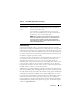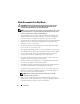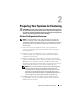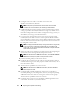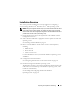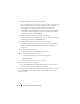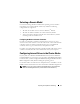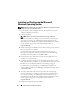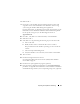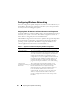Reference Guide
18 Preparing Your Systems for Clustering
Installing and Configuring the Microsoft
Windows Operating System
NOTE: Windows standby mode and hibernation mode are not supported in cluster
configurations. Do not enable either mode.
1
Ensure that the cluster configuration meets the requirements listed in
"Cluster Configuration Overview."
2
Cable the hardware.
NOTE: Do not connect the nodes to the shared storage systems yet.
For more information on cabling your cluster hardware and the storage
array that you are using, see "Cabling Your Cluster Hardware" in
the
Dell Failover Cluster Hardware Installation and Troubleshooting Guide
for the specific storage array on the Dell Support website at
support.dell.com.
3
Install and configure the Windows Server 2003 operating system with the
latest service pack on each node.
For more information about the latest supported service pack, see
Dell Cluster Configuration Support Matrices
located on the Dell High
Availability Clustering website at
www.dell.com/ha
.
4
Ensure that the latest supported version of network adapter drivers is
installed on each cluster node.
5
Configure the public and private network adapter interconnects in each
node, and place the interconnects on separate IP subnetworks using static
IP addresses. See "Configuring Windows Networking" on page 22.
For information on required drivers, see
Dell Cluster Configuration
Support Matrices
located on the Dell High Availability Clustering website
at
www.dell.com/ha
.
6
Shut down both nodes and connect each node to the shared storage.
For more information on cabling your cluster hardware and the storage
array that you are using, see "Cabling Your Cluster Hardware"
in the
Dell Failover Cluster Hardware Installation and Troubleshooting Guide
for the specific storage array on the Dell Support website at
support.dell.com.
7
If required, configure the storage software.