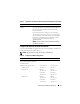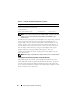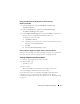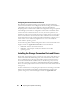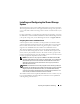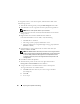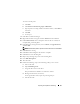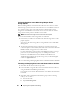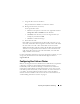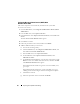Reference Guide
26 Preparing Your Systems for Clustering
To assign drive letters, create mount points, and format the disks on the
shared storage system:
1
Turn off the remaining node(s) and open
Disk Management
on node 1.
2
Allow Windows to enter a signature on all new physical or logical drives.
NOTE: Do not create dynamic disks on your hard drives.
3
Locate the icon for the first unnamed, unformatted drive on the shared
storage system.
4
Right-click the icon and select
Create
from the submenu.
If the unformatted drives are not visible, verify the following:
• The HBA driver is installed.
• The storage system is properly cabled to the servers.
• The LUNs and hosts are assigned through a storage group (if
Access
Control
is enabled).
5
In the dialog box, create a partition the size of the entire drive (the
default) and then click
OK
.
NOTE: The MSCS software allows only one node to access a logical drive at
a time. If a logical drive is partitioned into multiple disks, only one node is able
to access all the partitions for that logical drive. If a separate disk is to be
accessed by each node, two or more logical drives must be present in the
storage system.
6
Click
Yes
to confirm the partition.
7
With the mouse pointer on the same icon, right-click and select
Change Drive Letter and Path
from the submenu.
8
Assign a drive letter to an NTFS volume or create a mount point.
To assign a drive letter to an NTFS volume:
a
Click
Edit
and select the letter you want to assign to the drive
(for example, Z).
b
Click
OK
.
c
Go to step 9.