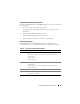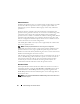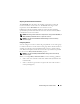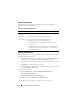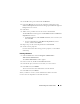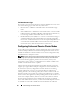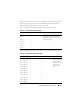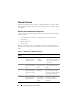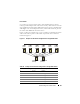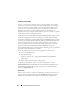Reference Guide
Understanding Your Failover Cluster 45
4
On the
File
menu, point to
New
and click
Resource
.
5
In the
New Resource
wizard, type the appropriate information in the
Name
and
Description
fields
and select the appropriate
Resource type
and
Group
for the new resource.
6
Click
Next
.
7
Add or remove possible owners of the resource and click
Next
.
The
New Resource
window appears with
Available resources
and
Resource
dependencies
selections.
• To add dependencies, under
Available resources
, select a resource, and
then click
Add
.
• To remove dependencies, under
Resource dependencies
, select a
resource, and then click
Remove
.
8
Repeat step 7 for all resource dependencies and click
Finish
.
9
Set the resource properties.
For more information about setting resource properties, see the MSCS
online help.
Deleting a Resource
1
Click the
Start
button and select
Programs
→
Administrative
Tools
→
Cluster Administrator
.
The
Cluster Administrator
window appears.
2
In the console tree, double-click the
Resources
folder.
3
In the details pane, select the resource that you want to remove.
4
In the
File
menu, click
Offline
.
The resource must be taken offline before it can be deleted.
5
In the
File
menu, click
Delete
.
When you delete a resource, Cluster Administrator deletes all of the
resources that are dependent on the deleted resource.