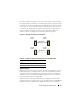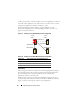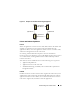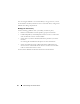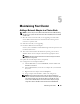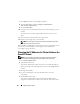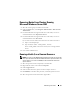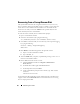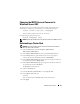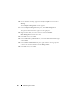Reference Guide
Maintaining Your Cluster 55
Maintaining Your Cluster
Adding a Network Adapter to a Cluster Node
NOTE: To perform this procedure, Microsoft
®
Windows Server
®
2003 (including
the latest service packs) and Microsoft Cluster Services (MSCS) must be installed
on both nodes.
1
Move all resources from the node you are upgrading to another node.
See the MSCS documentation for information about moving cluster
resources to a specific node.
2
Shut down the node you are upgrading.
3
Install the additional network adapter.
See the system’s
Installation and Troubleshooting Guide
for expansion card
installation instructions.
4
Turn on the node and allow the Windows
®
operating system to boot.
Windows detects the new adapter and installs the appropriate drivers.
NOTE: If Windows does not detect the new network adapter, the network
adapter is not supported.
5
Update the network adapter drivers (if required).
6
Configure the network adapter addresses:
a
Click the
Start
button, select
Control Panel
, and then double-click
Network Connections
.
b
In the
Connections
box, locate the new adapter that you installed in
the system.
c
Right-click the new adapter and select
Properties
.
d
Assign a unique static IP address, subnet mask, and gateway.
NOTE: Ensure that the host ID portion of the new network adapter’s IP
address is different from that of the first network adapter. For example, if the
first network adapter in the node had an address of 192.168.1.101 with a
subnet mask of 255.255.255.0, for the second network adapter you might
assign the IP address 192.168.2.102 and the subnet mask 255.255.255.0.