Users Guide
Table Of Contents
- Contents
- About This Guide
- About Your Storage Array
- Access Virtual Disk
- Out-of-Band and In-Band Management
- Adding Storage Arrays
- Naming Storage Arrays
- Removing Storage Arrays
- Setting Up Your Storage Array
- Storage Array Support Data
- Setting a Password
- Resetting a Password
- Changing Expansion Enclosure ID Numbers
- Configuring Alert Notifications
- Battery Settings
- Starting or Restarting the Host-Agent Software in Windows
- Starting or Restarting the Host-Agent Software in Linux
- Using iSCSI
- Using the iSCSI Tab
- Changing the iSCSI Target Authentication
- Entering Mutual Authentication Permissions
- Changing the iSCSI Target Identification
- Changing the iSCSI Target Discovery (Optional)
- Configuring the MD3000i iSCSI Host Ports
- Viewing or Ending an iSCSI Session
- Viewing iSCSI Statistics and Setting Baseline Statistics
- Edit, Remove, or Rename Host Topology
- Event Monitor
- About Your Host
- Disk Groups and Virtual Disks
- Premium Feature-Snapshot Virtual Disks
- Premium Feature-Virtual Disk Copy
- Premium Feature-32 Partitions
- Firmware Downloads
- Troubleshooting Problems
- Enclosure Hardware Replacement, Maintenance, and Configuration Considerations
- Index
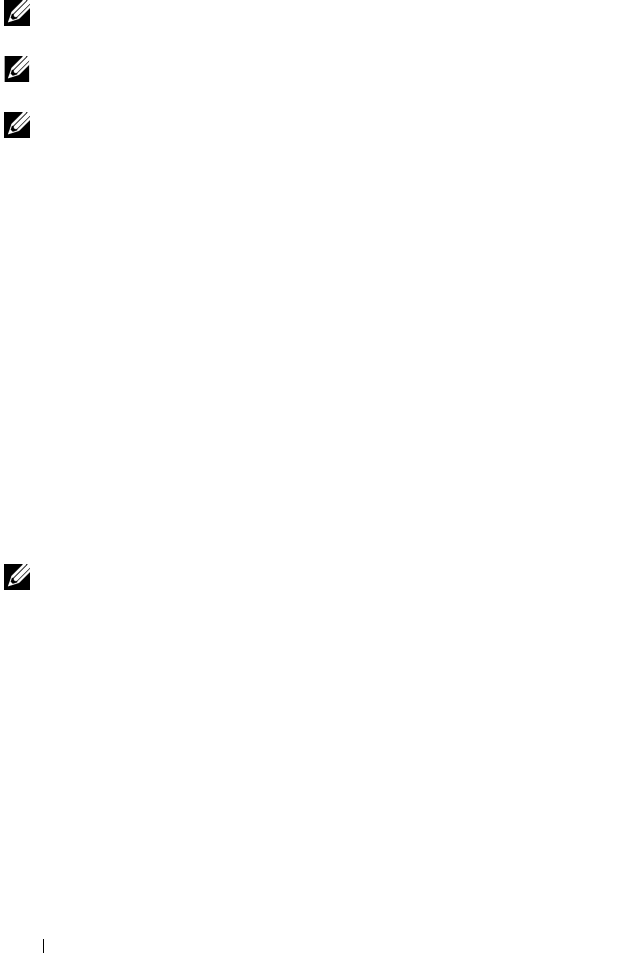
100 Firmware Downloads
Downloading Both RAID Controller and NVSRAM Firmware
NOTE: I/O to the array can continue while you are upgrading RAID controller and
NVSRAM firmware.
NOTE: Dell recommends that the firmware and NVSRAM be upgraded during a
maintenance period when the array is not being used for I/O.
NOTE: The RAID enclosure must contain at least two disk drives in order to update
the firmware on the controller.
Use the following procedure to download RAID controller and NVSRAM
firmware in a single operation:
1
Click the
Support
tab, then click
Download firmware
.
2
From the
Download firmware
display, click
Download RAID Controller
Module Firmware
.
A dialog box lists the current controller firmware and NVSRAM versions
in use.
3
Click
Select File
to browse to the file that you want to download. By
default, only firmware images that are compatible with the current storage
array configuration appear.
4
Click the file in the
File Selection
area and then click
OK
.
5
If the file you selected is not valid or is incompatible with the current
storage array configuration, an error message appears. Click
OK
to close
the error message, and select a compatible file.
NOTE: If you wish to only download firmware for the RAID controller, skip to
step 10 in this procedure.
6
Click the check box next to
Transfer NVSRAM file with RAID controller
module firmware
.
7
Click
Select File
to browse to the file that you want to download. By
default, only firmware images that are compatible with the current storage
array configuration appear.
8
Click the file in the
File Selection
area and then click
OK
.
9
If the file you selected is not valid or is incompatible with the current
storage array configuration, an error message appears. Click
OK
to close it,
and select a compatible file.
10
Click
Transfer...










