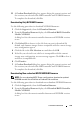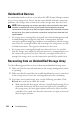Users Guide
Table Of Contents
- Contents
- About This Guide
- About Your Storage Array
- Access Virtual Disk
- Out-of-Band and In-Band Management
- Adding Storage Arrays
- Naming Storage Arrays
- Removing Storage Arrays
- Setting Up Your Storage Array
- Storage Array Support Data
- Setting a Password
- Resetting a Password
- Changing Expansion Enclosure ID Numbers
- Configuring Alert Notifications
- Battery Settings
- Starting or Restarting the Host-Agent Software in Windows
- Starting or Restarting the Host-Agent Software in Linux
- Using iSCSI
- Using the iSCSI Tab
- Changing the iSCSI Target Authentication
- Entering Mutual Authentication Permissions
- Changing the iSCSI Target Identification
- Changing the iSCSI Target Discovery (Optional)
- Configuring the MD3000i iSCSI Host Ports
- Viewing or Ending an iSCSI Session
- Viewing iSCSI Statistics and Setting Baseline Statistics
- Edit, Remove, or Rename Host Topology
- Event Monitor
- About Your Host
- Disk Groups and Virtual Disks
- Premium Feature-Snapshot Virtual Disks
- Premium Feature-Virtual Disk Copy
- Premium Feature-32 Partitions
- Firmware Downloads
- Troubleshooting Problems
- Enclosure Hardware Replacement, Maintenance, and Configuration Considerations
- Index
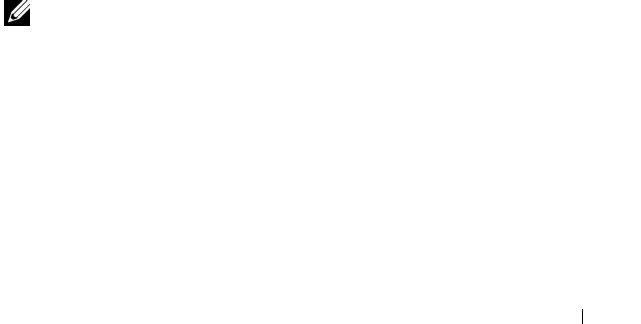
Firmware Downloads 101
11
A
Confirm Download
dialog box appears listing the current versions and
the versions you selected of the RAID controller and NVSRAM firmware.
To complete the download, click
Yes
.
Downloading Only NVSRAM Firmware
Use the following procedure to download NVSRAM firmware:
1
Click the
Support
tab, then click
Download firmware
.
2
From the
Download firmware
display, click
Download RAID Controller
Module NVSRAM
.
A dialog box lists the current controller firmware and NVSRAM versions
in use.
3
Click
Select File
to browse to the file that you want to download. By
default, only firmware images that are compatible with the current storage
array configuration appear.
4
Click the file in the
File Selection
area and then click
OK
.
5
If the file you selected is not valid or is incompatible with the current
storage array configuration, an error message appears. Click
OK
to close it,
and select a compatible file.
6
Click
Transfer...
7
A
Confirm Download
dialog box appears listing the current versions and
the versions you selected of the RAID controller and NVSRAM firmware.
To complete the download, click
Yes
.
Downloading Non-redundant MSCS NVSRAM Firmware
NOTE: For non-redundant MCSC Cluster configurations, download an updated
NVSRAM to avoid Virtual Disk Not on Preferred Path conditions.
Use the following procedure to download non-redundant NVSRAM firmware:
1
Click the
Support
tab, then click
Download firmware
.
2
From the
Download firmware
display, click
Download RAID Controller
Module NVSRAM
.
A dialog box lists the current controller firmware and NVSRAM versions
in use.