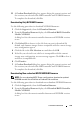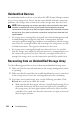Users Guide
Table Of Contents
- Contents
- About This Guide
- About Your Storage Array
- Access Virtual Disk
- Out-of-Band and In-Band Management
- Adding Storage Arrays
- Naming Storage Arrays
- Removing Storage Arrays
- Setting Up Your Storage Array
- Storage Array Support Data
- Setting a Password
- Resetting a Password
- Changing Expansion Enclosure ID Numbers
- Configuring Alert Notifications
- Battery Settings
- Starting or Restarting the Host-Agent Software in Windows
- Starting or Restarting the Host-Agent Software in Linux
- Using iSCSI
- Using the iSCSI Tab
- Changing the iSCSI Target Authentication
- Entering Mutual Authentication Permissions
- Changing the iSCSI Target Identification
- Changing the iSCSI Target Discovery (Optional)
- Configuring the MD3000i iSCSI Host Ports
- Viewing or Ending an iSCSI Session
- Viewing iSCSI Statistics and Setting Baseline Statistics
- Edit, Remove, or Rename Host Topology
- Event Monitor
- About Your Host
- Disk Groups and Virtual Disks
- Premium Feature-Snapshot Virtual Disks
- Premium Feature-Virtual Disk Copy
- Premium Feature-32 Partitions
- Firmware Downloads
- Troubleshooting Problems
- Enclosure Hardware Replacement, Maintenance, and Configuration Considerations
- Index
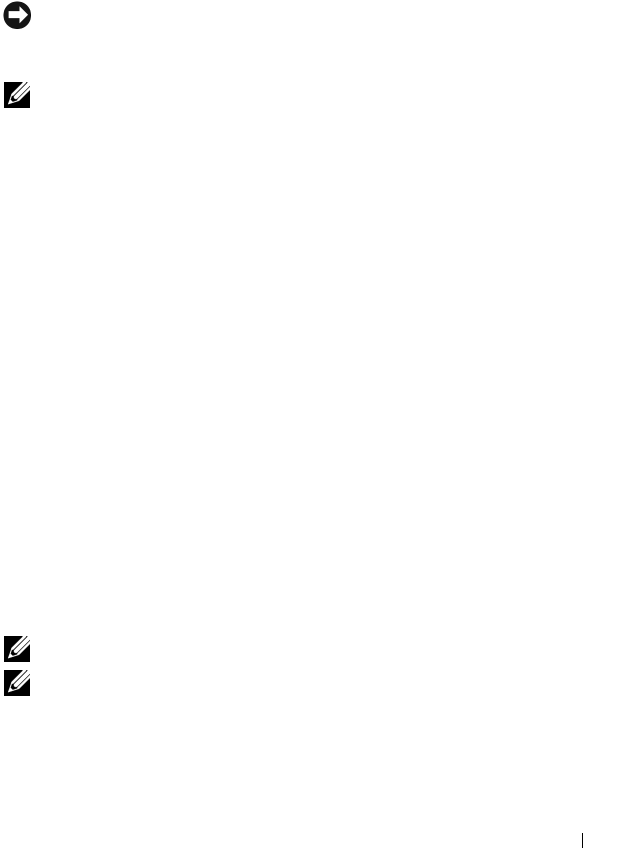
Firmware Downloads 103
7
A
Confirm Download
dialog box appears listing the current versions and
the versions you selected of physical disk firmware. To complete the
download, click
Yes
.
Downloading EMM Firmware
NOTICE: Do not make any configuration changes to the storage array while you are
downloading the EMM firmware. Doing so could cause the firmware download to
fail, damage the storage array, or cause loss of data accessibility.
NOTE: Due to a limitation with Linux, EMM firmware updates must be performed
using out-of-band management only. Failure to do so may result in the host server
becoming unresponsive, and it may require a reboot.
1
Click the
Support
tab, then click
Download firmware
.
2
From the
Download firmware
display, click
Download Environmental
(EMM) Card Firmware
.
A list of expansion enclosures appears with the corresponding version of
the current EMM firmware file.
3
Select where to download the EMM firmware by clicking an individual
expansion enclosure to highlight it or by clicking the
Select All
checkbox
to highlight all the expansion trays.
4
Click
Select File
to locate the directory in which the EMM firmware file to
download resides. Select the file to download by double-clicking the file, and
then click
Start
to start the download.
The Start button is disabled until you select a firmware file. If you click Stop
while a firmware download is in progress, the download completes before the
operation stops. When the status field for the remaining expansion
enclosures changes to Canceled, restart the firmware upgrade process.
Firmware Upgrade to 07.xx
NOTE: All I/O to the array should be stopped before performing the upgrade.
NOTE: Due to the nature of the enhancements made by the 07.xx firmware, once
the upgrade to the 07.xx firmware is made, Dell does not support converting back to
the 06.xx firmware.