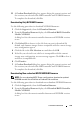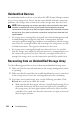Users Guide
Table Of Contents
- Contents
- About This Guide
- About Your Storage Array
- Access Virtual Disk
- Out-of-Band and In-Band Management
- Adding Storage Arrays
- Naming Storage Arrays
- Removing Storage Arrays
- Setting Up Your Storage Array
- Storage Array Support Data
- Setting a Password
- Resetting a Password
- Changing Expansion Enclosure ID Numbers
- Configuring Alert Notifications
- Battery Settings
- Starting or Restarting the Host-Agent Software in Windows
- Starting or Restarting the Host-Agent Software in Linux
- Using iSCSI
- Using the iSCSI Tab
- Changing the iSCSI Target Authentication
- Entering Mutual Authentication Permissions
- Changing the iSCSI Target Identification
- Changing the iSCSI Target Discovery (Optional)
- Configuring the MD3000i iSCSI Host Ports
- Viewing or Ending an iSCSI Session
- Viewing iSCSI Statistics and Setting Baseline Statistics
- Edit, Remove, or Rename Host Topology
- Event Monitor
- About Your Host
- Disk Groups and Virtual Disks
- Premium Feature-Snapshot Virtual Disks
- Premium Feature-Virtual Disk Copy
- Premium Feature-32 Partitions
- Firmware Downloads
- Troubleshooting Problems
- Enclosure Hardware Replacement, Maintenance, and Configuration Considerations
- Index
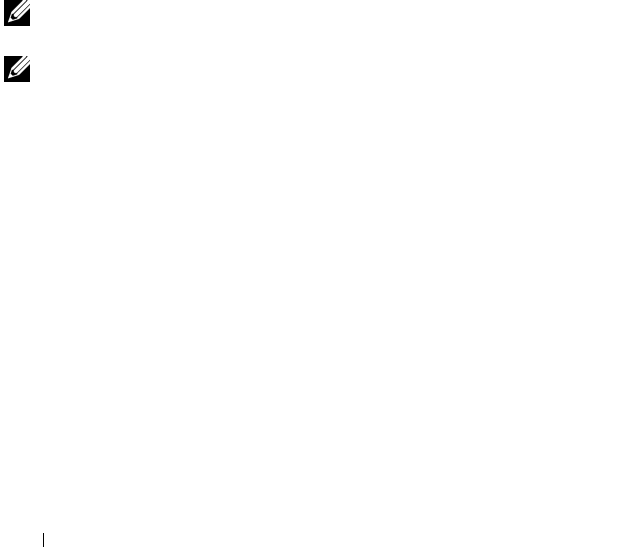
108 Troubleshooting
A storage array is always in one of six possible health status conditions, which
you can identify by the status icon.
• Optimal status — Every component in the managed device is in the
desired working condition.
• Needs Attention status — A problem exists with the managed device that
requires intervention. If the storage array has a Needs Attention status,
contact Technical Assistance for resolution.
• Fixing status — A Needs Attention condition has been corrected and the
managed device is currently moving into Optimal status.
• Unresponsive status — The storage management station cannot
communicate with the device or with one or both controllers in the storage
array.
• Contacting Device status — MD Storage Manager is currently
establishing contact with the device.
• Needs Upgrade status — The storage array is running a level of firmware
that is no longer supported by MD Storage Manager.
NOTE: For every non-Optimal status condition listed, use the Recovery Guru to
detect and troubleshoot the problem.
NOTE: Wait at least five minutes for the storage array to return to an Optimal status
following a recovery procedure.
SMrepassist Utility
SMrepassist (replication assistance) is a host-based utility for Windows platforms.
This utility is installed with the MD Storage Manager software. Use this utility
before and after you create a virtual disk copy on a Windows operating system
to ensure that all the memory-resident data for file systems on the target
virtual disk is flushed and that the driver recognizes signatures and file system
partitions. You can also use this utility to resolve duplicate signature problems
for snapshot virtual disks.
From a MS-DOS
®
window on a host running Windows, navigate to
C:\Program Files\Dell\MD Storage Manager\util and run the following
command:
SMrepassist -f <filesystem-identifier>