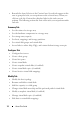Users Guide
Table Of Contents
- Contents
- About This Guide
- About Your Storage Array
- Access Virtual Disk
- Out-of-Band and In-Band Management
- Adding Storage Arrays
- Naming Storage Arrays
- Removing Storage Arrays
- Setting Up Your Storage Array
- Storage Array Support Data
- Setting a Password
- Resetting a Password
- Changing Expansion Enclosure ID Numbers
- Configuring Alert Notifications
- Battery Settings
- Starting or Restarting the Host-Agent Software in Windows
- Starting or Restarting the Host-Agent Software in Linux
- Using iSCSI
- Using the iSCSI Tab
- Changing the iSCSI Target Authentication
- Entering Mutual Authentication Permissions
- Changing the iSCSI Target Identification
- Changing the iSCSI Target Discovery (Optional)
- Configuring the MD3000i iSCSI Host Ports
- Viewing or Ending an iSCSI Session
- Viewing iSCSI Statistics and Setting Baseline Statistics
- Edit, Remove, or Rename Host Topology
- Event Monitor
- About Your Host
- Disk Groups and Virtual Disks
- Premium Feature-Snapshot Virtual Disks
- Premium Feature-Virtual Disk Copy
- Premium Feature-32 Partitions
- Firmware Downloads
- Troubleshooting Problems
- Enclosure Hardware Replacement, Maintenance, and Configuration Considerations
- Index

About This Guide 11
1
About This Guide
Dell™ PowerVault™ Modular Disk (MD) Storage Manager software is used to
create and manage multiple storage arrays. The software can be used on any
host attached to the storage array, as well as on storage management stations
connected to the same sub-network.
MD Storage Manager is a graphical user interface (GUI) with wizard-guided
tools and a task-based structure designed to reduce the complexity of
installation, configuration, management, and diagnostic tasks.
MD Storage Manager software also contains an optional event monitoring
service that is used to send alerts when a critical problem with the storage
array occurs and a command line interface (CLI) to access functions
performed by MD Storage Manager.
This guide is intended for users who are already familiar with the basic
functions of their storage array. Any differences in certain functions between
supported operating systems are explained where applicable.
MD Storage Manager online help contains detailed answers to software-
related questions. You can access online help by clicking Help located at the
top right corner of the MD Storage Manager interface. Refer to your storage
array’s
Installation Guide
for information on installing the MD Storage
Manager.
User Interface
The Storage Manager screen is divided into three parts:
•The
Title Bar
at the top of the screen displays the name of the application
and the Dell logo.
• Beneath the Title Bar is the
Array Selector
, listing the MD Storage Array
that is currently selected. The icon next to the array’s name indicates its
condition. You can choose another array by clicking the down-arrow next to
the array’s name and highlighting a different array in the drop-down list.
Links to the right of the array name let you add or remove arrays from the
list of managed arrays. Links to the far right provide access to online help or
close the Storage Manager.