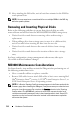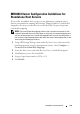Users Guide
Table Of Contents
- Contents
- About This Guide
- About Your Storage Array
- Access Virtual Disk
- Out-of-Band and In-Band Management
- Adding Storage Arrays
- Naming Storage Arrays
- Removing Storage Arrays
- Setting Up Your Storage Array
- Storage Array Support Data
- Setting a Password
- Resetting a Password
- Changing Expansion Enclosure ID Numbers
- Configuring Alert Notifications
- Battery Settings
- Starting or Restarting the Host-Agent Software in Windows
- Starting or Restarting the Host-Agent Software in Linux
- Using iSCSI
- Using the iSCSI Tab
- Changing the iSCSI Target Authentication
- Entering Mutual Authentication Permissions
- Changing the iSCSI Target Identification
- Changing the iSCSI Target Discovery (Optional)
- Configuring the MD3000i iSCSI Host Ports
- Viewing or Ending an iSCSI Session
- Viewing iSCSI Statistics and Setting Baseline Statistics
- Edit, Remove, or Rename Host Topology
- Event Monitor
- About Your Host
- Disk Groups and Virtual Disks
- Premium Feature-Snapshot Virtual Disks
- Premium Feature-Virtual Disk Copy
- Premium Feature-32 Partitions
- Firmware Downloads
- Troubleshooting Problems
- Enclosure Hardware Replacement, Maintenance, and Configuration Considerations
- Index
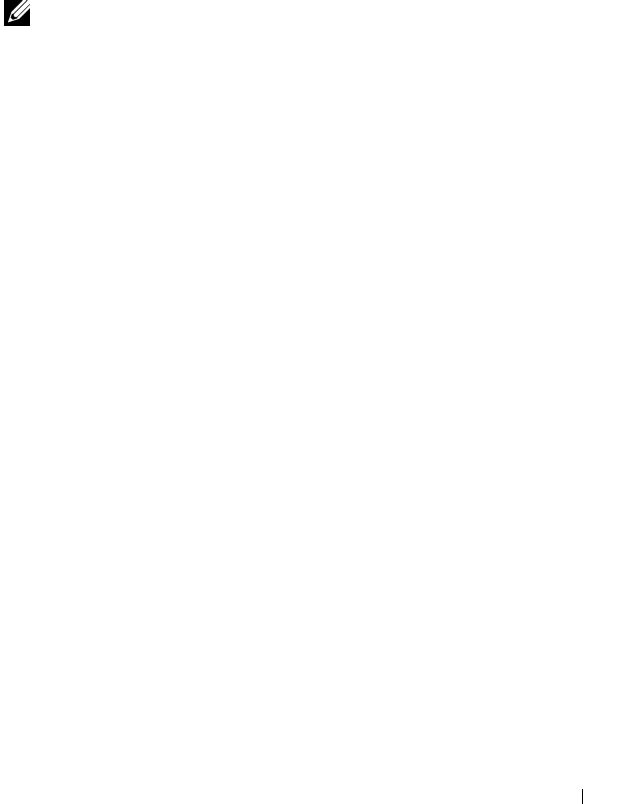
Hardware Considerations 115
MD3000 Cluster Configuration Guidelines for
Standalone Host Servers
If one of the standalone host servers you are planning to configure into a
cluster environment is running MD Storage Manager and has a virtual disk
mapped to the array, use that host to create the Host Group and quorum
virtual disk mapping.
NOTE: Failure to follow this mapping protocol can cause the host server to lose
communication with the array if the server is using only in-band management and
only one of the servers has a virtual disk mapped to the array. If communication is
lost, restore in-band management to the other host server and complete the cluster
setup using the following procedure.
1
Using MD Storage Manager from either the host server with restored in-
band management or from a management station, select
Configure
→
Create Host-to-Virtual Disk Mappings
.
2
Select the host server name that does not have a virtual disk mapped.
3
Click
Access
to access the virtual disk.
4
Assign a logical unit number (LUN) of 31.
5
Click
Finish
.