Users Guide
Table Of Contents
- Contents
- About This Guide
- About Your Storage Array
- Access Virtual Disk
- Out-of-Band and In-Band Management
- Adding Storage Arrays
- Naming Storage Arrays
- Removing Storage Arrays
- Setting Up Your Storage Array
- Storage Array Support Data
- Setting a Password
- Resetting a Password
- Changing Expansion Enclosure ID Numbers
- Configuring Alert Notifications
- Battery Settings
- Starting or Restarting the Host-Agent Software in Windows
- Starting or Restarting the Host-Agent Software in Linux
- Using iSCSI
- Using the iSCSI Tab
- Changing the iSCSI Target Authentication
- Entering Mutual Authentication Permissions
- Changing the iSCSI Target Identification
- Changing the iSCSI Target Discovery (Optional)
- Configuring the MD3000i iSCSI Host Ports
- Viewing or Ending an iSCSI Session
- Viewing iSCSI Statistics and Setting Baseline Statistics
- Edit, Remove, or Rename Host Topology
- Event Monitor
- About Your Host
- Disk Groups and Virtual Disks
- Premium Feature-Snapshot Virtual Disks
- Premium Feature-Virtual Disk Copy
- Premium Feature-32 Partitions
- Firmware Downloads
- Troubleshooting Problems
- Enclosure Hardware Replacement, Maintenance, and Configuration Considerations
- Index
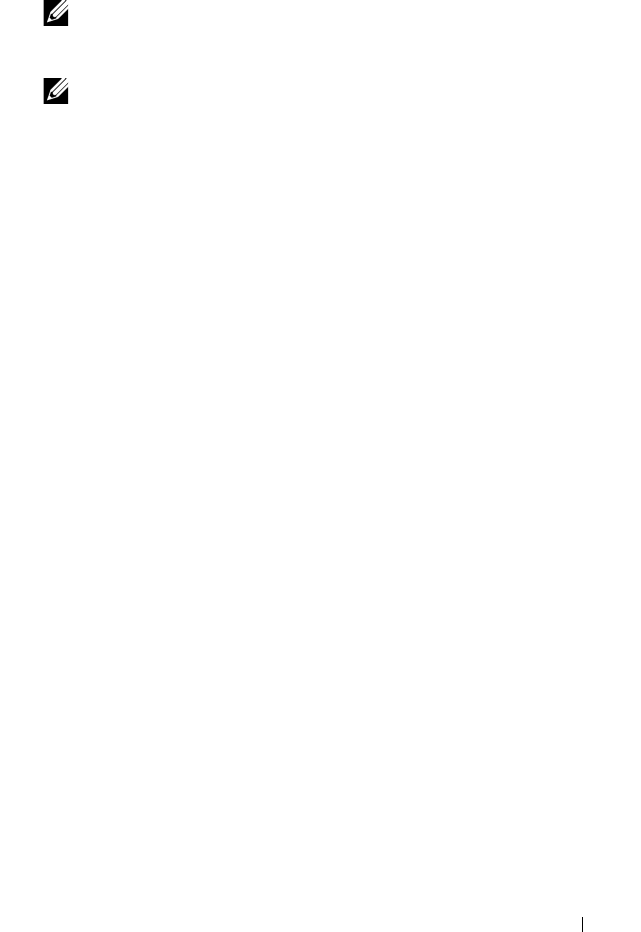
Using iSCSI 37
b
In the confirmation window, type
yes
to confirm that you want to end
the iSCSI session, and then click
OK
.
NOTE: If you end a session, any corresponding connections terminate the link
between the host and the storage array, and the data on the storage array is
no longer available.
NOTE: When a session is manually terminated using the MD Storage
Manager, the iSCSI initiator software will automatically attempt to re-
establish the terminated connection to the storage array. This may cause an
error message.
4
Click
Save As
to save the entire iSCSI sessions topology as a text file.
Viewing iSCSI Statistics and Setting Baseline
Statistics
If the configured storage array has iSCSI technology, the View iSCSI
Statistics option is available only on the iSCSI tab.
1
Click the
iSCSI
tab, and then click
View iSCSI Statistics
.
2
Select the iSCSI statistic type you want to view. Select one of these types:
• Ethernet MAC statistics
• Ethernet TCP/IP statistics
• Target (protocol) statistics
3
Choose either
Raw statistics
or the
Baseline statistics
.
Raw statistics are all the statistics that have been gathered since the
controllers were started. Baseline statistics are point-in-time statistics that
have been gathered since you set the baseline time.
After you select the statistics type and either raw or baseline statistics, the
details of the statistics appear in the statistics tables.
4
To set the baseline for the statistics, complete the following steps:
a
Select
Baseline Statistics
.
b
Click
Set Baseline
.










