Users Guide
Table Of Contents
- Contents
- About This Guide
- About Your Storage Array
- Access Virtual Disk
- Out-of-Band and In-Band Management
- Adding Storage Arrays
- Naming Storage Arrays
- Removing Storage Arrays
- Setting Up Your Storage Array
- Storage Array Support Data
- Setting a Password
- Resetting a Password
- Changing Expansion Enclosure ID Numbers
- Configuring Alert Notifications
- Battery Settings
- Starting or Restarting the Host-Agent Software in Windows
- Starting or Restarting the Host-Agent Software in Linux
- Using iSCSI
- Using the iSCSI Tab
- Changing the iSCSI Target Authentication
- Entering Mutual Authentication Permissions
- Changing the iSCSI Target Identification
- Changing the iSCSI Target Discovery (Optional)
- Configuring the MD3000i iSCSI Host Ports
- Viewing or Ending an iSCSI Session
- Viewing iSCSI Statistics and Setting Baseline Statistics
- Edit, Remove, or Rename Host Topology
- Event Monitor
- About Your Host
- Disk Groups and Virtual Disks
- Premium Feature-Snapshot Virtual Disks
- Premium Feature-Virtual Disk Copy
- Premium Feature-32 Partitions
- Firmware Downloads
- Troubleshooting Problems
- Enclosure Hardware Replacement, Maintenance, and Configuration Considerations
- Index
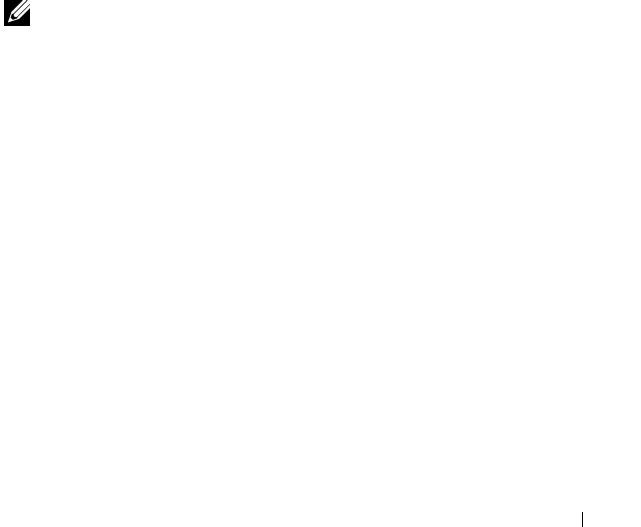
Event Monitor 41
4
Event Monitor
An event monitor is provided with MD Storage Manager. When enabled, the
event monitor runs continuously in the background and monitors activity on
the managed storage arrays. If the event monitor detects any critical
problems, it can notify a host or remote system using e-mail, Simple Network
Management Protocol (SNMP) trap messages, or both.
For the most timely and continuous notification of events, enable the event
monitor on a management station that runs 24 hours a day. Enabling the
event monitor on multiple systems or having a combination of an event
monitor and MD Storage Manager active can result in duplicate events, but
this does not indicate multiple failures on the array.
Enabling the Event Monitor
You can enable the event monitor at any time.
NOTE: It is a good idea to configure the event monitor to start by default on a
management station that runs 24 hours a day.
Microsoft
®
Windows
®
1
Select
Start
→
Settings
→
Control Panel
→
Administrative Tools
→
Services
.
or
Select
Start
→
Administrative Tools
→
Services
.
2
From the list of services, select
Modular Disk Storage Manager Event
Monitor.
3
Select
Action
→
Propertie
s.
4
In the
Service Status
area, click
Start
.
Linux
At the command prompt, type SMmonitor start and press <Enter>.
When the program startup begins, the system displays the following message:
SMmonitor started.










