Users Guide
Table Of Contents
- Contents
- About This Guide
- About Your Storage Array
- Access Virtual Disk
- Out-of-Band and In-Band Management
- Adding Storage Arrays
- Naming Storage Arrays
- Removing Storage Arrays
- Setting Up Your Storage Array
- Storage Array Support Data
- Setting a Password
- Resetting a Password
- Changing Expansion Enclosure ID Numbers
- Configuring Alert Notifications
- Battery Settings
- Starting or Restarting the Host-Agent Software in Windows
- Starting or Restarting the Host-Agent Software in Linux
- Using iSCSI
- Using the iSCSI Tab
- Changing the iSCSI Target Authentication
- Entering Mutual Authentication Permissions
- Changing the iSCSI Target Identification
- Changing the iSCSI Target Discovery (Optional)
- Configuring the MD3000i iSCSI Host Ports
- Viewing or Ending an iSCSI Session
- Viewing iSCSI Statistics and Setting Baseline Statistics
- Edit, Remove, or Rename Host Topology
- Event Monitor
- About Your Host
- Disk Groups and Virtual Disks
- Premium Feature-Snapshot Virtual Disks
- Premium Feature-Virtual Disk Copy
- Premium Feature-32 Partitions
- Firmware Downloads
- Troubleshooting Problems
- Enclosure Hardware Replacement, Maintenance, and Configuration Considerations
- Index
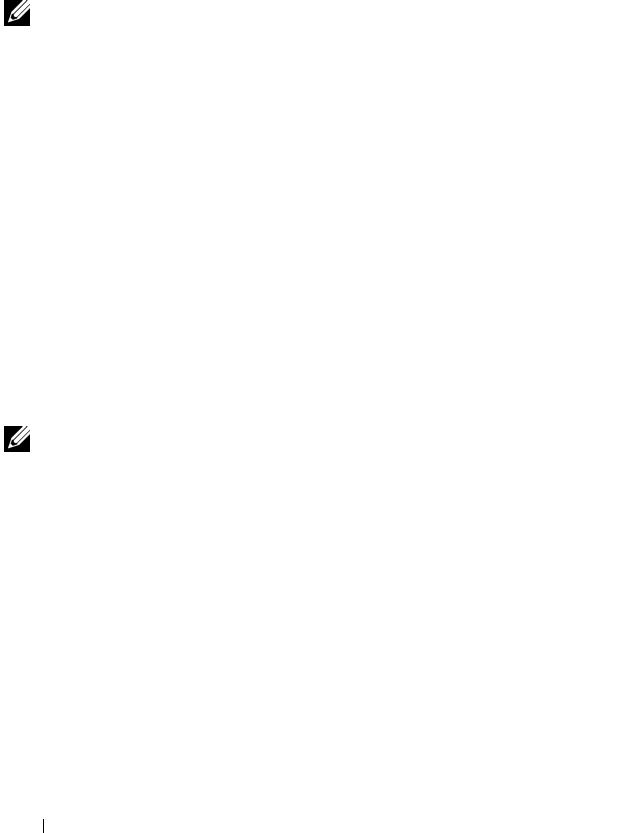
44 About Your Host
To begin configuring host access, click the Configure tab and then click
either Configure Host Access (Automatic) or Configure Host Access
(Manual). See the appropriate section for manual configuration, depending
on whether you are using SAS HBA or iSCSI.
Automatic Configuration
NOTE: The host must be connected (iSCSI or SAS) and the host agent restarted
after the connection is made in order to use automatic configuration.
To automatically configure a host for access to the storage array:
1
Click the
Configure
tab and then click
Configure Host Access
(Automatic)
.
2
To see hosts that already have access to the storage array, click
View
configured hosts
.
3
Select the hosts you want to give access to the storage array in the
Available hosts
window.
4
To see the ports and the host type for the selected hosts, click
View Details
at the right of the list.
5
Click
Add
to move specific hosts to the
Selected hosts
window.
6
Click
OK
to configure access for the hosts you selected.
Manual Configuration (using SAS HBA)
NOTE: Host access that is manually configured requires special attention to
ensure that the correct SAS host port World Wide IDs are selected for each host. If
any incorrect IDs are configured, an inaccurate topology will result. You can use
the SAS/5/E HBA BIOS Setup program to identify the World Wide IDs for the SAS
host ports.
Configure the host to make it available to the storage array for logical unit
number (LUN) mapping by following these steps.
1
Click the
Configure
tab and then click
Configure Host Access (Manual)
.
2
Type a name of your choice in the
Enter host name
text box.
This can be an informal name, not necessarily a name used to identify the
host to the network.
3
Select the operating system of your host in the
Select host type
box and
then click
Next
.










