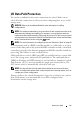Users Guide
Table Of Contents
- Contents
- About This Guide
- About Your Storage Array
- Access Virtual Disk
- Out-of-Band and In-Band Management
- Adding Storage Arrays
- Naming Storage Arrays
- Removing Storage Arrays
- Setting Up Your Storage Array
- Storage Array Support Data
- Setting a Password
- Resetting a Password
- Changing Expansion Enclosure ID Numbers
- Configuring Alert Notifications
- Battery Settings
- Starting or Restarting the Host-Agent Software in Windows
- Starting or Restarting the Host-Agent Software in Linux
- Using iSCSI
- Using the iSCSI Tab
- Changing the iSCSI Target Authentication
- Entering Mutual Authentication Permissions
- Changing the iSCSI Target Identification
- Changing the iSCSI Target Discovery (Optional)
- Configuring the MD3000i iSCSI Host Ports
- Viewing or Ending an iSCSI Session
- Viewing iSCSI Statistics and Setting Baseline Statistics
- Edit, Remove, or Rename Host Topology
- Event Monitor
- About Your Host
- Disk Groups and Virtual Disks
- Premium Feature-Snapshot Virtual Disks
- Premium Feature-Virtual Disk Copy
- Premium Feature-32 Partitions
- Firmware Downloads
- Troubleshooting Problems
- Enclosure Hardware Replacement, Maintenance, and Configuration Considerations
- Index
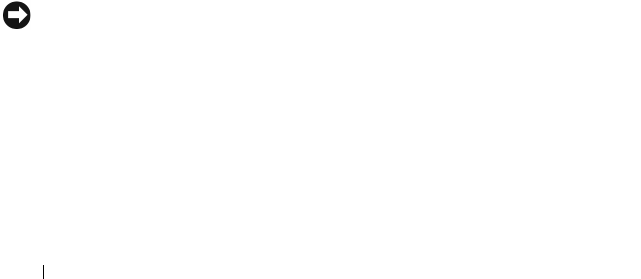
60 Disk Groups and Virtual Disks
Host-to-Virtual Disk Mapping
After you create virtual disks, you must map them to the host(s) connected to
the array. When you configure host-to-virtual disk mapping, consider these
guidelines:
• Each virtual disk in the storage array can be mapped to only one host or
host group.
• Host-to-virtual disk mappings are shared between controllers in the storage
array.
• A unique LUN must be used by a host group or host to access a virtual
disk.
• Not every operating system has the same number of LUNs available.
Creating Host-to-Virtual Disk Mappings
Create host-to-virtual disk mappings by clicking the Configure tab, then
clicking Create Host-to-Virtual Disk Mappings. When you click this link,
the Storage Manager displays a series of pages in which you select the hosts
and virtual disks to be mapped.
After you complete this configuration, verify the mapping by clicking Host-to-
Virtual Disk Mappings on the Summary tab to ensure the configuration was
created correctly.
Modifying and Removing Host-to-Virtual Disk Mapping
You might choose to modify or remove a host-to-virtual disk mapping for
several reasons, such as an incorrect mapping or reconfiguration of the storage
array. Modifying or removing a host-to-virtual disk mapping applies to both
hosts and host groups.
NOTICE: Before you modify or remove a host-to-virtual disk mapping, you must
stop any data access (I/O) to the virtual disks to prevent data loss.
1
Stop any data access (I/O) to the virtual disks.
2
Click the
Modify
tab and then click
Edit Host-to-Virtual Disk Mappings
.
MD Storage Manager displays a list of virtual disks and the hosts to which
they are mapped.
3
Select the virtual disk you wish to modify by clicking its name.