Users Guide
Table Of Contents
- Contents
- About This Guide
- About Your Storage Array
- Access Virtual Disk
- Out-of-Band and In-Band Management
- Adding Storage Arrays
- Naming Storage Arrays
- Removing Storage Arrays
- Setting Up Your Storage Array
- Storage Array Support Data
- Setting a Password
- Resetting a Password
- Changing Expansion Enclosure ID Numbers
- Configuring Alert Notifications
- Battery Settings
- Starting or Restarting the Host-Agent Software in Windows
- Starting or Restarting the Host-Agent Software in Linux
- Using iSCSI
- Using the iSCSI Tab
- Changing the iSCSI Target Authentication
- Entering Mutual Authentication Permissions
- Changing the iSCSI Target Identification
- Changing the iSCSI Target Discovery (Optional)
- Configuring the MD3000i iSCSI Host Ports
- Viewing or Ending an iSCSI Session
- Viewing iSCSI Statistics and Setting Baseline Statistics
- Edit, Remove, or Rename Host Topology
- Event Monitor
- About Your Host
- Disk Groups and Virtual Disks
- Premium Feature-Snapshot Virtual Disks
- Premium Feature-Virtual Disk Copy
- Premium Feature-32 Partitions
- Firmware Downloads
- Troubleshooting Problems
- Enclosure Hardware Replacement, Maintenance, and Configuration Considerations
- Index
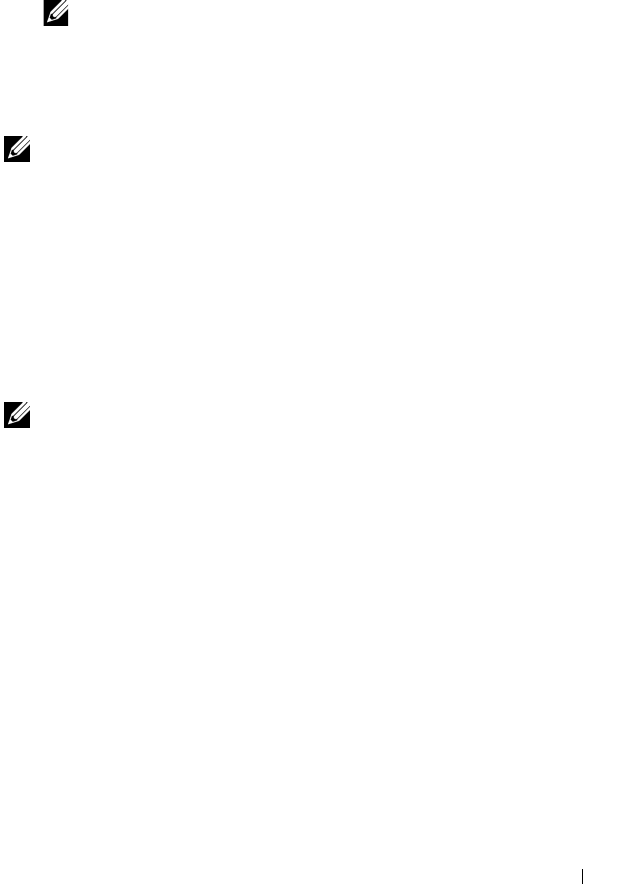
Snapshot Virtual Disks 73
3
Remove the drive letter(s) of the source in Windows or unmount the
virtual drive(s) in Linux to help guarantee a stable copy of the drive for the
Snapshot. If this is not done, the snapshot operation will report that it has
completed successfully, but the snapshot data will not be updated properly.
NOTE: Verify that the virtual disk has a status of Optimal or Disabled by
clicking the Summary tab and then clicking Disk Groups & Virtual Disks.
4
Follow any additional instructions for your operating system. Failure to
follow these additional instructions can create unusable snapshot virtual
disks.
NOTE: If your operating system requires additional instructions, you can find those
instructions in your operating system documentation.
After your host server has been prepared, see "Creating the Snapshot Using
the Simple Path" on page 73 to create the snapshot using the simple path.
If you want to use a snapshot regularly, such as for backups, use the Disable
Snapshot and Re-create Snapshot options to reuse the snapshot. Disabling
and re-creating snapshots preserves the existing virtual disk-to-host mappings
to the snapshot virtual disk.
Creating the Snapshot Using the Simple Path
NOTE: Removing the drive letter of the associated virtual disk in Windows or
unmounting the virtual drive in Linux will help to guarantee a stable copy of the
drive for the Snapshot.
After first preparing the host server(s) as specified in the preceding procedure,
complete the following steps to create a virtual disk snapshot using the simple
path:
1
In MD Storage Manager, click the
Configure
tab, and then click
Create
Snapshot Virtual Disks
.
2
The
Additional Instructions
dialog appears; click
Close
in this dialog to
continue.
3
Click the plus sign (+) to the left of the disk group to expand it, then click
the virtual disk from which you want to create a snapshot.
4
Click
Next
.
A
No Capacity Exists
warning appears if there is not enough space in the
disk group of the source virtual disk to create the snapshot.










