Users Guide
Table Of Contents
- Contents
- About This Guide
- About Your Storage Array
- Access Virtual Disk
- Out-of-Band and In-Band Management
- Adding Storage Arrays
- Naming Storage Arrays
- Removing Storage Arrays
- Setting Up Your Storage Array
- Storage Array Support Data
- Setting a Password
- Resetting a Password
- Changing Expansion Enclosure ID Numbers
- Configuring Alert Notifications
- Battery Settings
- Starting or Restarting the Host-Agent Software in Windows
- Starting or Restarting the Host-Agent Software in Linux
- Using iSCSI
- Using the iSCSI Tab
- Changing the iSCSI Target Authentication
- Entering Mutual Authentication Permissions
- Changing the iSCSI Target Identification
- Changing the iSCSI Target Discovery (Optional)
- Configuring the MD3000i iSCSI Host Ports
- Viewing or Ending an iSCSI Session
- Viewing iSCSI Statistics and Setting Baseline Statistics
- Edit, Remove, or Rename Host Topology
- Event Monitor
- About Your Host
- Disk Groups and Virtual Disks
- Premium Feature-Snapshot Virtual Disks
- Premium Feature-Virtual Disk Copy
- Premium Feature-32 Partitions
- Firmware Downloads
- Troubleshooting Problems
- Enclosure Hardware Replacement, Maintenance, and Configuration Considerations
- Index
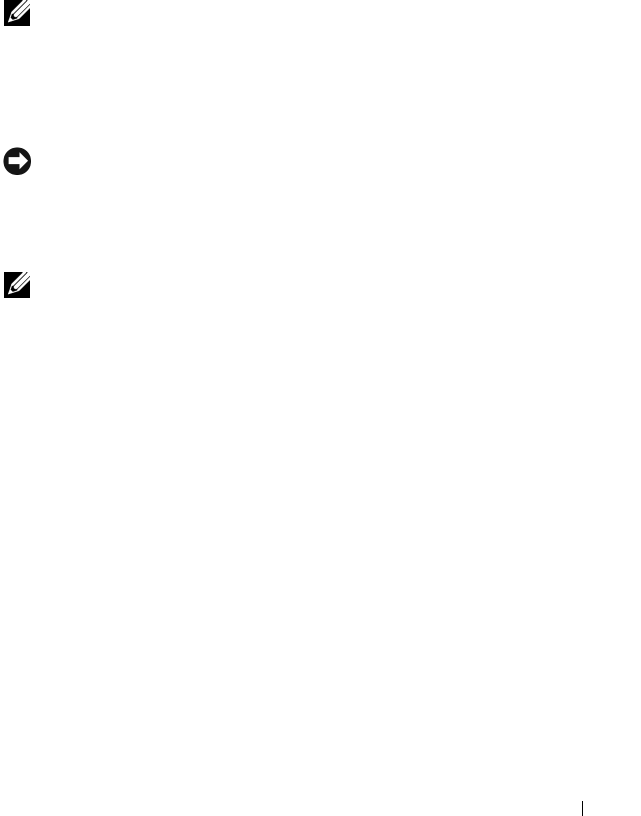
Virtual Disk Copy 89
Creating a Virtual Disk Copy
Use the Create Virtual Disk Copies feature on the Configure tab to create a
full copy of a source virtual disk. This operation overwrites any existing data
on the target virtual disk. Once the virtual disk copy has started, all I/O
activity to the source virtual disk is read-only. Any attempts to write to the
source virtual disk fail until the operation is complete.
NOTE: It is recommended that you create a virtual disk copy from a snapshot
virtual disk rather than from the original virtual disk. This allows the original virtual
disk to remain in full use while the snapshot of this virtual disk is used as the source
for the virtual disk copy operation.
Preparing Host Servers to Create a Virtual Disk Copy
NOTICE: Before you create a new copy of a source virtual disk, stop any data
access (I/O) activity or suspend data transfer to the source virtual disk (and, if
applicable, the target disk) to ensure that you capture an accurate point-in-time
image of the source virtual disk. Close all applications, including Windows Internet
Explorer, to make sure all I/O activity has stopped.
NOTE: Removing the drive letter of the associated virtual disk(s) in Windows or
unmounting the virtual drive in Linux will help to guarantee a stable copy of the
drive for the virtual disk copy.
Before creating a virtual disk copy, both the host server and the associated
virtual disk you are copying have to be in the proper state. Perform the
following steps to prepare your host server and virtual disk:
1
Stop all I/O activity to the source and target virtual disk.
2
Using your Windows system, flush the cache to both the source and the
target virtual disk (if mounted). At the host prompt, type
SMrepassist -f <filename-identifier>
and press <Enter>. See "SMrepassist Utility" on page 108 for more
information.
3
Click the
Summary
tab, then click
Disk Groups & Virtual Disks
to ensure
that the virtual disk is in Optimal or Disabled status.










