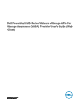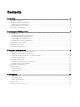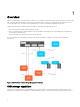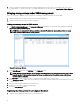Users Guide
5. When you register the VASA provider with the vSphere Web Client in the next section, you will need the URL of the server
containing VASA. To copy the server URL to your clipboard and paste it into a text le, click Copy Provider URL to Clipboard.
Bringing storage arrays under VASA management
Before you can use the capabilities of the VASA provider to manage your MD storage arrays, do the following:
1. Add your storage arrays to VASA control (by using VASA's Array Manager).
2. Register the VASA provider with your vSphere Web Client.
Adding your storage arrays to VASA control
1. On VASA's Conguration Manager, click Launch Array Manager. Alternately, you can start the array manager by using URL:
http://<host_address>:8080/arraytree.
NOTE: If you are using static IP address, substitute a standard IP address for
<host_address>
. If you are using
DHCP, substitute a DNS name for
<host_address>
.
Figure 3. Array Manager Window
2. In the Array Manager window, click Add Array in the Commands section.
NOTE: vSphere supports a Discover Arrays option to perform automatic array discovery based on a range of RAID
controller module IP addresses that you provide. You can use either method of specifying arrays—Add Array or
Discover Arrays (if available).
3. Click Add Folder to create a separate folder to contain the storage arrays that you want to add.
4. In the Add Storage Device window, enter the IP addresses for the RAID controllers module in the storage arrays that you want
to add to VASA.
5. Enter the RAID controller module password, if necessary.
6. Repeat step 2 through 5 to add more storage arrays.
7. Close the Array Manager window.
Registering the VASA provider in your vSphere Web Client
1. Start the vSphere Web Client and connect to your vCenter Server.
10