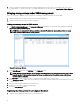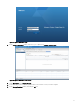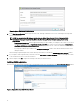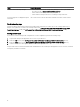Users Guide
Figure 9. Select Storage Capabilities
6. On the Rule-Set 1 screen, from the Rules based data services list, select Dell.VASA10.
7. From the <Add rule> drop-down menu, select SystemLabel.label and NLSAS-thin, and then click Next.
8. On the Storage compatibility screen, select Incompatible, and then click Next.
9. Review the summary information, and then click Finish.
Assigning VM storage proles to existing VMs
After creating the storage prole, assign the prole to an existing VM:
1. From the Hosts and Clusters view, select the virtual machine.
2. Right-click the VM and click VM Storage Policies → Edit VM Storage Policies.
3. On Manage VM Storage Policies screen, from the VM storage policy drop-down menu, select New VM Storage Policy.
4. Click Apply to all, and then click OK.
Checking storage prole compliance
After assigning a storage prole to a VM, you can view and verify its compliance details.
1. From the Hosts and Clusters view, select the virtual machine.
2. Right-click the VM and click VM Policies → Check VM Storage Policy Compliance
3. On the Summary tab, from VM Storage Policies, click Check Compliance.
14