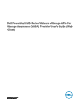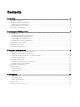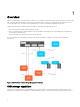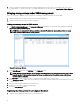Users Guide
3
Using the VASA provider
After installing the VASA provider, congure VASA provider for use in your environment:
1. From the installation directory, double-click the VASAPCongUI.exe le.
The application server starts and the Conguration Manager page is displayed.
Figure 2. VASA Provider Conguration Manager Window
2. On the Conguration Manager page, type data such as user IDs, passwords, and then select port settings for the host server.
NOTE: The default admin user password is
password
. Type SSL settings, including key store/trust store le names,
and passwords. Passwords are veried dynamically and displayed in a red colored text eld background, if they do
not match existing values.
3. To congure security between VASA and vSphere using a self-signed certicate, click Generate Self Signed Certicate.
NOTE: Using this option requires a thorough understanding of the security requirements in place at your site.
Consult your local IT administrator before using this option.
4. Click Start Service to start the VASA provider.
NOTE: Any time you change passwords, stop, and then restart the VASA service before the password change takes
eect. Use the Stop Service and Start Service options in the Conguration Manager window.
9