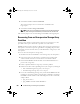Laptop User Manual
Table Of Contents
- Introduction
- Planning: About Your Storage Array
- Planning: RAID Controller Modules
- Planning: MD3600f Series Storage Array Terms and Concepts
- Configuration: Overview
- Configuration: About Your Storage Array
- Out-of-Band and In-Band Management
- Storage Arrays
- Adding Storage Arrays
- Setting Up Your Storage Array
- Locating Storage Arrays
- Naming or Renaming Storage Arrays
- Setting a Password
- Viewing Storage Array Connections
- Adding/Editing a Comment to an Existing Storage Array
- Removing Storage Arrays
- Enabling Premium Features
- Failover Alert Display
- Changing the Cache Settings on the Storage Array
- Changing Expansion Enclosure ID Number
- Changing the Enclosure Order in the Physical Pane
- Configuring Alert Notifications
- Battery Settings
- Configuration: Event Monitor
- Configuration: About Your Host
- Configuration: Disk Groups and Virtual Disks
- Creating Disk Groups and Virtual Disks
- Choosing an Appropriate Physical Disk Type
- Physical Disk Security With Self Encrypting Disk
- Configuring Hot Spare Physical Disks
- Enclosure Loss Protection
- Host-to-Virtual Disk Mapping
- Restricted Mappings
- Changing the RAID Level of a Disk Group
- Storage Partitioning
- Disk Group and Virtual Disk Expansion
- Disk Group Migration
- Import Disk Group
- Storage Array Media Scan
- Configuration: Premium Feature- Snapshot Virtual Disks
- Configuration: Premium Feature- Virtual Disk Copy
- Creating a Virtual Disk Copy for an MSCS Shared Disk
- Virtual Disk Read/Write Permissions
- Virtual Disk Copy Restrictions
- Creating a Virtual Disk Copy
- Preferred RAID Controller Module Ownership
- Failed RAID Controller Module
- Copy Manager
- Copying the Virtual Disk
- Storage Array Performance During Virtual Disk Copy
- Setting Copy Priority
- Stopping a Virtual Disk Copy
- Recopying a Virtual Disk
- Removing Copy Pairs
- Configuration: Premium Feature- Upgrading to High-Performance Tier
- Configuration: Premium Feature- Remote Replication
- Switchable Host Access Configuration Required With Remote Replication
- Activating Remote Replication
- Replication Repository Virtual Disks
- RAID Levels for Replication Repository Virtual Disks
- Primary and Secondary Virtual Disk Pairs
- Using Remote Replication With Other Features
- Storage Partitioning With Remote Replication
- Snapshot Virtual Disk With Remote Replication
- Virtual Disk Copy With Remote Replication
- Virtual Disk Expansion With Remote Replication
- Required Switch Zoning Configurations
- Zoning Guidelines for Remote Replication
- Switch Cascading
- Journaling File Systems and Remote Replication
- Setting Up and Managing Remote Replication
- Activating the Remote Replication Premium Feature and Creating Replication Virtual Disks
- Activating and Creating Replication Repository Virtual Disks From the Storage Array
- Activating and Creating Replication Repository Virtual Disks From an Existing Disk Group
- Creating a Remote Replication
- Selecting the Secondary Virtual Disk
- Setting the Write Mode
- Setting Synchronization Priority and Synchronization Method
- Completing the Remote Replication
- RAID Controller Module Ownership/Preferred Path
- Viewing Information About a Remote Replication or Replication Repository Virtual Disk
- Viewing the Properties Pane
- Viewing Logical Elements of the Secondary Virtual Disk
- Viewing the Physical Components or Logical Elements of the Primary Virtual Disk
- Virtual Disk Status Icons
- Changing Write Mode and Consistency Group Membership
- Resynchronizing Virtual Disks
- Normally Synchronized Virtual Disks
- Changing Synchronization Priority and Method
- Unsynchronized Virtual Disks
- Automatically Resynchronizing Virtual Disks
- Manually Resynchronizing Virtual Disks
- Reversing Roles Between the Primary and Secondary Virtual Disks
- Promoting the Secondary Virtual Disk or Demoting the Primary Virtual Disk
- Suspending a Remote Replication
- Resuming a Remote Replication
- About Resumed Remote Replications
- Testing Communication Between the Primary and Secondary Virtual Disks
- Deleting a Virtual Disk From a Replicated Pair in a Storage Array
- Deleting a Primary Virtual Disk
- Deleting a Secondary Virtual Disk
- Deleting a Primary Virtual Disk in a Replicated Pair From a Storage Array
- Deleting a Secondary Virtual Disk in a Replicated Pair From a Storage Array
- Removing a Remote Replication From a Storage Array
- Deactivating the Remote Replication on the Storage Array
- Disabling the Remote Replication Premium Feature
- Configuration: Device Mapper Multipath for Linux
- Management: Installing Array Components
- Management: Firmware Downloads
- Downloading RAID Controller and NVSRAM Packages
- Downloading Both RAID Controller and NVSRAM Firmware
- Downloading Only NVSRAM Firmware
- Downloading Physical Disk Firmware
- Downloading MD1200 Series Expansion Module EMM Firmware
- Self-Monitoring Analysis and Reporting Technology (SMART)
- Media Errors and Unreadable Sectors
- Management: Firmware Inventory
- Management: System Interfaces
- Troubleshooting: Your Storage Array Software
- Start-Up Routine
- Device Health Conditions
- Storage Array Support Data
- Automatically Collect the Support Bundle Data
- Collecting the Physical Disk Data
- Event Log
- Recovery Guru
- Storage Array Profile
- Viewing the Logical Associations
- Viewing the Physical Associations
- Finding Nodes
- Using Go To
- Recovering From an Unresponsive Storage Array Condition
- Locating a Physical Disk
- Locating an Expansion Enclosure
- Capturing the State Information
- SMrepassist Utility
- Unidentified Devices
- Recovering From an Unidentified Storage Array
- Starting or Restarting the Host Context Agent Software
- Troubleshooting: Your Array
- Safety First-For You and Your Array
- Troubleshooting Storage Array Startup Failure
- Troubleshooting Loss of Communication
- Troubleshooting an SFP Transceiver
- Troubleshooting External Connections
- Troubleshooting Power Supply/Cooling Fan Module
- Troubleshooting Array Cooling Problems
- Troubleshooting Expansion Enclosure Management Modules
- Troubleshooting RAID Controller Modules
- Troubleshooting Hard Drives
- Troubleshooting Array and Expansion Enclosure Connections
- Troubleshooting a Wet Storage Array
- Troubleshooting a Damaged Array
- Troubleshooting RAID Controller Modules
- Getting Help
- Index

280 Troubleshooting: Your Storage Array Software
To locate the expansion enclosure:
1
Select the
Physical
tab.
2
Select a physical disk in the expansion enclosure that you want to locate.
3
Select
Physical Disk
Blink
Expansion Enclosure
.
The LED or LEDs on the expansion enclosure or physical disks come on.
4
When you have located the expansion enclosure, click
OK
.
The LEDs stop blinking. (If you have an expansion enclosure with a blue
LED, the LED goes off). If any other blink operations (Blink Storage Array,
Blink Disk Group, Blink Physical Disk Ports, Blink Expansion Enclosure, or
Blink Physical Disk) are currently being invoked from another storage
management station, these LEDs also stop blinking.
5
In the rare case that the LEDs on the expansion enclosure do not stop
blinking, from the Array Management Window, select
Storage Array
Blink
Stop All Indications
.
If the LEDs successfully stop blinking, a confirmation message appears.
6
Click
OK
.
Capturing the State Information
Use the Troubleshooting
Capture State Information option to capture
information about the current state of your storage array and save the
captured information to a text file. You can then send the captured
information to your Technical Support representative for analysis.
Potential to cause an unresponsive storage array – The State Capture option
can cause a storage array to become unresponsive to both the host and the
storage management station. Use this option only under the guidance of your
Technical Support representative.
1
From the AMW, select
Advanced
Troubleshooting
Capture
State Information
.
2
Read the information in the
Confirm State Capture
dialog, and type
yes
to continue.
3
In the
Specify filename
text box, enter a name for the file to be saved, or
browse to a previously saved file if you want to overwrite an existing file.
book.book Page 280 Wednesday, June 8, 2011 5:01 PM