Laptop User Manual
Table Of Contents
- Introduction
- Planning: About Your Storage Array
- Planning: RAID Controller Modules
- Planning: MD3600f Series Storage Array Terms and Concepts
- Configuration: Overview
- Configuration: About Your Storage Array
- Out-of-Band and In-Band Management
- Storage Arrays
- Adding Storage Arrays
- Setting Up Your Storage Array
- Locating Storage Arrays
- Naming or Renaming Storage Arrays
- Setting a Password
- Viewing Storage Array Connections
- Adding/Editing a Comment to an Existing Storage Array
- Removing Storage Arrays
- Enabling Premium Features
- Failover Alert Display
- Changing the Cache Settings on the Storage Array
- Changing Expansion Enclosure ID Number
- Changing the Enclosure Order in the Physical Pane
- Configuring Alert Notifications
- Battery Settings
- Configuration: Event Monitor
- Configuration: About Your Host
- Configuration: Disk Groups and Virtual Disks
- Creating Disk Groups and Virtual Disks
- Choosing an Appropriate Physical Disk Type
- Physical Disk Security With Self Encrypting Disk
- Configuring Hot Spare Physical Disks
- Enclosure Loss Protection
- Host-to-Virtual Disk Mapping
- Restricted Mappings
- Changing the RAID Level of a Disk Group
- Storage Partitioning
- Disk Group and Virtual Disk Expansion
- Disk Group Migration
- Import Disk Group
- Storage Array Media Scan
- Configuration: Premium Feature- Snapshot Virtual Disks
- Configuration: Premium Feature- Virtual Disk Copy
- Creating a Virtual Disk Copy for an MSCS Shared Disk
- Virtual Disk Read/Write Permissions
- Virtual Disk Copy Restrictions
- Creating a Virtual Disk Copy
- Preferred RAID Controller Module Ownership
- Failed RAID Controller Module
- Copy Manager
- Copying the Virtual Disk
- Storage Array Performance During Virtual Disk Copy
- Setting Copy Priority
- Stopping a Virtual Disk Copy
- Recopying a Virtual Disk
- Removing Copy Pairs
- Configuration: Premium Feature- Upgrading to High-Performance Tier
- Configuration: Premium Feature- Remote Replication
- Switchable Host Access Configuration Required With Remote Replication
- Activating Remote Replication
- Replication Repository Virtual Disks
- RAID Levels for Replication Repository Virtual Disks
- Primary and Secondary Virtual Disk Pairs
- Using Remote Replication With Other Features
- Storage Partitioning With Remote Replication
- Snapshot Virtual Disk With Remote Replication
- Virtual Disk Copy With Remote Replication
- Virtual Disk Expansion With Remote Replication
- Required Switch Zoning Configurations
- Zoning Guidelines for Remote Replication
- Switch Cascading
- Journaling File Systems and Remote Replication
- Setting Up and Managing Remote Replication
- Activating the Remote Replication Premium Feature and Creating Replication Virtual Disks
- Activating and Creating Replication Repository Virtual Disks From the Storage Array
- Activating and Creating Replication Repository Virtual Disks From an Existing Disk Group
- Creating a Remote Replication
- Selecting the Secondary Virtual Disk
- Setting the Write Mode
- Setting Synchronization Priority and Synchronization Method
- Completing the Remote Replication
- RAID Controller Module Ownership/Preferred Path
- Viewing Information About a Remote Replication or Replication Repository Virtual Disk
- Viewing the Properties Pane
- Viewing Logical Elements of the Secondary Virtual Disk
- Viewing the Physical Components or Logical Elements of the Primary Virtual Disk
- Virtual Disk Status Icons
- Changing Write Mode and Consistency Group Membership
- Resynchronizing Virtual Disks
- Normally Synchronized Virtual Disks
- Changing Synchronization Priority and Method
- Unsynchronized Virtual Disks
- Automatically Resynchronizing Virtual Disks
- Manually Resynchronizing Virtual Disks
- Reversing Roles Between the Primary and Secondary Virtual Disks
- Promoting the Secondary Virtual Disk or Demoting the Primary Virtual Disk
- Suspending a Remote Replication
- Resuming a Remote Replication
- About Resumed Remote Replications
- Testing Communication Between the Primary and Secondary Virtual Disks
- Deleting a Virtual Disk From a Replicated Pair in a Storage Array
- Deleting a Primary Virtual Disk
- Deleting a Secondary Virtual Disk
- Deleting a Primary Virtual Disk in a Replicated Pair From a Storage Array
- Deleting a Secondary Virtual Disk in a Replicated Pair From a Storage Array
- Removing a Remote Replication From a Storage Array
- Deactivating the Remote Replication on the Storage Array
- Disabling the Remote Replication Premium Feature
- Configuration: Device Mapper Multipath for Linux
- Management: Installing Array Components
- Management: Firmware Downloads
- Downloading RAID Controller and NVSRAM Packages
- Downloading Both RAID Controller and NVSRAM Firmware
- Downloading Only NVSRAM Firmware
- Downloading Physical Disk Firmware
- Downloading MD1200 Series Expansion Module EMM Firmware
- Self-Monitoring Analysis and Reporting Technology (SMART)
- Media Errors and Unreadable Sectors
- Management: Firmware Inventory
- Management: System Interfaces
- Troubleshooting: Your Storage Array Software
- Start-Up Routine
- Device Health Conditions
- Storage Array Support Data
- Automatically Collect the Support Bundle Data
- Collecting the Physical Disk Data
- Event Log
- Recovery Guru
- Storage Array Profile
- Viewing the Logical Associations
- Viewing the Physical Associations
- Finding Nodes
- Using Go To
- Recovering From an Unresponsive Storage Array Condition
- Locating a Physical Disk
- Locating an Expansion Enclosure
- Capturing the State Information
- SMrepassist Utility
- Unidentified Devices
- Recovering From an Unidentified Storage Array
- Starting or Restarting the Host Context Agent Software
- Troubleshooting: Your Array
- Safety First-For You and Your Array
- Troubleshooting Storage Array Startup Failure
- Troubleshooting Loss of Communication
- Troubleshooting an SFP Transceiver
- Troubleshooting External Connections
- Troubleshooting Power Supply/Cooling Fan Module
- Troubleshooting Array Cooling Problems
- Troubleshooting Expansion Enclosure Management Modules
- Troubleshooting RAID Controller Modules
- Troubleshooting Hard Drives
- Troubleshooting Array and Expansion Enclosure Connections
- Troubleshooting a Wet Storage Array
- Troubleshooting a Damaged Array
- Troubleshooting RAID Controller Modules
- Getting Help
- Index
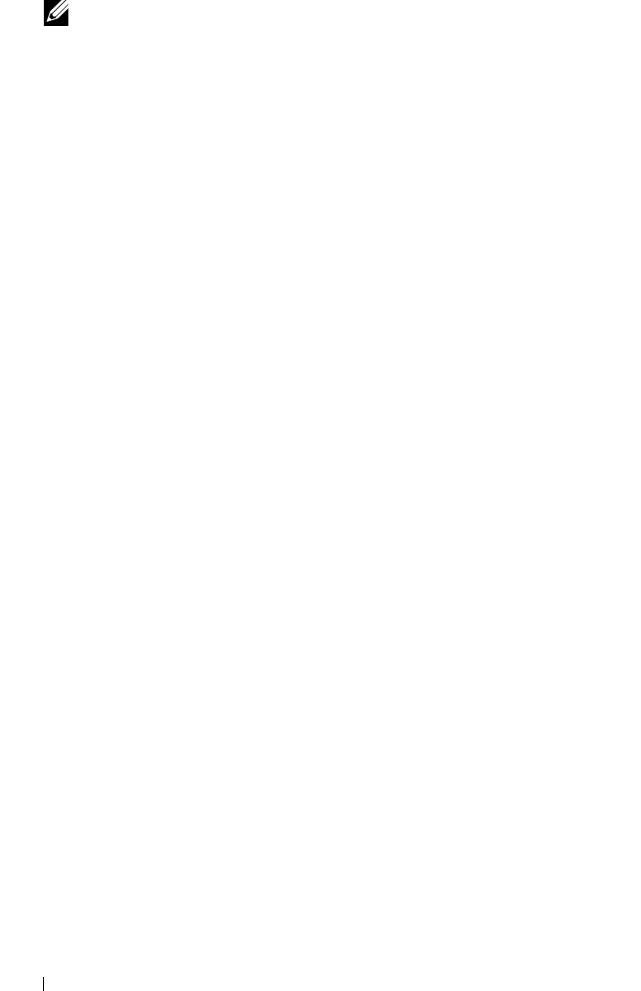
70 Configuration: About Your Storage Array
NOTE: The host agent must be restarted before in-band management
communication can be established. See "Starting or Restarting the Host
Context Agent Software" on page 285.
3
Click
Add
.
4
Use one of these methods to name a storage array:
• In the EMW, select the
Setup
tab, and select
Name/Rename
Storage Arrays
.
• In the AMW, select the
Setup
tab, and select
Rename Storage Array
.
• In the EMW right-click the icon corresponding to the array and
select
Rename
.
Setting Up Your Storage Array
A list of initial setup tasks is displayed on the Setup tab in the AMW. The list
of initial setup tasks shows you how to set up a storage array. Using the steps
outlined in the Initial Setup Tasks area, ensures that the basic setup steps are
completed properly.
Use the Initial Setup Tasks list the first time that you set up a storage array to
perform these tasks:
• Locate the storage array—Find the physical location of the storage array on
your network by turning on the unit identify LEDs. The storage array can
be identified with a label.
• Give a new name to the storage array—Use a unique name that identifies
each storage array.
• Set a storage array password—Configure the storage array with a password
to protect it from unauthorized access. MDSM prompts for the password
when you attempt to change the storage array configuration. For example,
when a virtual disk is created or deleted.
• Configure the storage array—Create disk groups, virtual disks, and hot
spare physical disks by using the Automatic configuration method or the
Manual configuration method. For more information, see the
PowerVault
Modular Disk Storage Manager online help
topics.
• Map Virtual Disks—Map virtual disks to hosts or host groups.
book.book Page 70 Wednesday, June 8, 2011 5:01 PM










