Laptop User Manual
Table Of Contents
- Introduction
- Planning: About Your Storage Array
- Planning: RAID Controller Modules
- Planning: MD3600f Series Storage Array Terms and Concepts
- Configuration: Overview
- Configuration: About Your Storage Array
- Out-of-Band and In-Band Management
- Storage Arrays
- Adding Storage Arrays
- Setting Up Your Storage Array
- Locating Storage Arrays
- Naming or Renaming Storage Arrays
- Setting a Password
- Viewing Storage Array Connections
- Adding/Editing a Comment to an Existing Storage Array
- Removing Storage Arrays
- Enabling Premium Features
- Failover Alert Display
- Changing the Cache Settings on the Storage Array
- Changing Expansion Enclosure ID Number
- Changing the Enclosure Order in the Physical Pane
- Configuring Alert Notifications
- Battery Settings
- Configuration: Event Monitor
- Configuration: About Your Host
- Configuration: Disk Groups and Virtual Disks
- Creating Disk Groups and Virtual Disks
- Choosing an Appropriate Physical Disk Type
- Physical Disk Security With Self Encrypting Disk
- Configuring Hot Spare Physical Disks
- Enclosure Loss Protection
- Host-to-Virtual Disk Mapping
- Restricted Mappings
- Changing the RAID Level of a Disk Group
- Storage Partitioning
- Disk Group and Virtual Disk Expansion
- Disk Group Migration
- Import Disk Group
- Storage Array Media Scan
- Configuration: Premium Feature- Snapshot Virtual Disks
- Configuration: Premium Feature- Virtual Disk Copy
- Creating a Virtual Disk Copy for an MSCS Shared Disk
- Virtual Disk Read/Write Permissions
- Virtual Disk Copy Restrictions
- Creating a Virtual Disk Copy
- Preferred RAID Controller Module Ownership
- Failed RAID Controller Module
- Copy Manager
- Copying the Virtual Disk
- Storage Array Performance During Virtual Disk Copy
- Setting Copy Priority
- Stopping a Virtual Disk Copy
- Recopying a Virtual Disk
- Removing Copy Pairs
- Configuration: Premium Feature- Upgrading to High-Performance Tier
- Configuration: Premium Feature- Remote Replication
- Switchable Host Access Configuration Required With Remote Replication
- Activating Remote Replication
- Replication Repository Virtual Disks
- RAID Levels for Replication Repository Virtual Disks
- Primary and Secondary Virtual Disk Pairs
- Using Remote Replication With Other Features
- Storage Partitioning With Remote Replication
- Snapshot Virtual Disk With Remote Replication
- Virtual Disk Copy With Remote Replication
- Virtual Disk Expansion With Remote Replication
- Required Switch Zoning Configurations
- Zoning Guidelines for Remote Replication
- Switch Cascading
- Journaling File Systems and Remote Replication
- Setting Up and Managing Remote Replication
- Activating the Remote Replication Premium Feature and Creating Replication Virtual Disks
- Activating and Creating Replication Repository Virtual Disks From the Storage Array
- Activating and Creating Replication Repository Virtual Disks From an Existing Disk Group
- Creating a Remote Replication
- Selecting the Secondary Virtual Disk
- Setting the Write Mode
- Setting Synchronization Priority and Synchronization Method
- Completing the Remote Replication
- RAID Controller Module Ownership/Preferred Path
- Viewing Information About a Remote Replication or Replication Repository Virtual Disk
- Viewing the Properties Pane
- Viewing Logical Elements of the Secondary Virtual Disk
- Viewing the Physical Components or Logical Elements of the Primary Virtual Disk
- Virtual Disk Status Icons
- Changing Write Mode and Consistency Group Membership
- Resynchronizing Virtual Disks
- Normally Synchronized Virtual Disks
- Changing Synchronization Priority and Method
- Unsynchronized Virtual Disks
- Automatically Resynchronizing Virtual Disks
- Manually Resynchronizing Virtual Disks
- Reversing Roles Between the Primary and Secondary Virtual Disks
- Promoting the Secondary Virtual Disk or Demoting the Primary Virtual Disk
- Suspending a Remote Replication
- Resuming a Remote Replication
- About Resumed Remote Replications
- Testing Communication Between the Primary and Secondary Virtual Disks
- Deleting a Virtual Disk From a Replicated Pair in a Storage Array
- Deleting a Primary Virtual Disk
- Deleting a Secondary Virtual Disk
- Deleting a Primary Virtual Disk in a Replicated Pair From a Storage Array
- Deleting a Secondary Virtual Disk in a Replicated Pair From a Storage Array
- Removing a Remote Replication From a Storage Array
- Deactivating the Remote Replication on the Storage Array
- Disabling the Remote Replication Premium Feature
- Configuration: Device Mapper Multipath for Linux
- Management: Installing Array Components
- Management: Firmware Downloads
- Downloading RAID Controller and NVSRAM Packages
- Downloading Both RAID Controller and NVSRAM Firmware
- Downloading Only NVSRAM Firmware
- Downloading Physical Disk Firmware
- Downloading MD1200 Series Expansion Module EMM Firmware
- Self-Monitoring Analysis and Reporting Technology (SMART)
- Media Errors and Unreadable Sectors
- Management: Firmware Inventory
- Management: System Interfaces
- Troubleshooting: Your Storage Array Software
- Start-Up Routine
- Device Health Conditions
- Storage Array Support Data
- Automatically Collect the Support Bundle Data
- Collecting the Physical Disk Data
- Event Log
- Recovery Guru
- Storage Array Profile
- Viewing the Logical Associations
- Viewing the Physical Associations
- Finding Nodes
- Using Go To
- Recovering From an Unresponsive Storage Array Condition
- Locating a Physical Disk
- Locating an Expansion Enclosure
- Capturing the State Information
- SMrepassist Utility
- Unidentified Devices
- Recovering From an Unidentified Storage Array
- Starting or Restarting the Host Context Agent Software
- Troubleshooting: Your Array
- Safety First-For You and Your Array
- Troubleshooting Storage Array Startup Failure
- Troubleshooting Loss of Communication
- Troubleshooting an SFP Transceiver
- Troubleshooting External Connections
- Troubleshooting Power Supply/Cooling Fan Module
- Troubleshooting Array Cooling Problems
- Troubleshooting Expansion Enclosure Management Modules
- Troubleshooting RAID Controller Modules
- Troubleshooting Hard Drives
- Troubleshooting Array and Expansion Enclosure Connections
- Troubleshooting a Wet Storage Array
- Troubleshooting a Damaged Array
- Troubleshooting RAID Controller Modules
- Getting Help
- Index
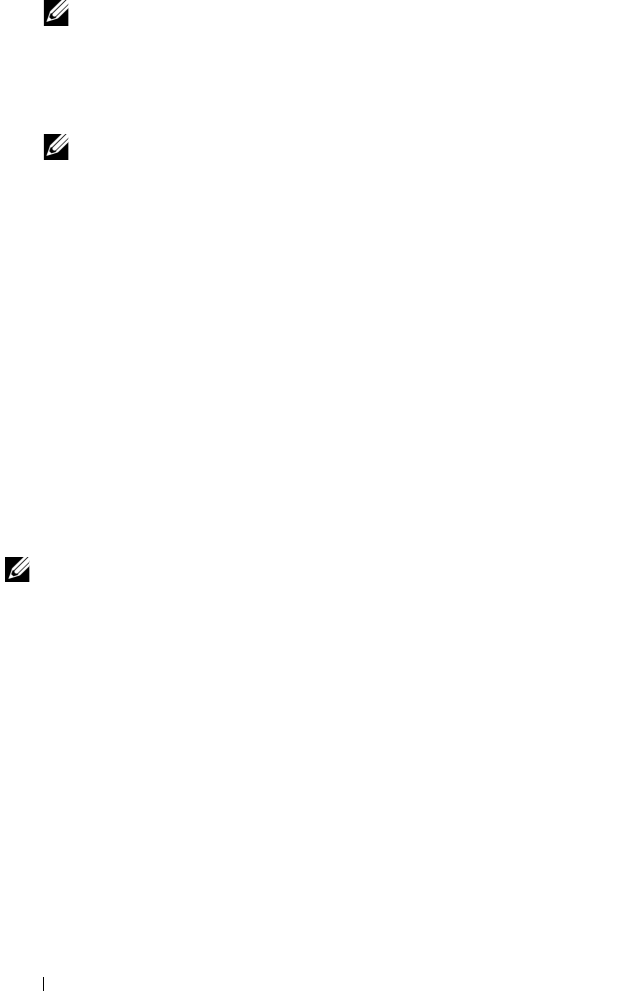
136 Configuration: Disk Groups and Virtual Disks
NOTE: If the RAID level of the disk group is RAID Level 5, or RAID Level 6, and
the expansion enclosure has enclosure loss protection, Display only physical disks
that will ensure enclosure loss protection appears and is selected by default.
4
in the
Available physical disks
area, select physical disks up to the allowed
maximum number of physical disks.
NOTE: You cannot mix different media types or different interface types
within a single disk group or virtual disk.
5
Click
Add
.
A message prompts you to confirm your selection.
6
To add the capacity to the disk group, click
Yes
.
You can also use the Command Line Interface (CLI) on both Windows and
Linux hosts to add free capacity to a disk group. See the CLI Guide for more
information.
After the capacity expansion is completed, additional free capacity is available
in the disk group for creation of new virtual disks or expansion of existing
virtual disks.
Virtual Disk Expansion
Virtual disk expansion is a dynamic modification operation that increases the
capacity of standard virtual disks.
NOTE: Snapshot repository virtual disks can be expanded from the CLI or from
MDSM. All other virtual disk types are expandable only from the CLI.
If you receive a warning that the snapshot repository virtual disk is becoming
full, you may expand the snapshot repository virtual disk from MDSM. See
"Snapshot Repository Capacity" on page 154 for step-by-step instructions.
Using Free Capacity
You can increase the capacity of a virtual disk using the free capacity on the
disk group of the standard virtual disk or the snapshot repository virtual disk.
The Free Capacity node, shown in the Logical pane, is a contiguous region of
unassigned capacity on a defined disk group. When increasing virtual disk
capacity, some or all of the free capacity might be used to achieve the required
final capacity. Data on the selected virtual disk remains accessible while the
process for increasing virtual disk capacity is in progress.
book.book Page 136 Wednesday, June 8, 2011 5:01 PM










