Laptop User Manual
Table Of Contents
- Introduction
- Planning: About Your Storage Array
- Planning: RAID Controller Modules
- Planning: MD3600f Series Storage Array Terms and Concepts
- Configuration: Overview
- Configuration: About Your Storage Array
- Out-of-Band and In-Band Management
- Storage Arrays
- Adding Storage Arrays
- Setting Up Your Storage Array
- Locating Storage Arrays
- Naming or Renaming Storage Arrays
- Setting a Password
- Viewing Storage Array Connections
- Adding/Editing a Comment to an Existing Storage Array
- Removing Storage Arrays
- Enabling Premium Features
- Failover Alert Display
- Changing the Cache Settings on the Storage Array
- Changing Expansion Enclosure ID Number
- Changing the Enclosure Order in the Physical Pane
- Configuring Alert Notifications
- Battery Settings
- Configuration: Event Monitor
- Configuration: About Your Host
- Configuration: Disk Groups and Virtual Disks
- Creating Disk Groups and Virtual Disks
- Choosing an Appropriate Physical Disk Type
- Physical Disk Security With Self Encrypting Disk
- Configuring Hot Spare Physical Disks
- Enclosure Loss Protection
- Host-to-Virtual Disk Mapping
- Restricted Mappings
- Changing the RAID Level of a Disk Group
- Storage Partitioning
- Disk Group and Virtual Disk Expansion
- Disk Group Migration
- Import Disk Group
- Storage Array Media Scan
- Configuration: Premium Feature- Snapshot Virtual Disks
- Configuration: Premium Feature- Virtual Disk Copy
- Creating a Virtual Disk Copy for an MSCS Shared Disk
- Virtual Disk Read/Write Permissions
- Virtual Disk Copy Restrictions
- Creating a Virtual Disk Copy
- Preferred RAID Controller Module Ownership
- Failed RAID Controller Module
- Copy Manager
- Copying the Virtual Disk
- Storage Array Performance During Virtual Disk Copy
- Setting Copy Priority
- Stopping a Virtual Disk Copy
- Recopying a Virtual Disk
- Removing Copy Pairs
- Configuration: Premium Feature- Upgrading to High-Performance Tier
- Configuration: Premium Feature- Remote Replication
- Switchable Host Access Configuration Required With Remote Replication
- Activating Remote Replication
- Replication Repository Virtual Disks
- RAID Levels for Replication Repository Virtual Disks
- Primary and Secondary Virtual Disk Pairs
- Using Remote Replication With Other Features
- Storage Partitioning With Remote Replication
- Snapshot Virtual Disk With Remote Replication
- Virtual Disk Copy With Remote Replication
- Virtual Disk Expansion With Remote Replication
- Required Switch Zoning Configurations
- Zoning Guidelines for Remote Replication
- Switch Cascading
- Journaling File Systems and Remote Replication
- Setting Up and Managing Remote Replication
- Activating the Remote Replication Premium Feature and Creating Replication Virtual Disks
- Activating and Creating Replication Repository Virtual Disks From the Storage Array
- Activating and Creating Replication Repository Virtual Disks From an Existing Disk Group
- Creating a Remote Replication
- Selecting the Secondary Virtual Disk
- Setting the Write Mode
- Setting Synchronization Priority and Synchronization Method
- Completing the Remote Replication
- RAID Controller Module Ownership/Preferred Path
- Viewing Information About a Remote Replication or Replication Repository Virtual Disk
- Viewing the Properties Pane
- Viewing Logical Elements of the Secondary Virtual Disk
- Viewing the Physical Components or Logical Elements of the Primary Virtual Disk
- Virtual Disk Status Icons
- Changing Write Mode and Consistency Group Membership
- Resynchronizing Virtual Disks
- Normally Synchronized Virtual Disks
- Changing Synchronization Priority and Method
- Unsynchronized Virtual Disks
- Automatically Resynchronizing Virtual Disks
- Manually Resynchronizing Virtual Disks
- Reversing Roles Between the Primary and Secondary Virtual Disks
- Promoting the Secondary Virtual Disk or Demoting the Primary Virtual Disk
- Suspending a Remote Replication
- Resuming a Remote Replication
- About Resumed Remote Replications
- Testing Communication Between the Primary and Secondary Virtual Disks
- Deleting a Virtual Disk From a Replicated Pair in a Storage Array
- Deleting a Primary Virtual Disk
- Deleting a Secondary Virtual Disk
- Deleting a Primary Virtual Disk in a Replicated Pair From a Storage Array
- Deleting a Secondary Virtual Disk in a Replicated Pair From a Storage Array
- Removing a Remote Replication From a Storage Array
- Deactivating the Remote Replication on the Storage Array
- Disabling the Remote Replication Premium Feature
- Configuration: Device Mapper Multipath for Linux
- Management: Installing Array Components
- Management: Firmware Downloads
- Downloading RAID Controller and NVSRAM Packages
- Downloading Both RAID Controller and NVSRAM Firmware
- Downloading Only NVSRAM Firmware
- Downloading Physical Disk Firmware
- Downloading MD1200 Series Expansion Module EMM Firmware
- Self-Monitoring Analysis and Reporting Technology (SMART)
- Media Errors and Unreadable Sectors
- Management: Firmware Inventory
- Management: System Interfaces
- Troubleshooting: Your Storage Array Software
- Start-Up Routine
- Device Health Conditions
- Storage Array Support Data
- Automatically Collect the Support Bundle Data
- Collecting the Physical Disk Data
- Event Log
- Recovery Guru
- Storage Array Profile
- Viewing the Logical Associations
- Viewing the Physical Associations
- Finding Nodes
- Using Go To
- Recovering From an Unresponsive Storage Array Condition
- Locating a Physical Disk
- Locating an Expansion Enclosure
- Capturing the State Information
- SMrepassist Utility
- Unidentified Devices
- Recovering From an Unidentified Storage Array
- Starting or Restarting the Host Context Agent Software
- Troubleshooting: Your Array
- Safety First-For You and Your Array
- Troubleshooting Storage Array Startup Failure
- Troubleshooting Loss of Communication
- Troubleshooting an SFP Transceiver
- Troubleshooting External Connections
- Troubleshooting Power Supply/Cooling Fan Module
- Troubleshooting Array Cooling Problems
- Troubleshooting Expansion Enclosure Management Modules
- Troubleshooting RAID Controller Modules
- Troubleshooting Hard Drives
- Troubleshooting Array and Expansion Enclosure Connections
- Troubleshooting a Wet Storage Array
- Troubleshooting a Damaged Array
- Troubleshooting RAID Controller Modules
- Getting Help
- Index
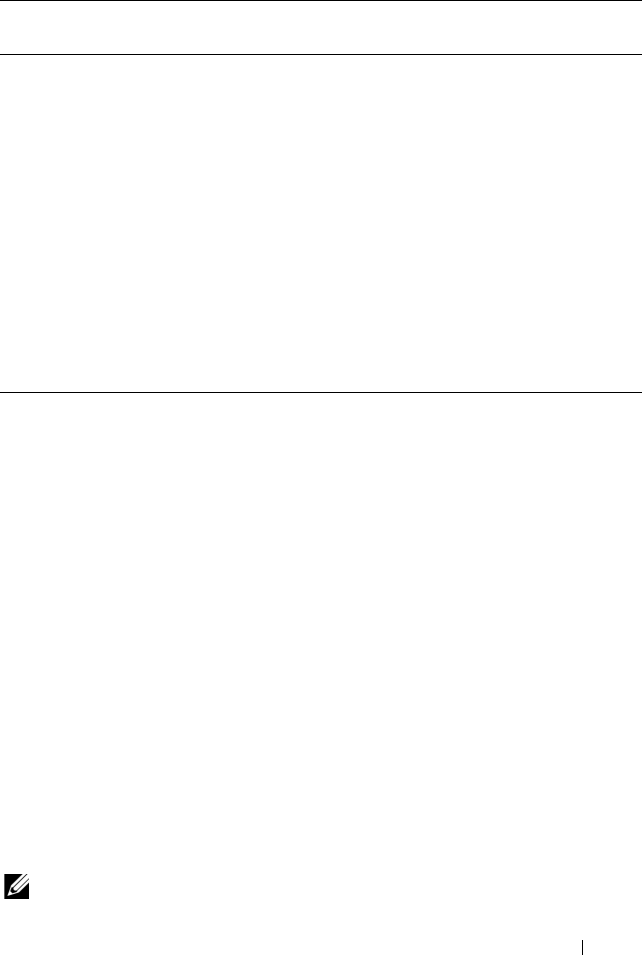
Planning: MD3600f Series Storage Array Terms and Concepts 41
If a disk drive rebuild fails because of a source drive failure or because the
drive is too small, the MDSM reports a failure of the physical disk even
though the LED state on the drive indicates the rebuild was aborted (green
for 3 seconds, amber for 3 seconds, then off for 3 seconds).
Self-Monitoring Analysis and Reporting Technology
SMART monitors the internal performance of all physical disk components to
detect faults indicating the potential for physical disk failure. SMART uses
this information to report whether failure is imminent so that a physical disk
can be replaced before failure occurs. The storage array monitors all attached
drives and notifies you when a predicted failure is reported by a physical disk.
Virtual Disks and Disk Groups
1
Organize the physical disks into disk groups.
2
Create virtual disks within these disk groups.
3
Provide host server access.
4
Create mappings to associate the virtual disks with the host servers.
NOTE: Host server access must be created before mapping virtual disks.
Pending
Failure
Assigned,
Unassigned,
Hot Spare in
use, or Hot
Spare standby
A Self-Monitoring Analysis and
Reporting Technology (SMART) error
has been detected on the physical disk
in the indicated slot.
Flashing Green
(500 ms), Amber
(500 ms), and
off (1000ms)
Offline Not applicable The physical disk has either been spun
down or had a rebuild aborted by
user request.
Flashing Green
(3000 ms), Amber
(3000 ms), and
off(3000ms)
Identify Assigned,
Unassigned,
Hot Spare in
use, or Hot
Spare standby
The physical disk is being identified. Green flashing
(250 ms)
Table 4-1. RAID Controller Physical Disk States
(continued)
Status Mode Description Physical Disk
Status LED
book.book Page 41 Wednesday, June 8, 2011 5:01 PM










