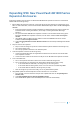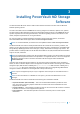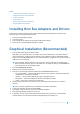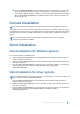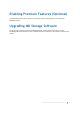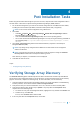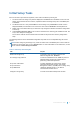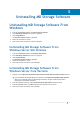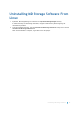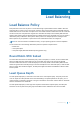Deployment Guide
Uninstalling MD Storage Software
Uninstalling MD Storage Software From
Windows
1 From the Control Panel, double-click Add or Remove Programs.
2 Select MD Storage Software from the list of programs.
3 Click Change/Remove.
The Uninstall Complete window is displayed.
4 Follow the instructions on screen.
5 Select Yes to restart the system, and then click Done.
Uninstalling MD Storage Software From
Windows Server GUI Versions
1 From the Control Panel, double-click Programs and Features.
2 Select MD Storage Software from the list of programs.
3 Click Uninstall/Change.
The Uninstall Complete window is displayed.
4 Follow the instructions on screen.
5 Select Yes to restart the system, then click Done.
Uninstalling MD Storage Software From
Windows Server Core Versions
1 Navigate to the \Program Files\Dell\MD Storage Software\Uninstall Dell MD Storage Software directory.
NOTE: By default, MD Storage Manager is installed in the \Program Files\Dell\MD Storage Software
directory. If another directory was used during installation, navigate to that directory before
beginning the uninstallation procedure.
2 From the installation directory, type Uninstall Dell MD Storage Software and press <Enter>.
3 From the Uninstall window, click Next and follow the instructions on the screen.
4 Select Yes to restart the system, then click Done.
5
Uninstalling MD Storage Software 28