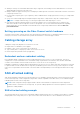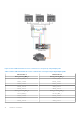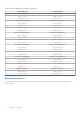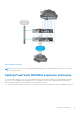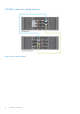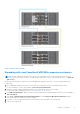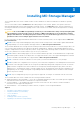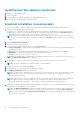Deployment Guide
Table Of Contents
- Dell EMC PowerVault MD3860f Series Storage Arrays Deployment Guide
- Introduction
- Hardware installation
- Planning the storage configuration
- Connecting the storage array
- Configuring Fibre Channel with Dell EMC MD Series storage arrays
- Configuring Fibre Channel on SAN attached storage arrays
- Other information you may need
- Installing supported Fibre Channel HBAs
- Using Fibre Channel switch zoning
- Cabling storage array
- SAN-attached cabling
- Cabling PowerVault MD3060e expansion enclosures
- Installing MD Storage Manager
- Post installation tasks
- Uninstalling MD Storage Manager
- Load balancing
- Appendix — Working with SFP modules and fiber optic cables
- Appendix — Hardware cabling best practices
- Getting help
7. Turn off any expansion enclosure(s) in the affected system.
8. Cable the expansion enclosure(s) to the storage array. For correct cabling diagrams, see "Cabling PowerVault MD3060e
Expansion Enclosure" earlier in this guide.
9. Turn on the expansion enclosure(s) and wait for the enclosure status LED to turn blue.
10. Turn on the storage array and wait for the status LED to indicate that the unit is ready:
● When power is on, the power on indicator lights solid green.
● If the Service action required indicator lights amber, the error can be viewed using the PowerVault Modular Disk Storage
Manager.
11. After the storage array is online and ready, turn on any attached host systems.
12. Using PowerVault MD Storage Manager, update all attached expansion enclosure firmware if it is out of date.
13. From the EMW, select the enclosure that you want to update and launch the Array Management Window (AMW).
14. From the Array Management Window, select Upgrade > EMM Firmware.
15. Click Select All to update all the attached expansion enclosures simultaneously.
16. Click Start.
18 Hardware installation