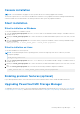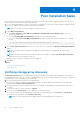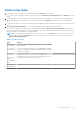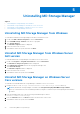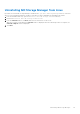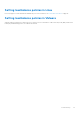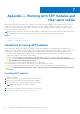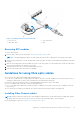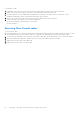Deployment Guide
Table Of Contents
- Dell EMC PowerVault MD3860f Series Storage Arrays Deployment Guide
- Introduction
- Hardware installation
- Planning the storage configuration
- Connecting the storage array
- Configuring Fibre Channel with Dell EMC MD Series storage arrays
- Configuring Fibre Channel on SAN attached storage arrays
- Other information you may need
- Installing supported Fibre Channel HBAs
- Using Fibre Channel switch zoning
- Cabling storage array
- SAN-attached cabling
- Cabling PowerVault MD3060e expansion enclosures
- Installing MD Storage Manager
- Post installation tasks
- Uninstalling MD Storage Manager
- Load balancing
- Appendix — Working with SFP modules and fiber optic cables
- Appendix — Hardware cabling best practices
- Getting help
Post installation tasks
Before using the Dell PowerVault storage array for the first time, complete these initial configuration tasks in the order shown.
These tasks are performed using the MD Storage Manager.
1. For out-of-band management, you must set the network configuration for each RAID controller module, including its Internet
Protocol (IP) address, subnetwork mask (subnet mask), and gateway.
NOTE: You can set the network configuration using a DHCP server.
2. Launch MD Storage Manager.
● Click Start > Programs > Dell > MD Storage Manager > Modular Disk Storage Manager Client on Microsoft
Windows operating systems.
● Click the PowerVault MD Storage Manager desktop icon on Linux operating systems.
● You can also launch PowerVault MD Storage Manager in Linux by running the following commands at the command
prompt:
cd /opt/dell/mdstoragesoftware/mdstoragemanager/client./SMclient
3. Go to Setup > Add Storage Array and start the automatic discovery of systems in the Enterprise Management Window
(EMW).
NOTE:
Only storage arrays configured with IP address on the same subnet as the management stations will be
detected.
NOTE: It may take several minutes for the discovery process to complete. Closing the Automatic Discovery Status
window before this stops the discovery process.
After discovery is complete, a confirmation screen is displayed.
4. Click Close.
Topics:
• Verifying storage array discovery
• Initial setup tasks
Verifying storage array discovery
The Automatic Discovery option automatically discovers both in-band and out-of-band arrays and adds the storage arrays to
the management domain. If the out-of-band or in-band connections shown on the summary page are not accurate, complete the
following steps. For more information, see the Online Help.
1. Check the hardware and connections for possible problems.
For specific procedures on troubleshooting interface problems, see the Dell EMC PowerVault MD Series Storage Arrays
Owner's Manual at Dell.com/powervaultmanuals.
2. Verify that the array is on the local subnetwork. If it is not, using MD Storage Manager, manually add the storage array to
the subnet.
3. Verify that the status of each storage array is Optimal.
4. If an array shows an Unresponsive status, complete one of the following steps:
● To remove the array from the management domain, select the array, right-click, and click Remove > Storage Array.
● To add an array, in the EMW, select Automatic Discovery.
NOTE: You can also add an array in the EMW using its known management ports IP addresses.
4
22 Post installation tasks