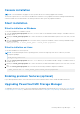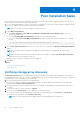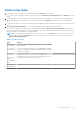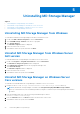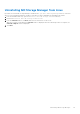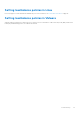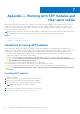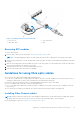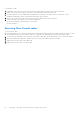Deployment Guide
Table Of Contents
- Dell EMC PowerVault MD3860f Series Storage Arrays Deployment Guide
- Introduction
- Hardware installation
- Planning the storage configuration
- Connecting the storage array
- Configuring Fibre Channel with Dell EMC MD Series storage arrays
- Configuring Fibre Channel on SAN attached storage arrays
- Other information you may need
- Installing supported Fibre Channel HBAs
- Using Fibre Channel switch zoning
- Cabling storage array
- SAN-attached cabling
- Cabling PowerVault MD3060e expansion enclosures
- Installing MD Storage Manager
- Post installation tasks
- Uninstalling MD Storage Manager
- Load balancing
- Appendix — Working with SFP modules and fiber optic cables
- Appendix — Hardware cabling best practices
- Getting help
Initial setup tasks
1. The name of the first storage array found is displayed in the Devices tab of the EMW.
To see a list of all storage arrays found on the local network, expand Discovered Storage Arrays in the Devices tab of the
EMW.
2. The default name for a newly installed PowerVault MD3860f series storage array is Unnamed. another name is displayed in
MD Storage Manager, click the down arrow next to the name and click Unnamed in the drop-down list and rename the
array.
3. Double-click on the discovered array to launch the array management window and make changes to the configuration of the
array.
4. Click Perform Initial Setup Tasks to see an outline and links to the remaining postinstallation tasks.
The array is now ready to be configured. See the Administrator's Guide at Dell.com/powervaultmanuals for information
about each task and to perform the necessary configuration steps. The following table lists the recommended configuration
steps that can be accomplished in MD Storage Manager.
NOTE: Before configuring the storage array, check the status icons on the Device pane to ensure that the enclosures
in the storage array are in an Optimal status. For more information on the status icons, see the Owner’s Manual at
Dell.com/powervaultmanuals.
Table 3. Initial setup tasks
Task Purpose
Rename the
storage array
To provide a more meaningful name than the software-assigned
label, Unnamed.
Set a storage
array password
To restrict unauthorized access. MD Storage Manager may ask
for a password before changing the configuration or performing
a destructive operation.
Set up alert
notifications
Set up e-mail
alerts
Set up SNMP
alerts
To notify individuals by e-mail and/or storage enterprise
management consoles, such as Dell EMC Management Console,
(by SNMP) when a storage array component degrades or fails,
or an adverse environmental condition occurs.
Configure a
storage array
To create virtual disks and map them to hosts.
Post installation tasks 23